Change export path
When you import a document, memoQ already knows where it will export the finished translation. memoQ saves an export path with every document in a project. The export path is a folder location and a file name.
This is where memoQ saves the exported document if you use the Export (stored path) command in the Translations list.
To change the export path for a document that is already in the project, use the Change export path window.
How to get here
- Open a project.
- In Project home or memoQ online project, on the left sidebar, click Translations.
- Select one or more documents.
- In the Documents ribbon, click the down arrow below the Export icon.
- In the menu, click Change Export Path.
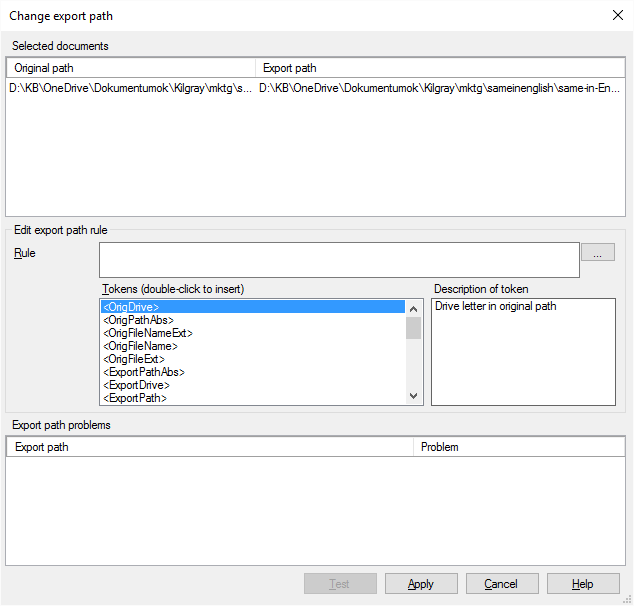
What can you do?
If you select one document only, you can simply choose a folder, and type a folder name.
Next to the Rule box, click the ... button. A Select folder window appears. Choose the folder where memoQ should export the translation of this document.
The path to the folder appears in the Rule box. Click at the end of the path, and type a '\' character. Then type a file name.
At the bottom of the Change export path window, click Test. In the Export path problems box, memoQ shows the name of the file, along with a message. Normally, it is OK. But if the path isn't correct - because the folder doesn't exist or there is already a file with that name -, an error message will appear. In that case, you need to correct the path in the Rule box.
If you select several documents, you can't use a single path for them - because you can't have the same place and name for all the documents.
Instead, you can put together the path from variables or placeholders.
Type the rule in the Rule box. In the Tokens list, memoQ shows the placeholders you can use. To insert one, double-click it. You may need to type a '\' character after a placeholder.
Here is an example:
<OrigPathAbs>_<TrgLangIso3>\<OrigFileNameExt>
This means that the documents will be exported to a new folder that is in the same place and has the same name, but with the target language code added. <OrigPathAbs> means the location of the original folder, including the drive letter. <OrigPathAbs>_<TrgLangIso3> means the location of the original folder, plus an underscore ('_'), plus the 3-letter code of the target language.
<OrigFileNameExt> means the name of the original file.
With the rule above, memoQ exports the translation in a folder with the code of the target language, using the same name as the source document.
For a detailed list of placeholders, see the Edit export path rules topic.
Don't forget to test: After you set up the rule, click Test. Apply the new rule only if all messages are OK in the Export path problems list.
When you finish
Click Test to check the export path entered into the Export path rule field for the files indicated in the Selected documents pane. The related test results will appear in the Export path problems pane, while the related export paths will be indicated in the Selected documents pane. Click Apply to save changes while keeping the dialog open, and Cancel to close the dialog without saving changes.