Check out an online project
When your project manager creates a project on a memoQ TMS, you need a local copy on your computer before you can start working. This is called checking out a project.
There are three ways to get the project:
-
Check out online project: memoQ creates a local copy that stays connected to the server. Changes sync automatically. You need to stay connected to the server.
-
Download as package: If allowed, you can download a package, work offline, and upload your changes later. Your project manager should switch on this option for you.
-
Open project: Some projects are available only in memoQweb. In this case, you can’t check out or download a package.
How to get here
-
In the memoQ desktop app, click the Project ribbon.
-
Then, click the Check Out From Server
 icon.
icon.The Check out online project window opens. This is where you connect to the server and choose your project.
What can you do?
-
Connect to the server
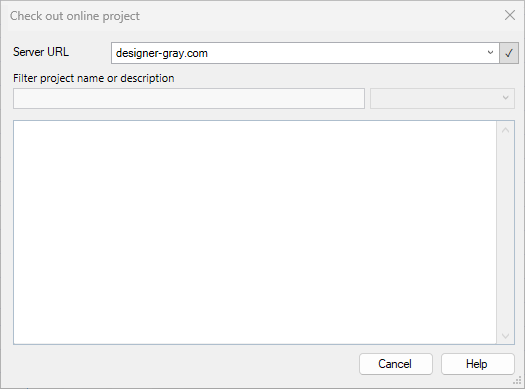
-
Choose your project
After connecting, you’ll see a list of projects you’re assigned to. Your role in a project determines what you can do:
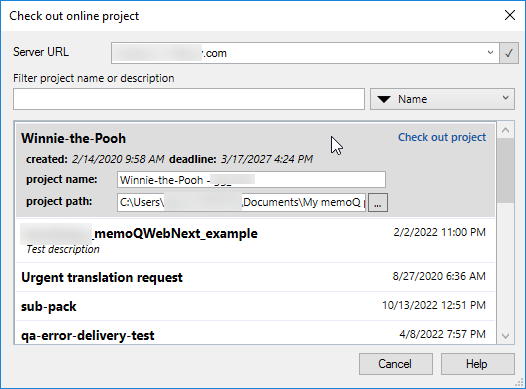
 Understand your assigned role
Understand your assigned role
-
Translator (TR): You can translate text, confirm completed segments, and then deliver to the next person.
Your translation will be sent to the Reviewer 1 or Reviewer 2. If there’s no reviewer assigned to the document, your project manager gets the info that the document is finished.
-
Reviewer 1 (R1): You can check translations, edit if needed, confirm segments, and then return or deliver it forward.
If you decide that everything is good, your review will be sent to the Reviewer 2 or straight to your project manager.
-
Reviewer 2 (R2): You can do a final quality check before delivery.
After you finish checking the document, you can either deliver it to the project manager, or return the document to the translator or Reviewer 1, so they can review the issues you found.
If the project or the document uses a linguistic quality assurance (LQA) model, and you reject a segment, you must complete a feedback form and grade the translation. The exact process depends on the LQA model.
-
Project Manager PM: You have a full access to all documents and project management tasks.
Based on project settings, you can see different options next to the project name:
-
Check out project - Online, synchronized copy.
-
Download as package - Offline copy. Available only if the PM switches it on for you.
-
Open project - Project available only in memoQweb.
Above the project list, you can use the search bar or filters (by deadline, project name, or date created) to find your project faster.
-
-
Choose local project settings
memoQ creates a local copy of the project on your computer. By default, the project keeps the same name as on the server and is saved in your default project folder (usually under Documents\memoQ\Projects).
Before checkout, you can:
-
Check out a new local copy of an online project
If you already have an existing local copy or it's causing issues, like synchronization problems or a file-sharing error, this section will guide you through creating a fresh copy.
 What is a file-sharing violation?
What is a file-sharing violation?
memoQ displays the file-sharing violation error when it can’t access project files correctly. This usually happens if you’re using an external or network drive, such as OneDrive or Google Drive. These environments can interfere with memoQ’s file locking and cause sync issues.
The easiest way to solve this is to check out the project again from the server under a different name. This creates a new, separate local project on your computer.
If a local copy already exists, memoQ displays the Project already checked out message.
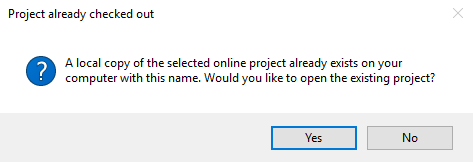
Here you can:
-
 Rename the new copy
Rename the new copy
-
Go back to the Check out online project window and select your project again.
-
In the Project name field, change the name to something unique (e.g. ProjectName_New or ProjectName_princess).
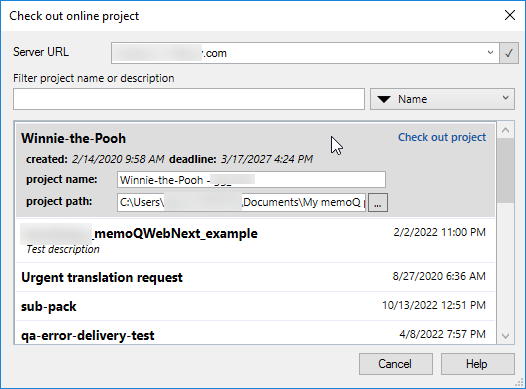
-
Click Check out project to create the new local copy.
memoQ will create a new local copy and add it to your dashboard.
Thanks to this solution, you can:
-
Switch between multiple versions of the same project if needed.
-
Avoid using OneDrive so that you don't have any file sharing issues.
If a project with the same name already exists on your computer, memoQ asks you what you want to do:
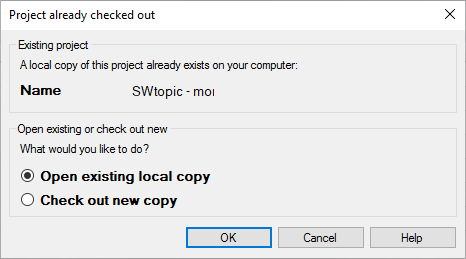
-
Open existing local copy
-
Check out new copy
-
-
 Delete the existing local copy
Delete the existing local copy
You can delete the existing local copy and then check out the project from the server once more.
To do that:
-
Close memoQ.
-
Navigate to the folder where your default local projects are saved.
-
Delete the folder for the existing project.
-
Return to memoQ and check out the project again as usual.
-
-
-
Start working on the project
After checkout:
Don’t use this window to refresh or update an online project you’ve already checked out.
To update the contents:
-
Open the checked-out project from your computer.
-
memoQ automatically uploads your changes and downloads any updates.
This happens when you open a document, or click Synchronize Project on the Documents ribbon.
By default, memoQ keeps your project and resources in sync. The only time this won’t happen is if you turn off automatic synchronization on the Documents ribbon.
-
Lost internet connection? If you’re working online and lose connection, keep working. memoQ syncs as soon as you reconnect.
-
Can’t see your project? Contact your PM to check if you’re already assigned.
-
Accidentally checked out twice? Rename your project locally or choose Open existing local copy.
-
Working offline? Always remember to import and upload your package before the deadline to avoid conflicts.
-
Duplicate project names? Change the Project name or Project path settings to avoid conflicts.
If there is already a local project with the same name, you will also see an Open project button. If you click it, memoQ opens the existing project, instead of checking it out from the server again.
When you finish
-
Working with checked-out projects
After you check out a project, you can work on the documents assigned to you. What you do depends on your role:
-
Translator – Translate the assigned documents.
-
Reviewer 1 or Reviewer 2 – Review the documents assigned to you.
-
-
Delivering your work
When you finish, deliver the project or the completed documents to the next person in the workflow.
-
If there’s another reviewer, your work goes to them.
-
If you’re the last in line, your work goes to the project manager.
-
-
Sending work back
If you’re a reviewer, you can return a document to the previous person in the workflow. This is useful when you want the translator or another reviewer to address the issues you flagged.