Clear comments
Through the Clear comments window, you can remove comments from the project.
When you edit document, you can make comments on segments, parts of segments, documents, and projects. Segments with comments have a yellow bubble icon in their status box. If part of a segment was commented, it's highlighted.
A comment is feedback: In fact, a comment means feedback to the segment (or part of it). There are four types of comments: Information, Warning, Error, and Other.
How to get here
Open a project. From Translations in Project home, you may also open a document for editing. On the Preparation ribbon, click Clear Comments.
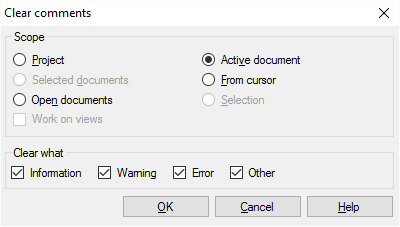
What can you do?
- Choose which documents and segments must change: Choose a scope.
A scope tells memoQ which documents to look at. You have the following options - choose one radio button:
- Project: memoQ clears comments from all segments in all documents of the current project.
- Active document: memoQ clears comments from all segments in the active document. The active document is the one you are looking at in the translation editor. You can choose this only if you are working on a document in the translation editor.
- Selected documents: memoQ clears comments from all segments in the selected documents. You can choose this only if you select several documents in Translations under Project home. It doesn't work when the translation editor is in the front.
- From cursor: memoQ clears comments from segments below the current position in the active document. The active document is the one you are looking at in the translation editor. You can choose this only if you are working on a document in the translation editor.
- Open documents: memoQ clears comments from all segments in every document that is open in a translation editor tab.
- Selection: memoQ clears comments from the selected segments in the active document. The active document is the one you are looking at in the translation editor. You can choose this only if you are working on a document in the translation editor.
- Work on views checkbox: Check this to make memoQ go through segments in the views in the current project. You can choose this only if there is at least one view in the project.
- Choose which types of comments must be cleared. Normally, memoQ clears all comments. Clear the checkbox of a type of comment that you want to keep. For example, if you clear the Warning checkbox, memoQ will clear the Information, Error, and Other comments, but keep the Warning comments.
When you finish
To clear comments from the documents you chose (and to keep the comments you chose): Click OK.
To return to the translation editor or the Translations list, and keep all comments in the project: Click Cancel.