Corpus document export options
Exports one or more documents from a LiveDocs corpus. The documents are saved in memoQ XLIFF (mqxlz) files.
How to get here
Open a project. In Project home, choose LiveDocs. Click the name of a corpus. (Add it to the project if it's not added.) At the bottom, select one or more documents. Right-click the selection, and choose Export.
From the Resource Console: Open Resource Console. Choose LiveDocs. Click the name of a corpus. At the bottom, select one or more documents. Right-click the selection, and choose Export.
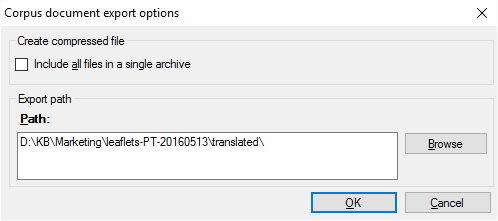
What can you do?
This happens if you select one document in the LiveDocs corpus, and choose Export.
The Path box contains the folder path and the name of the document. memoQ will export the document where the last documents were imported from.
If you need to save the document elsewhere: In the Path box, type another path and name, or click Browse, and find the folder where you want to save the document.
memoQ saves .mqxlz files, which are already compressed.
This happens if you select two or more documents in the LiveDocs corpus, and choose Export.
The Path box contains the folder path of the documents. All documents are saved in the same folder. memoQ exports the documents where the last documents were imported from.
If you need to save the documents elsewhere: In the Path box, type another path, or click Browse, and find the folder where you want to save the documents.
memoQ saves .mqxlz files, which are already compressed.
To save one single file: Select the Include all files in a single archive checkbox. memoQ saves the documents in a single .zip file.
When you finish
To actually export the documents: Click OK.
To return to the LiveDocs corpus without exporting: Click Cancel.