Corpus properties
In this window, you can see and change the most important details about a LiveDocs corpus.
How to get here
Open the Resource console. Choose LiveDocs. In the upper list, right-click the name of a LiveDocs corpus, and choose Properties.
In a project: In Project home, choose LiveDocs. In the upper list, right-click the name of a LiveDocs corpus, and choose Properties.
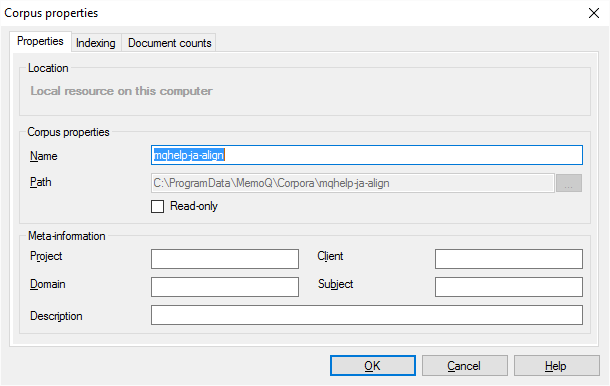
What can you do?
- Check if the corpus is on your computer: This is in the Location section. If it shows Local resource, it's on your computer. If it shows Online, it's on a memoQ TMS. The window shows which server it is.
You need permissions for an online corpus: You cannot change the details of the corpus if you don't have Admin permission for it.
- Rename the corpus: Change the name in the Name box.
- Find the folder where the corpus is stored (local corpora only): Select the text in the Path box, and copy it to the clipboard. Open File Explorer in Windows, and paste the text in the Address box (at the top). Press Enter.
Cannot move the corpus: You cannot change the path. This means you cannot relocate the corpus this way.
- Change meta-information: Type or change text in the Project, Client, Domain, Subject, or Description boxes. These are mostly for information only.
- Protect the corpus from accidental changes: Select the Read-only checkbox. You won't be able to add new documents, change existing documents, or work on alignment while this is on.
- Check how many documents there are in the corpus: Click the Document counts tab. memoQ lists the number of documents by document type and language or language pair.
After you add a lot of documents to a LiveDocs corpus - or you change documents there -, memoQ indexes the new contents in the background.
Indexing means preparing for lookups: When memoQ indexes a corpus, a translation memory, or a term base, it prepares the resource so that the computer can search text in them very quickly.
If there is a lot of text to index, memoQ may slow down. Or, the new text in the corpus may not appear in matches for some time. On the Indexing tab, you can check how memoQ is indexing this LiveDocs corpus. There is a separate index for each language in the corpus. You can stop the indexing if you need your computer to run faster.
If you open the Corpus properties window for a local corpus, it looks like this:
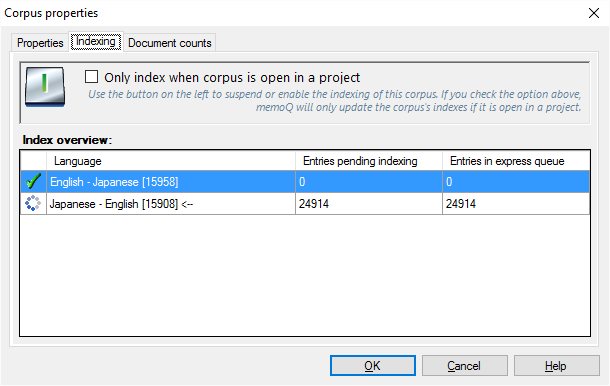
Turn off corpus indexing for a while: Click the power button at the top left when it looks like this:
![]()
Turn corpus indexing back on: Click the power button at the top left when it looks like this:
![]()
For this corpus only: In this window, you turn off indexing for this corpus only. To check indexing for all the LiveDocs corpora, use the Corpus indexing overview window.
If you open the Corpus properties window for an online corpus (that is on a server), you can set when memoQ can index the corpus:
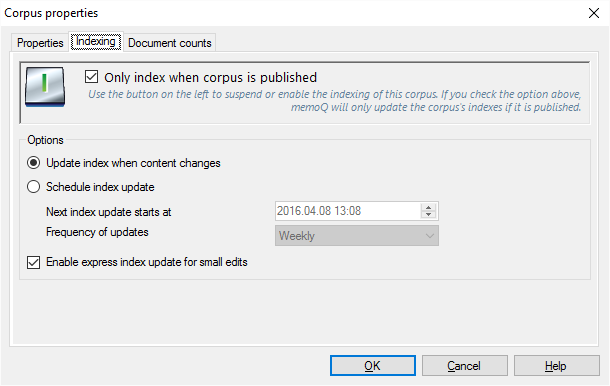
- Save power on the server: Normally, memoQ TMS stops indexing the corpus when it's not published over the network. Don't clear the Only index when corpus is published checkbox - unless absolutely necessary.
- Index the corpus whenever the contents change: Click the Update index when content changes radio button.
- Tell memoQ when it can index the corpus: Click the Schedule index update radio button. Set the time for the next update. In the Frequency of updates box, choose how often memoQ updates the index. The most frequent is every hour. Use this for corpora where users regularly work on alignment. The least frequent is once every week. Use this if the corpus stays the same for most of the time, and a non-critical document is added every now and then.
- Have memoQ update the index immediately if there is a quick edit: When you discover an error in the text, you can make a quick edit from the translation editor (more precisely, from the Translation results list). If the Enable express index update for small edits checkbox is selected, memoQ updates the index immediately. It doesn't wait for the next indexing period. Don't clear this checkbox unless the server is short on memory or processor power.
When you finish
To save the changes to details: Click OK.
To leave the window without changing anything: Click Cancel.
When you stop or restart indexing, that changes immediately. memoQ doesn't stop or restart indexing when you click OK or Cancel: The power button does that immediately.