Create new non-translatable list
A non-translatable list is a list of names, abbreviations, words, and expressions that you must not translate. These must be copied to the translation.
If you have a non-translatable list in your project: You can click to copy them to the translation in the translation editor. Non-translatables are there on the Translation results list, too.
memoQ checks non-translatables: You may get quality (QA) warnings if a non-translatable part is missing from the translation.
This command creates a new empty non-translatable list. After this, you must edit it to add the actual non-translatable expressions. Or, you can add non-translatables from the translation editor: On the Translation ribbon, click Add Non-Translatable.
How to get here
Open the Resource Console. Choose Non-translatables. Under the list, click Create new.
From a local project: Open a project. In Project home, choose Settings. In the Settings pane, click the Non-translatable lists icon. (This icon says [sic!].) Under the list, click Create/use new. This command creates the non-translatable list, and adds it to the project.
From an online project: Open an online project for management. In the memoQ online project window, choose Settings. In the Settings pane, click the Non-translatable lists icon. (This icon says [sic!].) Under the list, click Create/use new. This command creates the non-translatable list, and adds it to the project.
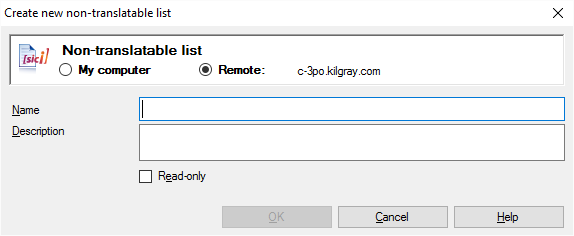
What can you do?
If you come from the Resource Console, and a memoQ TMS was selected at the top: You can choose to create the non-translatable list on your own computer; or to create it on the server.
To make your choice: Click the My computer or the Online radio button.
You cannot choose another server here. To create the resource on another server: Close this window. Choose the other server at the top of the Resource Console. Click Create new again.
- Type a name in the Name box. The name must be unique on your computer - or on the server where you're creating it.
- Describe the purpose of the non-translatable list in the Description box. Never leave it empty: think of the other people who may need to use this non-translatable list, too.
When you finish
To create the non-translatable list: Click OK.
To return to the Resource Console or to Project home, and not create a non-translatable list: Click Cancel.
Empty list: The non-translatable list you create is empty. You need to edit it to add words or expressions. Or, start using it in a project, and add words from the translation editor.