Create new TM settings
To learn more about penalties, see the topic about
You cannot edit the default TM settings. Either you need to make a copy of the default TM settings resource, or you need to create a new one.
Belongs to a project, not to a translation memory: You choose a TM settings resource for a project, not for a translation memory. If you choose a TM settings resource for a project, memoQ uses them for all translation memories in the project. Then again, in a different project, you can use different TM settings for the same translation memories.
Takes values from default TM settings: A new TM settings resource is set to the default match thresholds and penalties. You need to edit it if you need different settings.
How to get here
Open the Resource Console. Choose TM settings. Under the list, click Create new.
From a project: Open a project. In Project home, choose Settings. In the Settings pane, click the TM icon. [This icon is two jigsaw puzzle pieces, one orange, one blue.] Under the list, click Create/use new. This command creates the TM settings resource, and adds it to the project.
From an online project: Open an online project for management. In the memoQ online project window, choose Settings. In the Settings pane, click the TM settings icon. [This icon is two jigsaw puzzle pieces, one orange, one blue.] Under the list, click Create/use new. This command creates the TM settings resource, and adds it to the project.
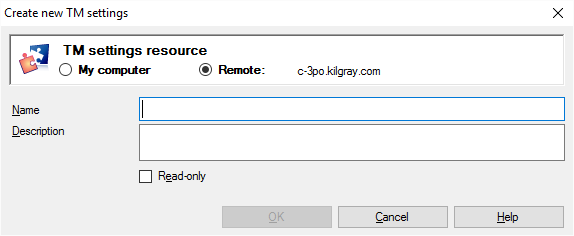
What can you do?
If you come from the Resource Console, and a memoQ TMS was selected at the top: You can choose to create the TM settings resource on your own computer; or to create it on the server.
To make your choice: Click the My computer or the Online radio button.
You cannot choose another server here. To create the resource on another server: Close this window. Choose the other server at the top of the Resource Console. Click Create new again.
- Type a name in the Name box. The name must be unique on your computer - or on the server where you're creating it.
- Describe the purpose of the TM settings resource in the Description box. Never leave it empty: think of the other people who may need to use this TM settings resource, too.
When you finish
To create the TM settings resource: Click OK.
To return to the Resource Console or to Project home, and not create a TM settings resource: Click Cancel.