Create progress report
A progress report is an overview how much of a project is done. It gives you a breakdown by segment status.
In a multilingual project, you can run a progress report for all target languages or a single target language.
Overview only: The progress report doesn't group the information by document or by translator.
How to get here
Open a local project. In Project home, choose Overview. Click the Reports tab. Under Progress report, click Create new report now.
In online projects: Open an online project. In the memoQ online project window, choose Reports. Under Progress report, click Create new report now.
If you have several target languages: Before clicking Create new report now: At the top right, choose All languages to run the report for all target languages. Choose one language to run the report for that target language only.
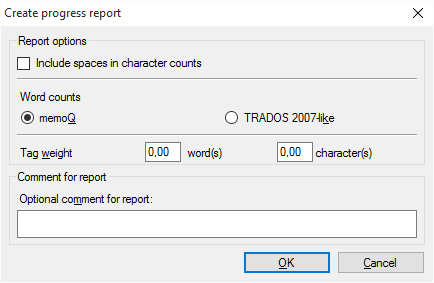
What can you do?
In most cases, especially when you translate from English, the work is measured by the word count of the source text. But in some markets or subject fields, translation is measured by the number of characters.
In the resulting table, memoQ always gives you the character count as well as the word count. In most cases, you need to count the spaces, too.
Make sure that the Include spaces in character counts checkbox is selected. memoQ counts every space separately. Two spaces right after each other count as two, not one.
Some document formats bring along a lot of inline tags in the text. Such formats are XML, HTML, PDF, InDesign, sometimes Microsoft Word - and potentially many others.
Inserting these tags in the right places can be a lot of work. The analysis report must reflect that.
Normally, memoQ counts tags, but in a separate number. That is not easy to include in the final word count.
To set this up, you can count tags as words or characters.
In the Tag weight row, type a number in the word(s) box. For example, if you type 0.25, memoQ counts one word after every four inline tags - or one-quarter word after every tag.
You can also count this with the characters. Type a number in the character(s) box. For example, if you type 2, memoQ counts two characters after every tag.
You can create several progress reports in a project. For example, this happens if the translators deliver at very different times.
When there are multiple reports, you need to know when and why each of them was created. When you create a report, make sure you always type a description in the Optional comment for report box.
Don't use Trados 2007-like word counts: Normally, memoQ counts words like Microsoft Word does. Use the Trados 2007-like word counts only if your client still works with an early Trados version.
When you finish
To run the analysis, and produce the report: Click OK.
To return to the Overview pane, and not generate a report: Click Cancel.
memoQ adds the progress report to the Reports tab of the Overview pane, in a new row under Progress report. The new analysis will be the first one. In the first row under Progress report, click show.
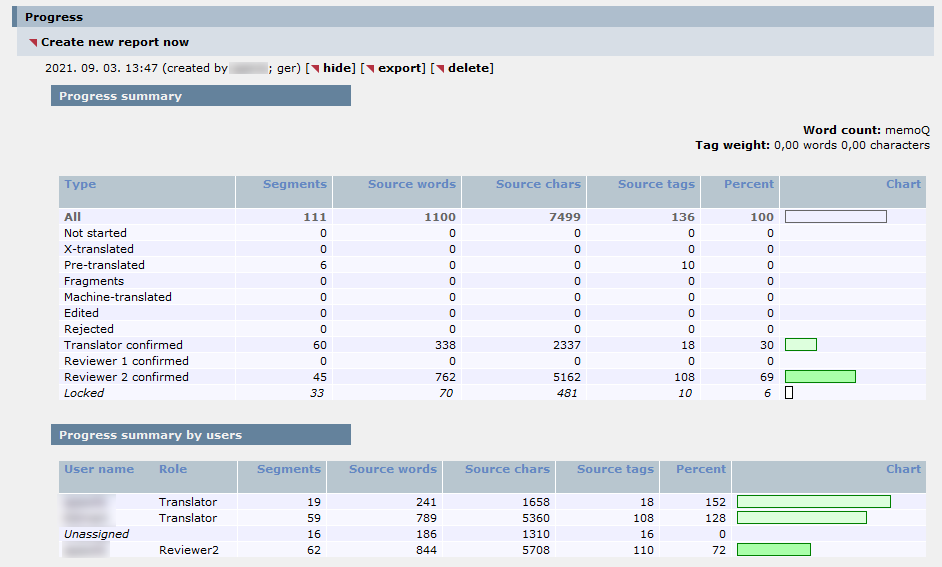
A progress report always runs on all documents and for all translators. It either runs for all target languages or just one target language. This depends on the choice in the language selector at the top right. (You don't see a language selector if the project has just one target language.)
To get one language from a multilingual report: If a progress report was run for all target languages, and you choose one target language while you're viewing the report: memoQ will change the view so that the numbers you see are only from the selected language.
To collapse the report: Click hide. To save the report in a CSV file (that you can open in Microsoft Excel): Click export. To delete the report: Click delete.
To get a new report because the project changed, click Create new report now again. The new report appears at the top of the list.