Project home – Overview (translator pro)
In the Overview pane, you can view the status of the project, and get reports about it.
If the project comes from a template, you can turn off certain automated actions, and you can also view all the settings that the project received from the project template.
This page is about the Overview pane in memoQ translator pro. To learn about the Overview pane in the project manager edition, see its documentation article.
Project home is about local projects and checked-out local copies of online projects. To learn about the similar window for online projects
How to get here
- From the Dashboard, create or open a project. Or, check out a project from a memoQ TMS.
- Under Project home, click Overview. The Overview pane appears.
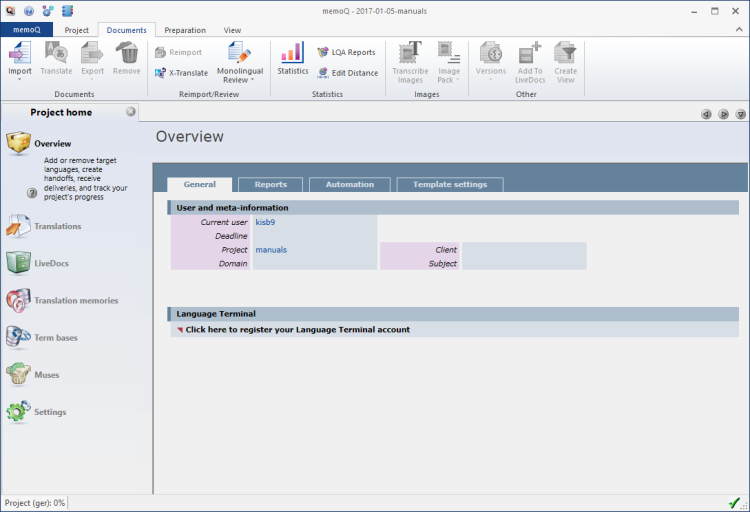
What can you do?
To get various reports about your project, click the Reports tab.
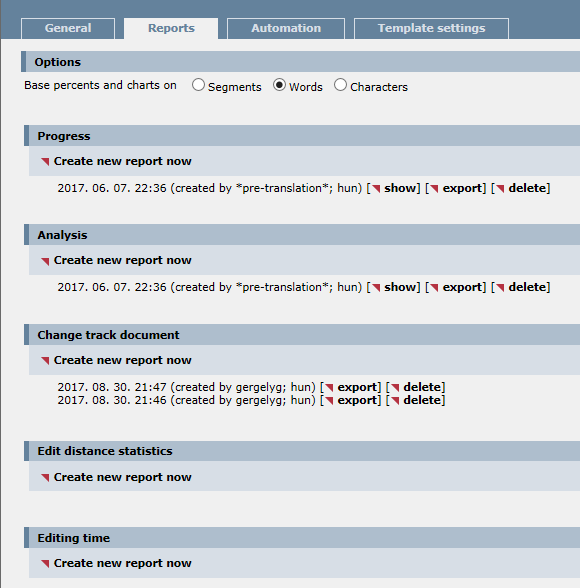
A progress report is an overview how much of a project is done. It gives you a breakdown by segment status.
Under Progress, you can see all the progress reports that were created in the project. At first, this list may be empty. However, if the project was created from a template, some reports may have run automatically.
To get a new progress report: Under Progress, click Create new report now. The Create progress report window opens. Choose the settings, then click OK. The new report appears under Progress, at the top of the list.
To learn more: See Help about the Create progress report window.
The newest report always appears at the top of the list.
- To show an earlier report: Under Progress, find the report you need to see. In the row of the report, click Show. The report expands just below the heading in the list. To hide the report, click Hide at the top of it.
- To export the report in a file, so that you can view or edit it in Excel: Click Export. A Save As window opens. memoQ will save a CSV (comma-separated values) file that you can open in Excel.
- To delete the report: Under Progress, find the report you need to see. In the row of the report, click Delete. memoQ will ask if you are sure to delete the report. It's always recommended to remove the obsolete reports.
An analysis report counts words, characters, and segments in the source text of the whole project. Looks up every segment in the translation memories and LiveDocs corpora, and counts the different types of matches. You run this report when you prepare a project. It is often run automatically, especially from projects created from a template.
Under Analysis, you can see all the analysis reports that were created in the project. At first, this list may be empty. However, if the project was created from a template, some reports may have run automatically.
To get a new analysis report: Under Analysis, click Create new report now. The Create analysis report window opens. Choose the settings, then click OK. The new report appears under Analysis, at the top of the list.
To learn more: See Help about the Create analysis report window.
The newest report always appears at the top of the list.
- To show an earlier report: Under Analysis, find the report you need to see. In the row of the report, click Show. The report expands just below the heading in the list. To hide the report, click Hide at the top of it.
- To export the report in a file, so that you can view or edit it in Excel: Click Export. A Save As window opens. memoQ will save a CSV (comma-separated values) file that you can open in Excel.
- To delete the report: Under Analysis, find the report you need to see. In the row of the report, click Delete. memoQ will ask if you are sure to delete the report. It's always recommended to remove the obsolete reports.
A change-tracked document report shows the changes a reviewer made to translations in a project. It compares two versions of files (Reviewer 1 vs. translator, Reviewer 2 vs. translator, or Reviewer 2 vs. Reviewer 1). Project managers can see how well the translator worked and how much the reviewer had to work to correct errors. Translators can see their mistakes and the reviewer's corrections, and learn from them.
To get a change-tracked document report: Under Change-tracked document, click Create new report now. The Export change-tracked document - settings window appears. Choose the settings, then click OK. The new report appears under Change-tracked document, at the top of the list.
To learn more: See Help about the Export change-tracked document - settings window.
The newest report always appears at the top of the list.
- To show an earlier report: Under Change-tracked document, find the report you need to see. In the row of the report, click Show. The report expands just below the heading in the list. To hide the report, click Hide at the top of it.
- To export the report in a file, so that you can view in a browser: Click Export. A Save As window opens. memoQ will save an HTML file that you can open in a web browser.
- To delete the report: Under Change-tracked document, find the report you need to see. In the row of the report, click Delete. memoQ will ask if you are sure to delete the report. It's always recommended to remove the obsolete reports.
An edit distance report shows how much work was done on a project - by a translator or a reviewer. It doesn't show the time spent on the project. For that, there is the editing time report. An edit distance report shows how much existing translations had to be changed.
Under Edit distance statistics, you can see all the edit distance reports that were created in the project. At first, this list may be empty. However, if the project was created from a template, some reports may have run automatically.
To get a new edit distance report: Under Edit distance statistics, click Create new report now. The Edit distance statistics - settings window opens. Choose the settings, then click OK. The new report appears under Edit distance statistics, at the top of the list.
To learn more: See Help about the Edit distance statistics - settings window.
The newest report always appears at the top of the list.
- To show an earlier report: Under Edit distance statistics, find the report you need to see. In the row of the report, click Show. The report expands just below the heading in the list. To hide the report, click Hide at the top of it.
- To export the report in a file, so that you can view or edit it in Excel: Click Export. A Save As window opens. memoQ will save a CSV (comma-separated values) file that you can open in Excel.
- To delete the report: Under Edit distance statistics, find the report you need to see. In the row of the report, click Delete. memoQ will ask if you are sure to delete the report. It's always recommended to remove the obsolete reports.
You can measure how much time you spend translating or editing segments. If this measurement is turned on in memoQ, you can get a report about it.
To turn on time tracking: Open Options, and choose Miscellaneous. Click the Editing time tab. Make sure that the Record editing time when I am working checkbox is selected. To learn more, see Help about Options.
Under Editing time, you can see all the editing time reports that were created in the project. At first, this list may be empty. However, if the project was created from a template, some reports may have run automatically.
To get a new editing time report: Under Editing time, click Create new report now. The Create editing time report window opens. Choose the settings, then click OK. The new report appears under Editing time, at the top of the list.
To learn more: See Help about the Create editing time report window.
The newest report always appears at the top of the list.
- To show an earlier report: Under Editing time, find the report you need to see. In the row of the report, click Show. The report expands just below the heading in the list. To hide the report, click Hide at the top of it.
- To export the report in a file, so that you can view or edit it in Excel: Click Export. A Save As window opens. memoQ will save a CSV (comma-separated values) file that you can open in Excel.
- To delete the report: Under Editing time, find the report you need to see. In the row of the report, click Delete. memoQ will ask if you are sure to delete the report. It's always recommended to remove the obsolete reports.
To get a report on one document or two, go to Translations: In the memoQ online project window, choose Translations. Select a document. Below the list, click History/reports. In the History and reports window, click the Reports tab.
If the project was created from a template, memoQ runs some actions automatically. For example, pre-translation or analysis may run automatically after a document is imported.
To check these, click the Automation tab:
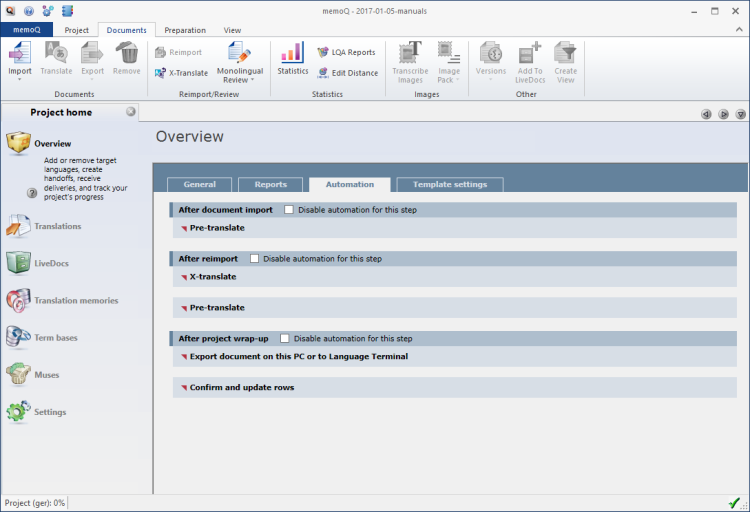
This tab shows you what happens at which stages of the project. Normally, memoQ runs every automated task that was specified in the project template.
You can turn on automated tasks for each stage of the project. You cannot turn off individual tasks, only all tasks for a certain stage. For example, memoQ X-translates and pre-translates documents after they are reimported. You cannot turn off X-translate separately, but you can turn off all tasks that run after reimport.
To turn off automated tasks at a project stage: At the header of the stage, select the Disable automation for this step checkbox.
To learn all the details about the project, click the Template settings tab.
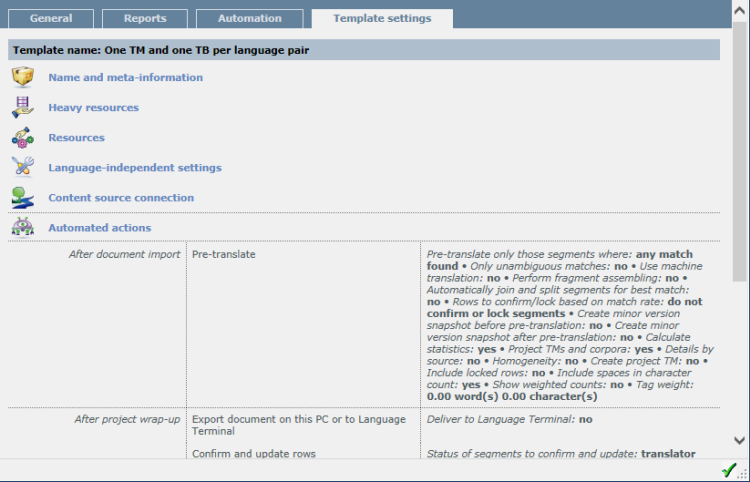
If the project is created from a project template, the Template settings tab appears, too. It gives an overview of all settings that the project received from the template. The Template settings tab has the same structure as the Template overview pane in the project template editor.
To expand a section, just point at the header.
When you finish
To return to your work: Click a document tab at the top of the memoQ window (in the same row as the Project home tab). In most cases, you will return to the translation editor.
To close the project: Click the Close icon in the Project home tab: ![]() Or, on the Project ribbon, click Close Project.
Or, on the Project ribbon, click Close Project.
You can close memoQ, too, if you do not need to work on another project.
You can start creating another project: If you do that, memoQ will automatically close your current project.
- Project home – Overview (translator pro edition)
- Project home - Overview (project manager edition)
- Project home – Translations (translator pro edition)
- Project home – Translations (project manager edition)
- Project home - People (project manager edition)
- Project home – Translation memories
- Project home – Term bases
- Project home - Muses
- Project home – Settings