Export change-tracked document
memoQ can show what reviewers changed in a project's translation. It compares two versions of files and shows what was changed. To create this report, use the Export change-tracked document feature.
You would use the change-tracked document for two purposes, mostly:
- Project managers can see how well the translator worked and how much the reviewer had to work to correct errors.
- Translators can see their mistakes and the reviewer's corrections, and learn from them.
To get a change-tracked document report: Under Change-tracked document, click Create new report now. The Export change-tracked document - settings window appears. Choose the settings, then click OK. The new report appears under Change-tracked document, at the top of the list.
How to get here
Open a local project, or a project checked out from a server. In Project home, choose Overview. Click the Reports tab, and under Change-tracked document, click Create new report now.
Doesn't work in online projects: You cannot export change-tracked documents in the memoQ online project window. To see the changes that reviewers made in an online project, check out the project first.
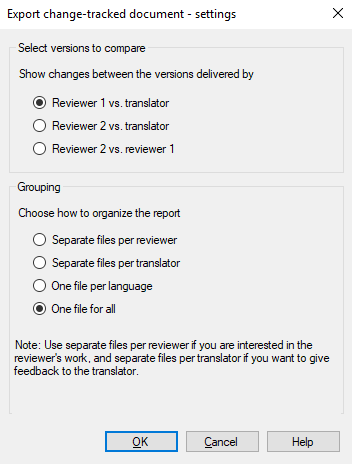
What can you do?
Tell memoQ which reviewer's changes you want to see and how it should create the reports.
Under Select versions to compare, choose one from the Show changes between the versions delivered by options:
- Reviewer 1 vs. translator: Shows the changes done by Reviewer 1. Useful for PMs to see how much the reviewer worked and how well the translator did their job.
- Reviewer 2 vs. reviewer 1: Shows the changes done by Reviewer 2. Useful for PMs to see how much the 2nd reviewer worked and how well the 1st reviewer did their job. Also useful for the 1st reviewer to see the improvements the 2nd reviewer made.
- Reviewer 2 vs. translator: Shows the changes done by both reviewers. Useful for the translator to see the improvements the reviewers made, and to learn from them.
Under Grouping, choose one from the Choose how to organize the report options:
- Separate files per reviewer: Creates one report for each reviewer. Useful for PMs to see the individual reviewers' work.
- Separate files per translator: Creates one report for each translator. Useful for PMs to see the individual translators' work. For translators, this option works just like One file for all.
- One file per language: Creates one report for each target language. Useful for PMs to see the translation quality of different languages.
- One file for all: Creates a single report. Useful for PMs to avoid having too many reports and for translators to see the improvements the reviewers made to their translations.
Different roles – different reports: PMs create reports for all the files in the project. Translators create reports only for the files that are assigned to them.
When you finish
To get the change-tracked document report: Click OK.
To return to the Overview pane without generating the report: Click Cancel.
memoQ adds the report to the Reports tab of the Overview pane, in a new row under Change-tracked document. The new analysis will be the first one.
- In the first row under Change-tracked document, click export. A Save as window appears.
- Select where you want to save the file and edit its name if necessary. Click Save.
- Open the report in a browser. It looks like this:
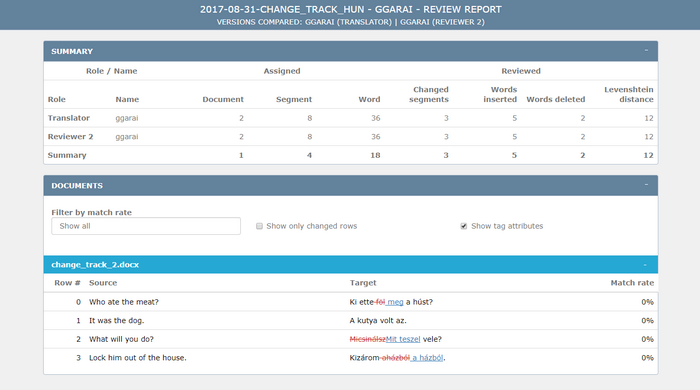
In memoQ, on the Reports tab, in the report's row, click delete to delete the report.
To get a new report because the project changed, simply click Create new report now again. That adds yet another line to the list of reports.