Create edit distance report
An edit distance report shows how much work was done on a project, by:
-
translator - change they made in translation memory matches.
-
reviewer - the translator's work that had to be corrected.
When memoQ creates the edit distance report, it measures the difference between your first translation (or a draft) and the final version. memoQ gives you numbers for the entire project, but it runs only on the delivered documents and confirmed segments.
You can choose to show the difference in characters or percents:
-
Levenshtein - the difference is shown in characters.
-
Fuzzy - the difference is shown in percents. memoQ also groups the results by percent ranges, similarly to fuzzy ranges in analysis reports.
The distance is 100% if there was no match: When translation had to be written from scratch because there was no match, the edit distance will be 100% (or the number of characters in the translation).
An edit distance report doesn't show the time spent on the project. For that, there is the editing time report.
How to get here
In local projects (and checked-out copies of online projects):
-
In Project home, choose Overview
 .
. -
Click the Reports tab.
-
Under Edit distance statistics, click Create new report now.
-
The Edit distance statistics - settings window appears.
In online projects:
-
In the memoQ online project window, choose Reports.
-
Under Edit distance report, click Create new report now.
-
The Edit distance statistics - settings window appears.
Limited choice in online projects: You can only create the Inserted matches vs. current translations report. For other options, check out the project.
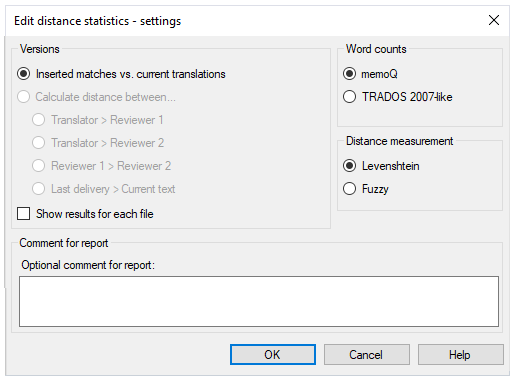
What can you do?
Set up how memoQ should count words and characters:
Click the Inserted matches vs. current translations radio button. For distance measurement, choose Levenshtein.
To give you an idea of how much the translator worked, this setting compares the translator's work to the translation memory matches that were inserted in the segments.
memoQ calculates the edit distance only for those segments that are already confirmed.
To get the amount of work in characters, use the Levenshtein method to measure the distance. This method makes more sense when you need to see how much a translator worked - not how much of the inserted text was changed. This is because in an average translation job, many segments are translated from scratch, without inserting a match first.
Use Fuzzy only if the work was similar to editing: Counting in percent is useful if there was a match for most segments. This happens if you update a translation to a new version, and there is little difference. Or, when there was machine translation and post-editing.
Check the Show results for each file checkbox to create a separate report for each file you have in the project. Created reports are more detailed and show all the edit distance scores by type (e.g., X-Translated, No match inserted, Machine translated etc.)
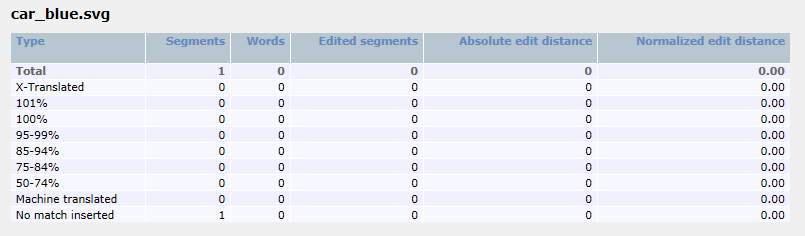
When this option is checked, memoQ calculates statistics for each file and creates a file summary for all of them.
Click the Calculate distance between radio button, and choose the versions you want to compare.
Doesn't work in "normal" local projects: You can use the reviewer's edit distance report in online projects mostly, or in local projects that are distributed through packages. These are projects that have translation and review. In addition, the translation and review steps must not overlap. (You can choose this when you set up an online project.)
Normally, you would compare the reviewer's text with the translator's version, and compute - in % - how much of the translator's text was changed. More specifically, these are your choices:
- Translator > Reviewer 1: For cost analysis: Choose this if you want an estimate of the cost of the first reviewing pass. For quality assurance: Choose this if there is a Reviewer 1 in the project, and they do most of the editing.
- Translator > Reviewer 2: For cost analysis: Choose this if you need the overall cost of human editing. For quality assurance: Choose this if you want to get an overview of the quality of translation. You get a fairly reliable number if Reviewer 2 works along clearly defined guidelines, avoiding most preferential edits.
- Reviewer 1 > Reviewer 2: For cost analysis: Choose this if you need the cost of the second editing phase. For quality assurance: Choose this if you want to evaluate the work of Reviewer 1.
- Last delivery > Current text: Choose this if you're the reviewer, and need to know how much you worked.
Percent or characters? Choose Levenshtein if you need the edit distance in characters. Use this number to get an idea of the time and money needed to do appropriate editing. Choose Fuzzy to get a percentage. Look at the overall percentage only - use this number if you want an idea about the quality of translation.
Don't use Trados 2007-like word counts: Normally, memoQ counts words like Microsoft Word does. Use the Trados 2007-like word counts only if your client still works with an early Trados version.
When you finish
To create the edit distance report: Click OK.
To return to the Overview pane without creating the report: Click Cancel.
memoQ adds the analysis to the Reports tab under Edit distance statistics. The new analysis will be the first one on the list.
View for Levenshtein counts:
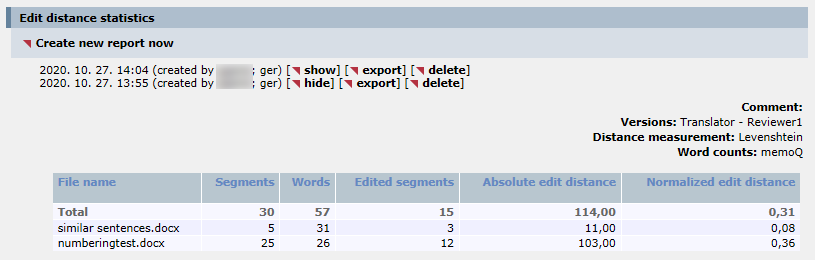
View for Fuzzy counts:
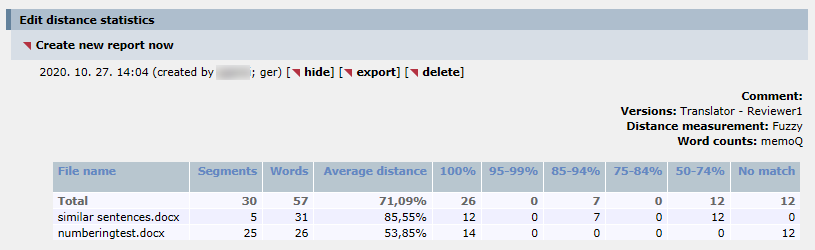
View for detailed report created with Show results for each file option:
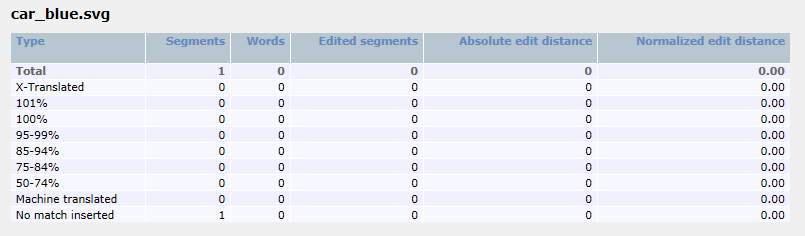
To collapse the report: Click hide. To save the report in a CSV file (that you can open in Microsoft Excel): Click export. To delete the report: Click delete.
To get a new report because the project changed, click Create new report now again. The new report appears at the top of the list.