Deadline calculation method
When you assign a job to someone, you must set the deadline, too. From the size of the documents, memoQ can automatically calculate the deadlines for translators and reviewers. This works in online projects only.
Project manager edition only: You can't manage online projects from memoQ translator pro.
How to get here
- Create an online project. Or, open an online project for management.
- In the memoQ online project window, choose People. Click Add user. The Add users to project window appears. Select users or a group, then click OK. The users appear in the People pane.
- In the memoQ online project window, choose Translations now. Select the documents you need to assign. Right-click the selection, and choose Assign. The Assign selected documents to users window appears.
- Check the Change assigned translator (or reviewer 1, or reviewer 2) checkbox - whichever role you need to assign. Click Assign to a user of this organization.
- Select the Use calculated deadlines checkbox.
- Click the Calculation method link. The Deadline calculation method window appears.
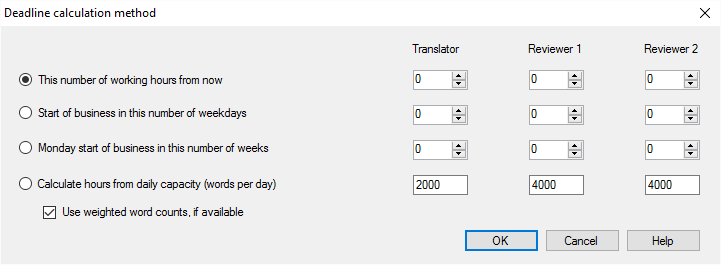
What can you do?
Define how memoQ calculates the deadline:
You can set the number of hours, days, or weeks that you allow the translator or reviewer to finish the job. memoQ will set the exact date and hour when a document becomes assigned. You can choose from four options:
- To set the hours: Click the This number of working hours from now radio button. Type or set the number of hours in the three spin boxes below Translator, Reviewer 1, and Reviewer 2. If you don't run automatic assignment for a role, don't set a number for it. For memoQ, a working day begins at 9am and ends at 5pm. For example, if you allow 6 working hours for the job, and the document is assigned at 3pm: The deadline will be the next working day, at 1pm (9am plus 4 hours because 2 hours were already used on the first day).
- To set the days: Click the Start of business in this number of weekdays radio button. Type or set the number of days in the three spin boxes below Translator, Reviewer 1, and Reviewer 2. If you don't run automatic assignment for a role, don't set a number for it. If you set this to 0, the deadline will be next day, 9am. For memoQ, working days are from Monday to Friday. For example, if you allow 4 working days, and the document is assigned on Thursday: The deadline will be next Thursday, 9am.
- To set the weeks: Click the Monday start of business in this number of weeks radio button. Type or set the number of weeks in the three spin boxes below Translator, Reviewer 1, and Reviewer 2. If you don't run automatic assignment for a role, don't set a number for it. If you set this to 0, the deadline will be next Monday, 9am.
- Don't set but calculate the working hours from the word count and the daily capacity: Click Calculate hours from daily capacity (words per day). The result of this option will be working hours, but it's not the working hours you set. Instead, you say how much a translator or a reviewer can work in one day (that is, in 8 hours). When the documents get assigned, memoQ divides the entire word count with the daily capacity, and multiplies it with 8. Then it sets the deadline as if it were the working hours from the time of assignment (see the first option in this list).
To make this work, set the capacity of the translators and reviewers. These are filled in with defaults: memoQ assumes that a translator can translate 2000 words a day, and a reviewer can process 4000 words in a day. For example, if a translator is assigned 4,000 words, the allotted time will be 16 working hours. If the documents get assigned on Wednesday at 2pm, the deadline will be 2pm on Friday. (Remember, the working day is from 9am to 5pm.)
Weighted word counts for translators: If you auto-assign documents to translators mostly, you may want to use weighted word counts. To do this, select the Use weighted word counts, if available checkbox.
Weighted word counts mean that memoQ looks at the fuzzy matches that can come from translation memories, and counts fewer words when a segment has an exact or a good match. To calculate the fewer words, memoQ multiplies the actual word count with a pre-set percentage, which is also called the weight. For different match rates, there are different weights. Weighted word counts are available in a project if there is already an analysis report.
To set the weights for each match type - for online projects: Open Server Administrator, and choose Weighted counts.
When you finish
To set deadline calculation, and return to the Assign selected documents to users window: Click OK.
To return to the Assign selected documents to users window, and not set up deadline calculation: Click Cancel. In this case, you need to set the deadlines manually.