Excel - Mark selected ranges
When you import an Excel workbook, you can choose the ranges you want to import - in Excel.
Choose to mark the ranges in Excel. memoQ opens the workbook in Excel, and displays the memoQ: Mark selected ranges window. Through this window, you can add the ranges you mark to the list in memoQ.
How to get here
- Start importing a legacy Excel workbook (an .xls or .xlt file).
- In the Document import options window, select the Excel workbooks, and click Change filter and configuration.
- The Document import settings window appears. From the Filter drop-down list, choose Microsoft Excel filter. The Microsoft Excel filter settings appear.
- At the bottom, under Exclude or include ranges: Click Select ranges in Excel.
The memoQ: Mark selected ranges window appears.
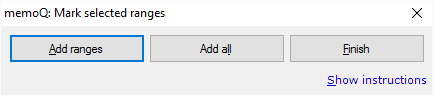
What can you do?
Select ranges in Excel, and add them to memoQ:
- Select one or more ranges in an Excel worksheet. To select several ranges: Select the first range. Press and hold down Ctrl, then select the second range. Repeat this if necessary.
- In the memoQ: Mark selected ranges window, click Add ranges.
- Repeat this to add more ranges, from different worksheets if necessary.
When you finish
To return to memoQ and the Document import options window: Click Finish.
The ranges will be there in the Exclude or include ranges list.
No way to cancel: Once you click Add ranges, they will be added to the list. You can remove them afterwards in the Document import settings window.