Import reference file
In this window, you can set the language and metadata for reference files you import into a LiveDocs corpus.
How to get here
-
From the Resource console:
-
From a local project or online project:
-
On the left side, click the LiveDocs category.
-
In the corpus list, click a LiveDocs corpus.
-
On the Livedocs ribbon, click the Import reference file button.
-
In the Open window, select one or more files to import, and click Open.
-
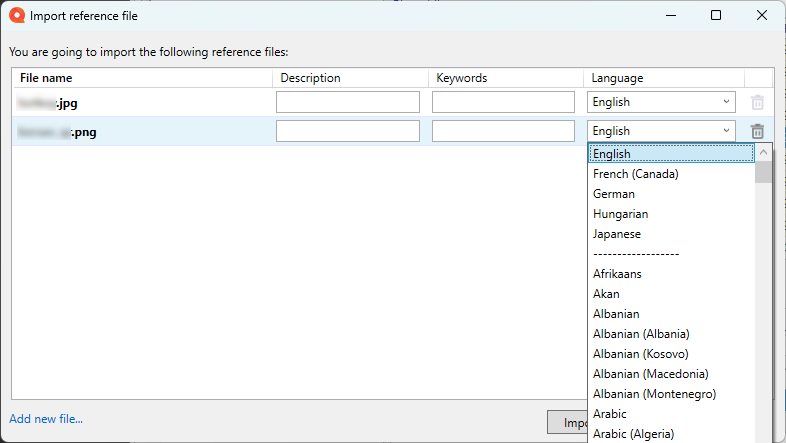
What can you do?
-
To choose a language and add metadata to a reference file:
-
To add one or more reference files to the list: In the bottom left corner, click the Add new file link.
When you finish
To import the reference files in the list: Click the Import button.
To go back to the Resource console, Project home, or memoQ online project window without importing the files: Click the Cancel button.