Microsoft PowerPoint 97–2003 (PPT)
PowerPoint presentations contain slides that are usually projected in a presentation. Or, people view them over the internet, either through a website or through a teleconference.
In this window, you can control how memoQ imports presentations from Microsoft PowerPoint 2003 or earlier (these are *.ppt or *.pot documents).
This window is for presentations from PowerPoint 2003 or earlier: Use it to import .ppt or *.pot files.
How to get here
- Start importing a presentation from PowerPoint 2003 or earlier (a .ppt file).
- In the Document import options window, select the PowerPoint presentations, and click Change filter and configuration.
- The Document import settings window appears. From the Filter drop-down list, choose Microsoft PowerPoint 97–2003 filter.
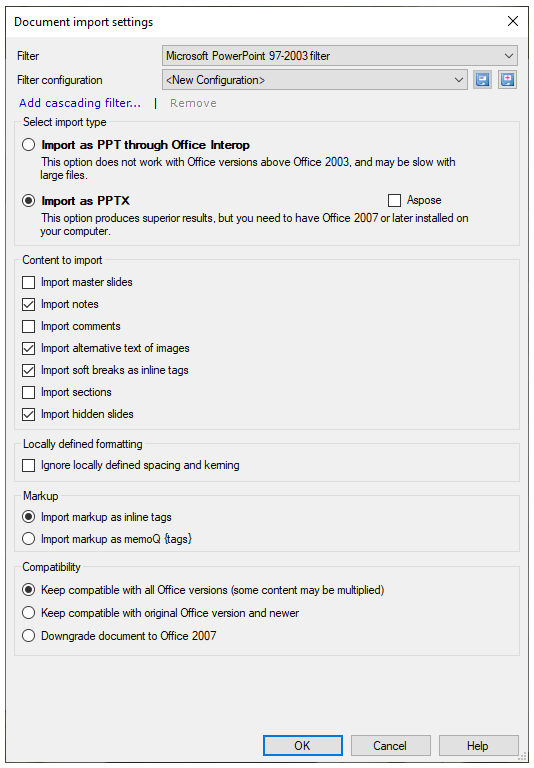
What can you do?
First, memoQ converts the presentation into the PPTX format (the one used by PowerPoint 2007 or later).
Under Select import type: Click Import as PPTX. Do not click Import as PPT through Office Interop.
This works if PowerPoint 2007 or later is installed on your computer. memoQ calls PowerPoint to save the document in the newest format.
If PowerPoint 2007 or later isn't installed: Select the Aspose checkbox to convert the document into the newest format.
In the Content to import section, you can import or ignore certain parts of the presentation. Here are the options you have:
- Import master slides: Normally, memoQ doesn't import master slides. But if they contain a lot of text, you will need to translate them. Select this checkbox to import the master slides.
- Import notes: Usually, memoQ imports the notes for the slides. If there are no notes, or they are not important: Clear this checkbox.
- Import comments: Normally, memoQ doesn't import comments. But if they contain important information and you need them: Select this checkbox.
- Import alternative text of images: Normally, memoQ imports alternative text of images. If you do not want to translate them: Clear this checkbox.
- Import soft breaks as inline tags: Normally, memoQ imports soft breaks as inline tags. Clear this checkbox if you don't want to import them.
- Import sections: PowerPoint 2007 and older versions don't support sections. Don't select this checkbox.
- Import hidden slides: Normally, memoQ imports hidden slides that do not appear in the slide show otherwise. Clear this checkbox if you don't want to import them.
Always use inline tags: Click Import markup as inline tags. The other option is to import all formatting markup as legacy memoQ {tags}, which is not recommended.
If there are text boxes with several lines of text, separated by soft line breaks: Normally, they will be together in one segment, and the soft breaks appear as inline tags. If you need separate segments: Clear the Import soft breaks as inline tags checkbox.
Usually, memoQ uses its own definitions for whitespaces between characters.
However, when you import files created with DTP, they may contain custom whitespaces or spaces between characters (kerning). Such formatting can show as inline tags in your documents.
To import the files without these inline tags: Select the Ignore locally defined spacing and kerning checkbox.
After you translate an old-style PowerPoint document, memoQ converts it back to the old format when the translation is exported.
Because the original document is from an old PowerPoint version, there will be no extensions that work in PowerPoint 2007 or later only.
You can safely ignore the settings in the Compatibility group.
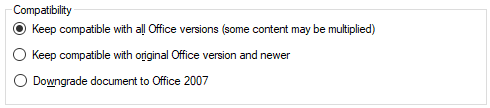
When you finish
-
To confirm the settings, and return to the Document import options window: Click OK.
In the Document import options window: Click OK again to start importing the documents.
-
To return to the Document import options window, and not change the filter settings: Click Cancel.
-
If this is a cascading filter, you can change the settings of another filter in the chain: Click the name of the filter at the top of the window.