Notes (and discussions)
When you are translating a document, you can add comments to a segment, part of a segment, or to the entire document.
When you work on an online project - on the checkout of an online project -, you can also start a discussion about the segment, part of a segment, or about the entire document.
How to get here
To add a comment to a document, or to start a discussion about it:
- Open a project.
To start a discussion: Open the local checkout of an online project.
- In Project home, choose Translations.
- Find the document that you need to comment. Next to the name of the document, double-click the Notes
 icon.
icon.The Notes window opens.
To add a comment to a segment or part of a segment, or start a discussion about it:
- Open a project.
To start a discussion: Open the local checkout of an online project.
- Open a document for translation.
- Select the segment - or part of the segment - that you need to comment.
- In the status box to the right of the segment, double-click the Notes
 icon.
icon.On the ribbon: On the Review or the Quick access ribbon, click Comments.
Keyboard: Press Ctrl+M.
When there is already a comment: The Notes icon is orange: ![]() . Double-click it to change the existing comment.
. Double-click it to change the existing comment.
The Notes window opens.
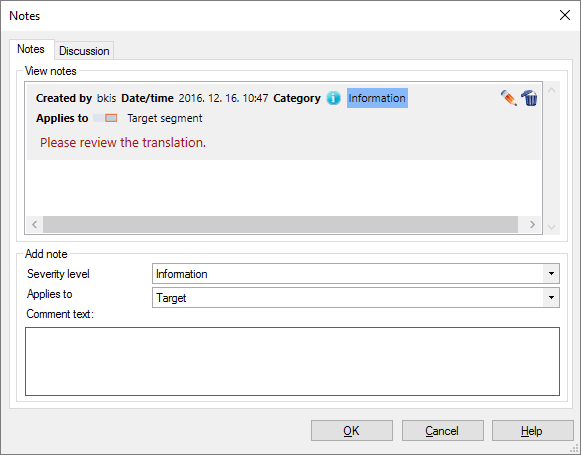
What can you do?
- Under Add note, from the Severity level drop-down box, choose the nature of the note. You have four choices: Information, Warning, Error, Other. Your organization decides what you mean by each of these.
- In the Applies to drop-down box, choose the part that the note is about. If you are commenting a document, it is always Document. If you are commenting a segment, you have five choices: Entire row, Source, Target, Selected source text, Selected target text. Selected source text is there only if you select some text in the source cell first. Selected target text is there only if you select some text in the target cell first.
- Type the note in the Comment text box.
- Click OK.
The Notes window will close.
When the document or the segment already has notes, they are listed under View notes. (See the second screen above.)
In addition to the information you enter, memoQ shows the user who wrote the note, and the date it was added.
To edit the note:
- Click the Edit
 icon in the top right corner of the note. The details of the note will appear under Add note.
icon in the top right corner of the note. The details of the note will appear under Add note. - You can change the severity level and the text of the note.
- When you finish, click Apply.
To return without editing the note: Click Cancel edit.
To delete a note: Click the Delete ![]() icon in the top right corner of the note.
icon in the top right corner of the note.
This works in checkouts of online projects, and only if dicussions are enabled on the memoQ TMS where the online project is.
Click the Discussion tab.
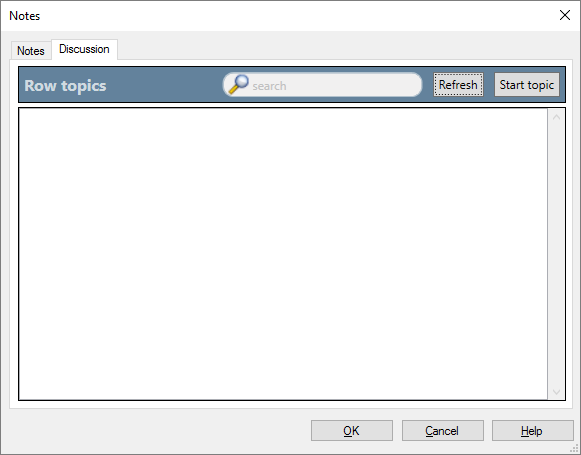
To see what everyone else wrote about the document or the segment, click Refresh.
- To start a discussion, click Start topic.
- The Start a discussion window opens. Fill in the details, then click OK.
In the Notes window, existing discussions look like this:
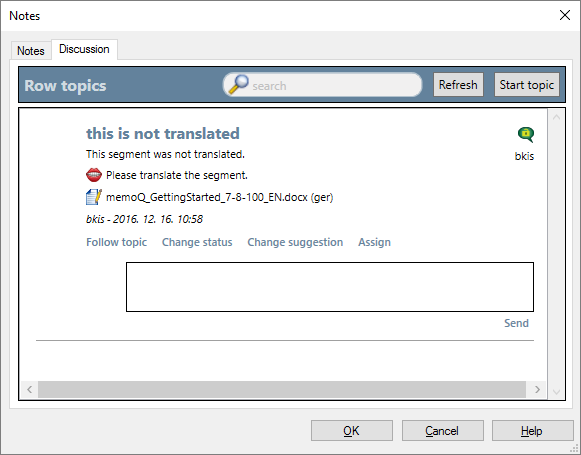
Every section is a separate topic.
- To get notified when there is a response to a topic, or when it is changed: Click Follow topic.
- To change the status of the topic: Click Change status. You can do this only if you are assigned to the topic. Normally, you can only change the status to Resolved.
- To change the suggestion in the topic: Click Change suggestion. You can do this only if you are assigned to the topic.
- To choose another user for the topic: Click Assign, then choose another user. You can do this only if you are assigned to the topic.
- To write a reply to the topic: Type your reply in the box below the options. Click Send.
When you finish
To save changes and return to the translation editor or to Project home: Click OK.
To just return to the translation editor or to Project home: Click Cancel.
Most changes are always saved: When you click Cancel, memoQ will still save the changes to discussions. Or, if you make a change to a note, and click Apply, those changes will also be saved, even if you click Cancel afterwards.