OpenDocument Format (ODT) documents
OpenDocument Text (.ODF) files are documents saved from the OpenOffice.org Writer program. memoQ can import and export these documents.
How to get here
- Start importing an OpenDocument Text (.ODT) file.
- In the Document import options window, select the ODT files, and click Change filter and configuration.
- The Document import settings window appears. From the Filter drop-down list, choose OpenDocument filter.
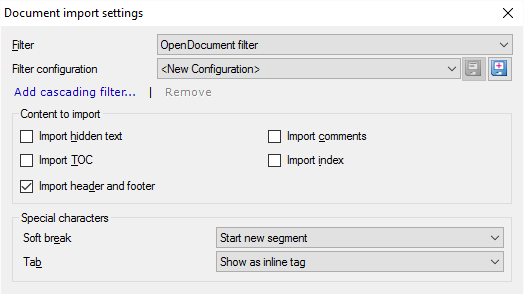
What can you do?
Under Content to import, you can import or ignore certain parts of the document. Here are the options you have:
- Import hidden text: Normally, memoQ doesn't import hidden text. Select this checkbox to import it.
- Import TOC: Normally, memoQ doesn't import the table of contents. The table of contents in Word is a field that is generated automatically. Normally, it's not translated. Select this checkbox if you still want to import it.
- Import comments: Usually, you don't need to translate comments. Normally, memoQ doesn't import them. Select this checkbox if you want to import comments with the document.
- Import index: Normally, memoQ doesn't import the index. The index in Word is a field that is generated automatically. Normally, it's not translated. Select this checkbox if you still want to import it.
- Import header and footer: Normally, memoQ imports the running head and foot from every page. There are supposed to be one, two (odd and even different), or three (first page different) of these in every section in the document. If you don't want to translate these: Clear this checkbox.
Under Special characters, choose how memoQ imports manual line breaks (soft breaks) and tabulators. In a text document, a paragraph break always means the end of a segment, but a manual line break doesn't end a paragraph.
The tabulator is a character jumps to a predefined position in a line. It can be used to write up text that looks like tables. It is also used to indent the first lines in paragraphs that have a hanging indent.
In memoQ, both characters can mean the end of the segment, and they can also be inserted as an inline tag.
For each character, you can choose from three options in the drop-down box:
- Start new segment: Normally, memoQ starts a new segment when there is a manual line break. For a tab character, choose this if you want to start a new segment.
- Show as inline tag and start new segment: Choose this to show each manual line break or tab character as an inline tag, and start a new segment at the same time.
- Show as inline tag: Normally, memoQ shows tab characters as inline tags. For manual line breaks, choose this to show them as inline tags.
When you finish
-
To confirm the settings, and return to the Document import options window: Click OK.
In the Document import options window: Click OK again to start importing the documents.
-
To return to the Document import options window, and not change the filter settings: Click Cancel.
-
If this is a cascading filter, you can change the settings of another filter in the chain: Click the name of the filter at the top of the window.