Predictive typing
When you type in the target cell of the translation editor, memoQ can guess the word or words you are typing, and suggest how to complete the word or expression.
memoQ gives suggestions in a pop-up list. Choose the word from this list.
memoQ shows suggestions from several sources: term bases, non-translatables, automatic concordance hits with a translation, Muses and auto-translation rules.
How to get here
Open a document for translation. On the Translation ribbon, click Translation settings, and choose Predictive Typing and AutoPick. The Predictive typing and AutoPick window appears. Click the Predictive typing tab.
To learn about AutoPick: See the article about the other part of this window.
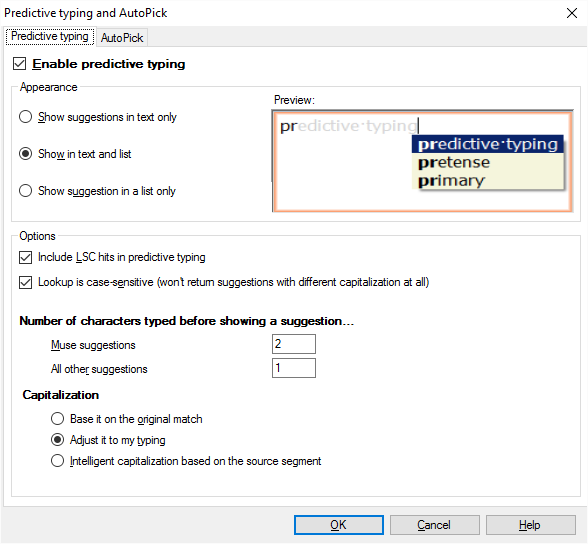
What can you do?
Choose how the suggestions appear:
- Show suggestions in text only: The suggestions are only displayed as text when you type a word in the target cell.
- Show in text and list: The suggestions are displayed in the target cell when you type a word in the target cell. A list also appears. Normally, it works like this.
- Show suggestion in a list only: The suggestions are displayed in a list when you type in a word in the target cell.
Choose what memoQ will include in the suggestions:
- Include LSC hits in predictive typing: Normally, memoQ includes automatic concordance hits on the list. Clear this checkbox turn them off.
- Lookup is case-sensitive (won't return suggestions with different capitalization at all): Normally, memoQ does not offer a match where the capitalization is different. To include differently capitalized suggestions, clear this checkbox.
Choose when memoQ should start suggesting words and expressions:
Normally, memoQ offers suggestions when you type the first character. When you type the second character, memoQ will add suggestions from Muses (if there are any in the project.) You can change this behavior in the Muse suggestions and in the All other suggestions boxes. The numbers in these boxes indicate how many characters you must type before you get suggestions.
Choose how memoQ should capitalize the suggestions:
- Base it on the original match: The original match is preferred. When you type Example, Example will be displayed first in the list of suggestions.
- Adjust it to my typing: When you type example, and in your predictive typing list contains Example, memoQ will adjust according to what you type.
- Intelligent capitalization based on the source segment: memoQ tries to guess your preference. memoQ looks at the source segment text, the hit's source part, the hit's target part and what you have typed, and tries to make an intelligent guess about what the target hit could be.
Works only when lookup is not case-sensitive: Make sure you clear the Lookup is case-sensitive (won't return suggestions with different capitalization at all) checkbox.
When you finish
To save your changes: Click OK.
To return to your translation without changing the settings: Click Cancel.
In the translation editor, simply start typing a word. If memoQ has suggestions, this will activate predictive typing. To insert the suggestion, press Enter or Tab. To dismiss the list, and continue typing, press Esc. (You can go on typing without pressing Esc.)