Select filter to chain
You can import documents where the text contains further markup.
For example: An Excel workbook where the cells contain HTML code. That is, parts of web pages instead of just plain text. memoQ needs the Excel filter to import this document; but then it needs to read the cells through the HTML filter instead of just offering the contents for translation.
The result? Instead of HTML gibberish, the translation editor will show sensible inline tags.
This is called a filter chain or a cascading filter. In the Select filter to chain window, you can add a second, third, fourth, etc. filter to read the structure inside the structure.
Regex tagger must be last in chain: If you add a Regex tagger to a filter chain, you cannot add more filters - except for more Regex taggers to tag the document in several different ways.
How to get here
-
In the Document import options window, click Change filter and configuration. The Document import settings window appears.
-
Click Add cascading filter.
OR
-
Open the Resource console.
-
Choose Filter configurations.
-
At the bottom of the page, click Create new cascading filter.
-
The Create new filter configuration window opens. Add name, description, and select filters.
-
To go back to the Resource console without saving changes: Click Cancel.
Works in online projects: You can use a filter chain when you import documents into a memoQ online project, too.
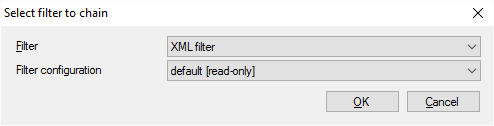
What can you do?
- Choose a main document type: In the Filter drop-down box, choose a main filter. Choose one that matches the text that was imported by the first filter. In most cases, you will use one of these: XML filter, HTML filter, or the Regex tagger.
- Choose a particular Filter configuration: In this drop-down box, choose a filter configuration that has the details of the document structure. You can choose from configurations that belong to the main document type. After you add the filter to the chain, you can fine-tune the settings in the Document import settings window.
When you finish
Click OK: memoQ adds the new filter to the filter chain, and return to the Document import settings window.
Click Cancel: memoQ won't add the filter to the chain. It just returns to the Document import settings window.
If the previous filter in the chain is DOCX (Word) or XLSX (Excel), ignore inline formatting in them: The chained HTML or XML filter will not work if the previous filter returns text with inline formatting. If you chain HTML or XML after Word or Excel, you can ignore these. In the Document import settings window for Word and Excel, on the first tab, select the Ignore inline formatting tags in cascading import checkbox.