Server Administrator (subvendor)
If you work as a subvendor manager, this is how the Server Administrator appears to you.
When you work on your client's memoQ TMS, you cannot manage the server itself. But you can create and manage users for your own subvendor group.
Are you the administrator of the server? If you are not a subvendor manager but the real administrator of a memoQ TMS, see Help about the full Server Administrator.
You need to be a subvendor: You may manage the users in your subvendor group if you are the subvendor group's manager. If you are not sure, contact the memoQ TMS's owner.
Requires memoQ project manager: You need the project manager edition of memoQ to manage a memoQ TMS.
Subvendor managers need a PM license: If they do not own one, the customer can grant a license to their computer, but not to the user.
How to get here
At the very top of the memoQ window - in the Quick Access toolbar  -, click the Server Administrator (cogwheel in a cloud)
-, click the Server Administrator (cogwheel in a cloud) ![]() icon. The Server Administrator window opens, with the Connection pane.
icon. The Server Administrator window opens, with the Connection pane.
Or, on the Project ribbon, click Server Administrator.
Log in to the memoQ TMS as the subvendor manager. You need to receive your user name and password from the owner of the memoQ TMS.
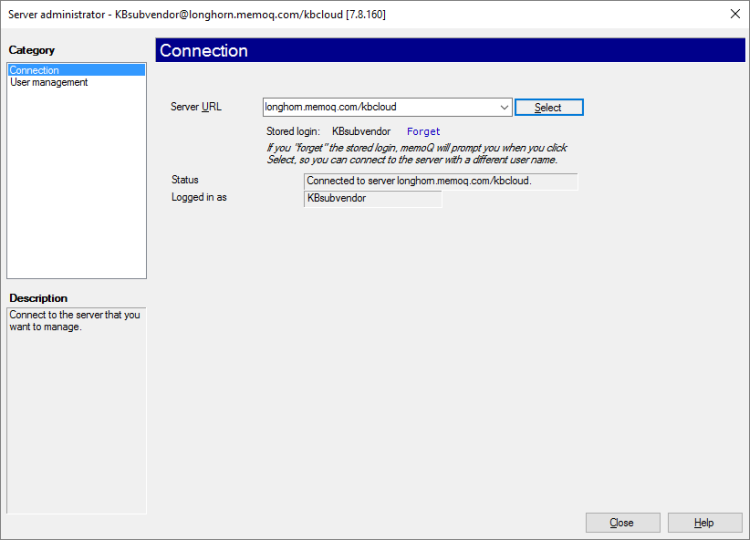
What can you do?
Connect to the memoQ TMS you need to manage:
- In the Server URL box, type or paste the address of the memoQ TMS. This address will be a normal web address, but without http:// or https://. Click Select.
- If this is the first time you access a server through the Server administrator, you will need to log in to the server. The Log in to server window opens. Once you log in to the memoQ TMS, memoQ will save your user name and password, so you do not need to enter them again.
In the Status box, memoQ should show Connected to server.
Then, manage the users in your subvendor group: Under Category, click User management. The User management pane appears.
When you finish
To return to memoQ: Click Close.