Server Administrator - User management (subvendor)
You use this User management pane of Server Administrator when you work on the memoQ TMS of your client, and you manage a subvendor group.
You can add users to your subvendor group, edit their properties, or remove them if necessary.
Are you the administrator of the server? If you are not a subvendor manager but the real administrator of a memoQ TMS, see Help about the full Server Administrator.
You need to be a subvendor: You may manage the users in your subvendor group if you are the subvendor group's manager. If you are not sure, contact the memoQ TMS's owner.
Requires memoQ project manager: You need the project manager edition of memoQ to manage a memoQ TMS.
Subvendor managers need a PM license: If they do not own one, the customer can grant a license to their computer, but not to the user.
How to get here
-
At the very top of the memoQ window, click the Server Administrator
 icon. You can also find this icon on the Project ribbon.
icon. You can also find this icon on the Project ribbon. -
The Server Administrator window opens, showing the Connection pane.
-
Type or choose the address of the memoQ TMS, and click the Select
 button.
button.You may need to log in: If you access this server for the first time, the Log in to server window opens. You need a user name and a password to access the server.
-
Log in to the memoQ TMS as the subvendor manager. You need to receive your user name and password from the owner of the memoQ TMS.
- Under Category, click User management. The User management pane appears.
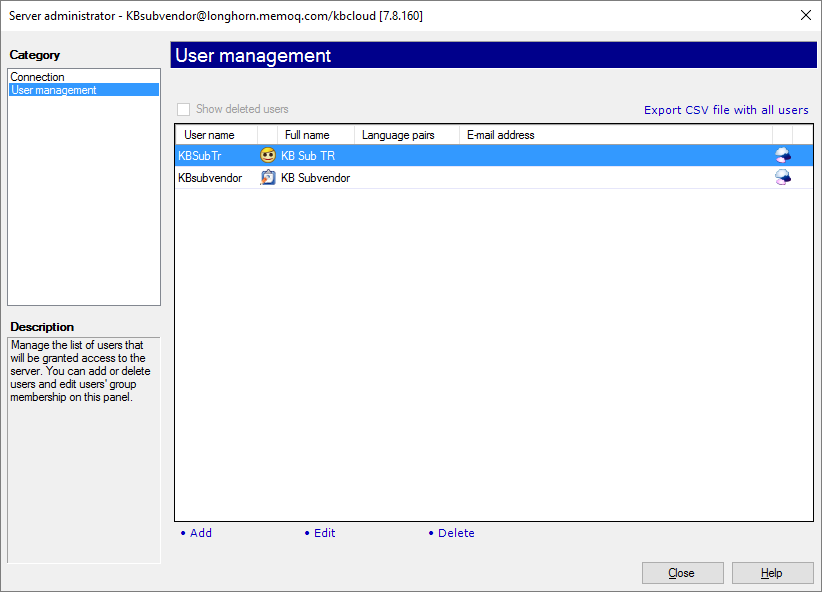
What can you do?
Each row in the user list consists of the following fields:
-
User name: The user name for logging in to the server. This name goes in the Log in to server window.
-
The second column shows the origin of the user account:
-
a single user, created here on the server:

-
a user from the organization's OpenID Connect (OIDC) based identity provider:
 . These users appear only if you set up single sign-on using an OIDC-based identity provider.
. These users appear only if you set up single sign-on using an OIDC-based identity provider.To learn more: See Help about OIDC-based single sign-on.
No pending OIDC accounts here: New OIDC registrations now create user accounts in Pending status. So they do not appear in Server Administrator. You can approve them in memoQweb, on the Users page.
-
a user from the organization's Windows domain:
 . These users appear only if you set up single sign-on with your organization's Windows domain (or domains).
. These users appear only if you set up single sign-on with your organization's Windows domain (or domains).To learn more: See Help about the Windows single sign-on pane of Server Administrator.
-
a subvendor group manager:

-
a disabled account:

-
-
Full name: The real-life name of the user, for information purposes only.
-
Language pairs: The language pairs the user can work with, with three-letter codes.
-
E-mail address: The e-mail address of the user. memoQ TMS uses this e-mail address to send e-mails through e-mail notifications.
-
The last column shows if the user can check out project packages from the server. It is one of three icons:
-
The user can work online and through packages, too:

-
The user must check out packages at all times:

-
The user can work online only, and cannot check out packages:

-
- To select a user account, click its row.
- Use the arrow keys to move down and up in the list.
- To select several rows, press and hold down Ctrl, and click the row of each account you need, one after another. Selected rows will be highlighted.
- To sort the user list, click the header of the column you need to sort by. To reverse the sorting order, click the same header again. The current sorting column shows a small arrow in the header.
To create a new user account: Under the list, click Add. The User properties window opens. Enter the details, then click OK. A new row will appear on the list.
To change the details of an existing user: Select the user, or several users. Under the list, click Edit. The User properties window opens. The details will be filled in. You cannot change the user name, but you can change everything else.
To delete a user account: Under the list, click Delete. It cannot be undone. if you need to remove the user for just a period of time, disable the account instead.
You cannot add the users to groups: When a subvendor manager creates user accounts, they will be members of the subvendor group. They cannot be members of any other group.
In an online project, memoQ can automatically assign users to documents if it knows the language pairs of each user. You can add these by editing the user account.
You can do this with user accounts that come from a Windows domain, too.
- Select the users that you need to add a language pair to.
- Under the list, click Edit. The User properties window opens.
- Click the Language pairs tab. At the bottom, choose two languages. Click Add.
- Click OK.
If you expect that you will need to allow a user account back to the system, do not delete it. If you delete a user account, all group memberships and permissions will be lost, and it can be cumbersome to set them up again. If you disable a user account, memoQ TMS will keep the group memberships and the permissions - but the user will not be able to log in.
To disable a user account:
- Select the user in the list.
- Under the list, click Edit. The User properties window opens.
- Select the Login disabled checkbox.
- Click OK.
When you finish
To return to memoQ: Click Close.
To manage a different server: Choose Connection.