Administration - Users
You can manage the users who have access the resources (translation memories, term bases, etc.) and projects on the memoQ TMS. Create new users, modify the details of existing users - including their group membership - or delete users who no longer need access to the server.
How to get here
- Log in to memoQweb as an administrator or a project manager.
- On the left sidebar, click the Admin
 icon.
icon. -
On the Admin screen, click the Users button. The Users screen opens.
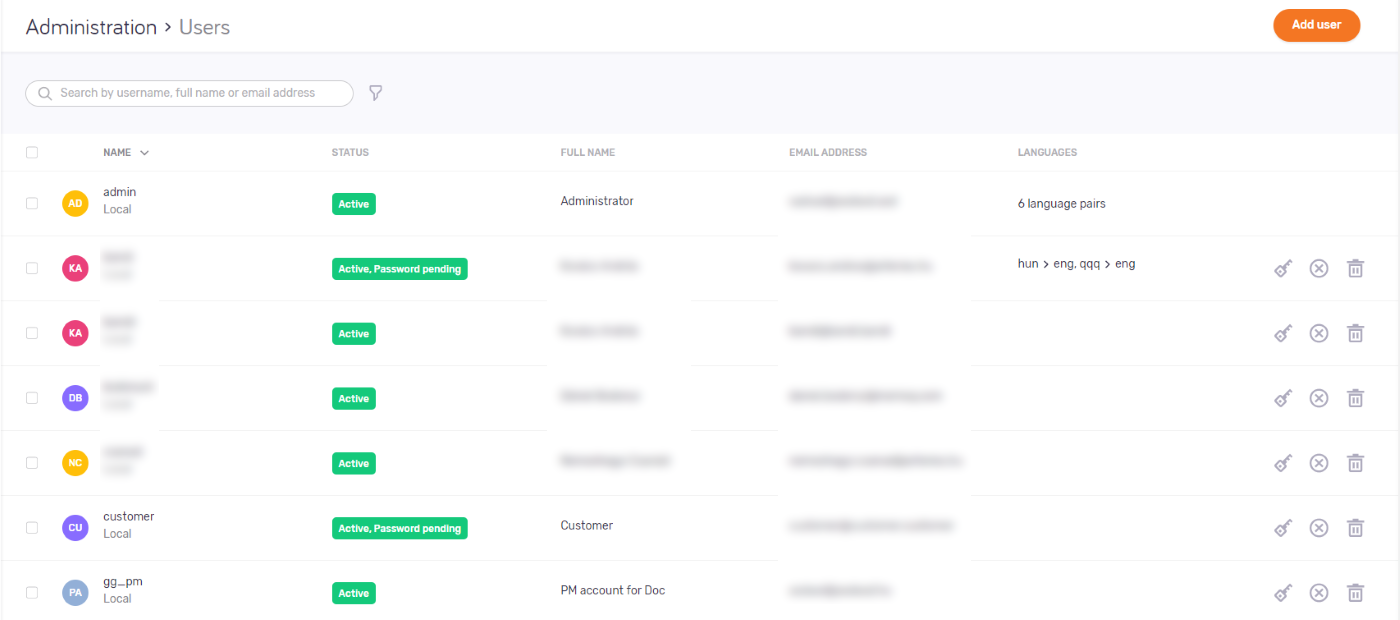
What can you do?
Project managers can do less: In the topic below, an asterisk (*) marks the features that PMs can use.
View user details *
The page lists users' username, status, full name, email address, and language pairs.
For OIDC SSO users, username might also be an email address or phone number.
Cannot see a user? Normally, memoQweb shows users with Active or Disabled status. To approve or reject a user's OIDC SSO registration, first filter the list for the Pending account status.
Search or filter the user list *
Create a new user *
In the top right corner, click the Add user button. The Add user screen opens.
Project managers can:
Edit a user *
In the Name list, click a username. The Edit user screen opens.
Project managers can:
- View any user's details.
- Remove users from the Internal translators and Terminologists groups.
- Add members of the Internal translators group to the Terminologists group.
- Add members of the Terminologists group to the Internal translatorsgroup.
- Not change group memberships for users who are not in those two groups.
- Approve or reject an OIDC SSO registration.
Edit more users at once
In the Name list, select the checkboxes of the users you need to edit. Above the list, click the Edit users link. The Edit users screen opens.
Reset a user's password *
Find the user in the list. On the right, click the Reset password icon.
Project managers can:
- Reset the password of users in the Internal translators and Terminologists groups.
Disable a user *
Find the user in the list. On the right, click the Disable user ![]() icon. To enable a disabled
user, click the Enable user
icon. To enable a disabled
user, click the Enable user ![]() icon
icon
Project managers can:
- Disable users in the Internal translators and Terminologists groups.
Delete a user
Find the user in the list. On the right, click the Delete user ![]() icon.
A warning window opens. Select the checkboxes, and click the Delete user
button.
icon.
A warning window opens. Select the checkboxes, and click the Delete user
button.
Delete more users at once
In the Name list, select the checkboxes of the users you need to edit. Above the list, click the Delete users link. A warning window opens. Check the checkboxes, and click the Delete user button.
Deleted users stay in the list: To see them, filter for the Deleted account status.
Export the list of users *
Select the users you need to export. Above the list, click the Export users link. Your browser will download a file called users.csv.