Share resource on server
This window helps you share a local resource (translation memory, LiveDocs corpus, segmentation rule set etc.) on a memoQ TMS. After the resource is shared, other users can access it. You can share all types of resources, except for Muses.
When you share local resource, memoQ copies it to the memoQ TMS. Practically, it will be a new resource there.
Requires memoQ project manager: You need the project manager edition of memoQ to share resources on a memoQ TMS.
You need to be a project manager or an administrator: You may share resources on the server only if you are a member of the Project managers or Administrators group on the memoQ TMS. To change most settings, you must be member of the Administrators group.
How to get here
- Open the Resource console.
- Under Resource, choose the type of resource you want to share.
- In the Server URL box, choose the server. Click Select. Log in to the server if necessary.
- Find the local resource on the list. Select it. A local resource is marked by a computer
 icon.
icon. - At the bottom, click Share on Server. The Share resource on server window opens.
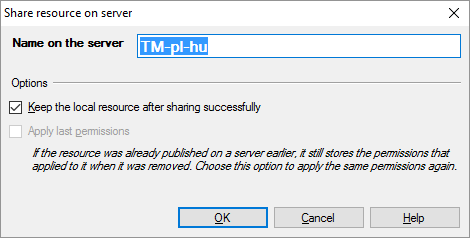
What can you do?
- In the Name on the server box, choose a name for the resource on the server. It can be the same as on your computer, but that is not recommended.
- You may want to delete the resource from your computer after it is uploaded to the memoQ TMS: To do that, clear the Keep the local resource after sharing successfully checkbox.
If you keep the local resource, use a different name on the server: When you open the Resource console, and select the same server again, the same resource will appear on the list from the server and from your computer, too. If they have the same name, that may cause confusion. To prevent this, always use a different name on the server.
Putting a resource back on the server? If you used to share the same resource on the server, but it was removed in the meantime, you can put it back. If you share the same resource again, memoQ TMS will restore its permissions from its "previous life". To restore previous permissions, select the Apply last permissions checkbox. (If the resource has no past on the server, this checkbox will be grey.)
When you finish
To copy the resource to the memoQ TMS, and return to the Resource console: Click OK.
To return to the Resource console, without sharing the resource: Click Cancel.