Terminal server configuration tool
If memoQ is running on a terminal server (such as Windows Remote Desktop Services), you can use the memoQ Terminal Server configuration tool to activate memoQ on the terminal server, and configure machine-wide settings. These settings belong to all instances of memoQ running on that server.
On a terminal server, memoQ runs in multi-user mode. Normally, memoQ cannot be started more than once on a computer. Multi-user mode allows users to start memoQ in more than one instance, each running in parallel.
Only runs on a terminal server: You must have a server computer that will run several instances of memoQ. You must be administrator on Windows Server to do this.
How to get here
-
In Windows, press the Windows key.
-
Type memoq.
-
In the list of programs, click memoQ Terminal Server Configurator.
Note: The Terminal Server configuration tool is not available if memoQ was not installed in multi-user mode. For instructions to install memoQ in multi-user mode, see the memoQ virtualization guide. (The version number is old, but you can use this guide to install newer versions of memoQ, such as 9.x, on terminal servers.)
Important: You need to log on to the computer as an administrator before you can use the Terminal server configuration tool.
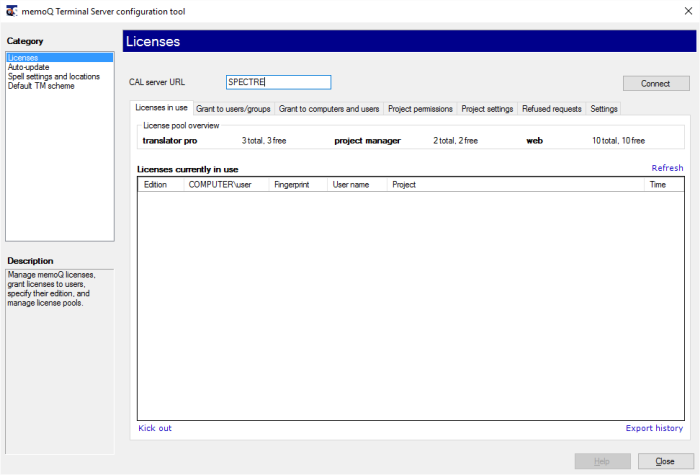
What can you do?
When you start the Terminal server configuration tool for the first time, it will display the Licenses page:
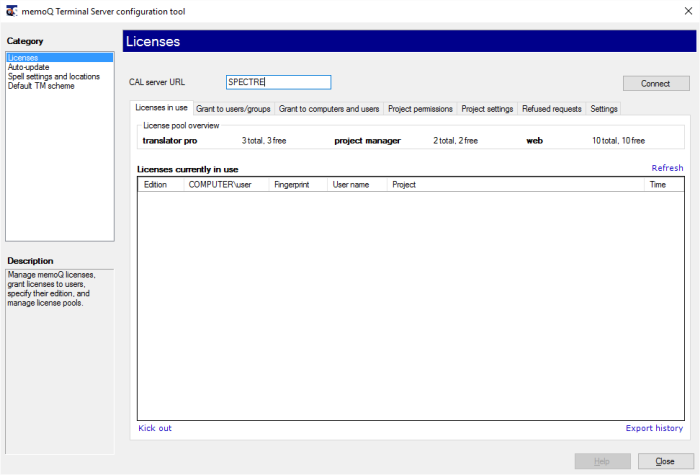
Enter the URL or IP address of the memoQ TMS of your organization, and click Connect. The Terminal server configuration tool will ask you for a user name and a password for the memoQ TMS. You need to log on with a user name that has administrative privileges.
memoQ TMS must be switched to the CAL licensing mode before you can get licenses from it for the terminal server. The CAL license pool must be activated on the memoQ TMS before you can do this.
The machine-wide settings are available in four categories. You can configure the following settings:
-
Licenses: Set and manage the licensing server that provides licenses for this terminal server. The page is the same as the CAL licenses page in Server Administrator.
Different users: In Server Administrator, you assign licenses to memoQ TMS users. In the Terminal server configuration tool, you assign licenses to Terminal Server users.
No fixed translator or project manager licenses: In multi-user mode, memoQ does not work with regular (individual) translator pro or project manager licenses.
- Auto-update: On a terminal server, individual users cannot update memoQ from the memoQ website. Instead, you can enable, disable, and schedule automatic updates through the Terminal server configuration tool.
- Spell settings: Individual users cannot install new spell checker languages. As a server administrator, you can use the Terminal server configuration tool to install all necessary languages for memoQ's spelling and grammar checker.
- Default TM scheme: You can enter the descriptive fields that will be available in all new translation memories that terminal server users create in memoQ.
When you finish
To save your changes in this category: Click Save. The Terminal server configuration tool window remains open, so you can change other categories.
To see the settings in another category: Click a category on the left.
To return to Windows: Click Close. If you have not saved all changes, the program will remind you.