XLIFF:doc (TIPP)
The XLIFF:doc format is part of the Interoperability Now! initiative. It aspires to overcome the subtle differences between the XLIFF documents that translation tools use. It also proposes a project package format called TIPP that is to make resources and other settings interoperable among tools.
XLIFF:doc documents are almost always part of TIPP packages.
memoQ is part of the Interoperability Now! initiative, and has full support for TIPP packages and XLIFF:doc documents. XLIFF:doc documents are perfectly normal XLIFF files. But many elements and attributes are even more standardized: Translation tools don't have to use workarounds to be compatible with another.
You see this window if you import an XLIFF:doc document outside a TIPP package.
How to get here
When you're importing a TIPP package:
- Start importing a TIPP package. In the second page of the import wizard, you can configure the XLIFF:doc filter.
- To configure XLIFF:doc settings: Click Configure the XLIFF:doc filter. The Document import settings window appears with the XLIFF:doc settings.
Or:
When you get XLIFF:doc files, or unzip them from of a TIPP package:
- Start importing an XLIFF:doc (.xliffdoc) file.
- In the Document import options window, select the XLIFF:doc files, and click Change filter and configuration.
- The Document import settings window appears. From the Filter dropdown, choose XLIFF:doc filter.
To work with TIPP in online projects, use this: TIPP packages can only be imported into local projects. But you can unzip a TIPP package, and import the XLIFF:doc documents into online projects.
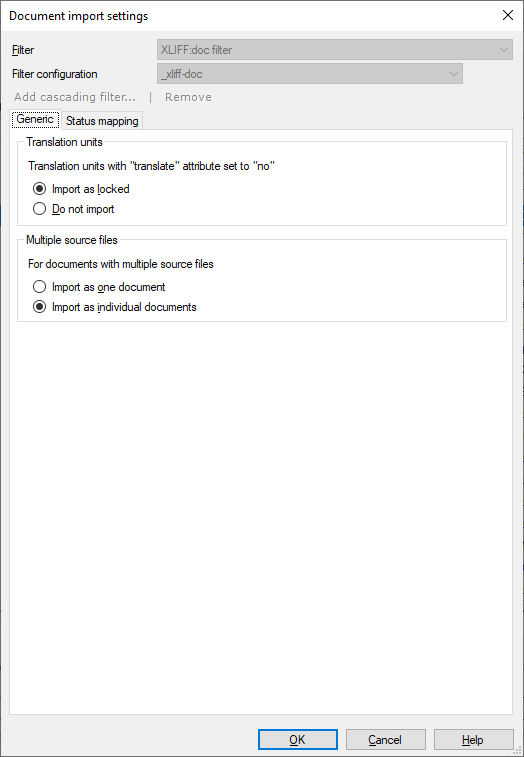
What can you do?
- Choose what happens to translation units that must not be translated: Normally, memoQ imports them as locked segments. You can change this on the General tab. To leave them out entirely: Under Translation units, click the Do not import radio button.
- Choose what happens when a single XLIFF:doc document contains several source documents. Normally, memoQ imports these as separate documents. You can change this on the General tab. To import them as one single document: Under Multiple source files, click the Import as one document radio button.
-
 Import the status of segments from the XLIFF:doc document
Import the status of segments from the XLIFF:doc document
XLIFF:doc has a hard-coded set of segment statuses. These are not the same as in memoQ, so memoQ needs to translate (map) them into memoQ statuses.
To see (and change) how XLIFF:doc statuses are mapped into memoQ segment statuses: Click the Status mapping tab.
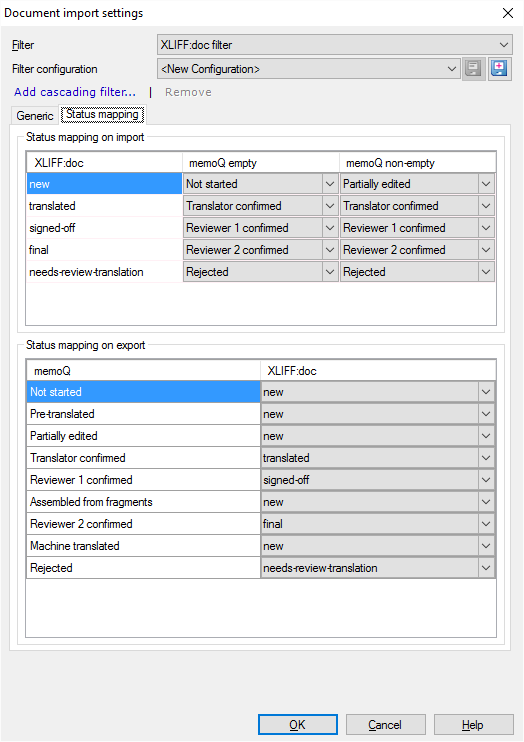
The Status mapping on import list shows how XLIFF:doc statuses are translated into memoQ segment statuses when memoQ imports an XLIFF:doc document.
The example above shows how memoQ normally does this.
To change the mapping: In one of the dropdowns next to an XLIFF:doc status, choose a different memoQ status.
In the Status mapping on export section, you can choose an XLIFF:doc status for each memoQ segment status. To change the XLIFF:doc status: From the dropdown next to a memoQ status, choose a different XLIFF:doc status.
When you finish
To confirm the settings, and return to the Document import options window or to the Import TIPP package wizard: Click OK.
To return the Document import options window or to the Import TIPP package wizard, and not change the filter settings: Click Cancel.
In the Document import options window: Click OK again to start importing the documents.
In the Import TIPP package wizard: Click Finish to start importing the package.