Adobe InDesign Exchange documents (INX)
Fine-tune the settings that tell memoQ how to import Adobe InDesign Exchange (INX) documents.
To learn more about importing documents with options: See the Document import settings main page. Or, see the page about the Document import options window.
How to get here
- Start importing an Adobe InDesign Exchange (INX) document with options.
- In the Document import options window, select the INX documents, and click Change filter and configuration.
- The Document import settings window appears with the Adobe InDesign Exchange (INX) settings.
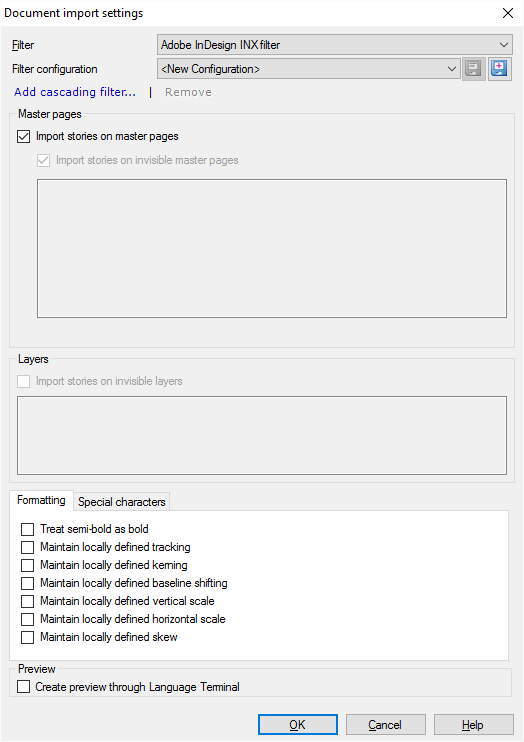
What can you do?
An Adobe InDesign document contains text in stories. Stories are laid out on master pages and document pages. You can control how memoQ imports stories from master pages.
In the Master pages section, you have these options:
- Import stories on master pages: Clear this checkbox to omit all master pages from the import. By default, memoQ imports all stories from all master pages.
- Import stories on invisible master pages: Clear this checkbox to skip importing stories from master pages that do not appear in the document. (They are invisible master pages). By default, memoQ imports all stories from all invisible master pages. To import stories from some of the master pages: Check both checkboxes. Then, select the individual invisible master pages that you want to import. In complex materials of several documents, a master page may be invisible in one document, but visible in another.
Normally, memoQ doesn't import any stories from invisible layers. To import some or all of the stories: In the Layers section, select the Import stories on invisible layers checkbox. To select individual invisible layers for importing: Select the checkbox of each layer you want to import. In complex materials of several languages, some languages may be there on an invisible layer.
On the Formatting tab at the bottom, you have the following options:
- Treat semibold as bold: Select this checkbox to import semibold text as bold text.
Note: If you select this checkbox, semibold text imported as bold will also be exported as bold. This means that the semibold formatting – treated differently in InDesign – will be replaced with bold formatting.
- Maintain locally defined tracking: Check this to keep locally defined spacing between character pairs where available. Normally, memoQ uses its own definitions for spacing between character pairs.
- Maintain locally defined kerning: Check this to keep locally defined whitespaces between characters where available. Normally, memoQ uses its own definitions for whitespaces between characters.
- Maintain locally defined baseline shifting: Check this to keep locally defined baseline shifting (locally defined vertical shifting of characters), where available. Normally, memoQ uses its own definitions for baseline shifting.
- Maintain locally defined vertical scale: Check this to keep the locally defined vertical scale (locally defined modification of the height of characters), where available. Normally, memoQ uses its own definitions for vertical scale.
- Maintain locally defined horizontal scale: Check this to keep the locally defined horizontal scale (locally defined modification of the width of characters), where available. Normally, memoQ uses its own definitions for horizontal scale.
- Maintain locally defined skew: Check this to keep the locally defined skew (the locally defined slanting of characters), where available. Normally, memoQ uses its own definitions for skew.
- At the bottom, click the Special characters tab.
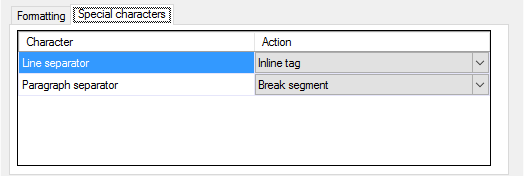
- Special characters in INX files are the line separator (line break) and the paragraph separator (paragraph break).
- Click the one you want to set up. Click Line separator or Paragraph separator.
- To set what happens: In the Action drop-down box, choose one of the following settings:
When you finish
-
To confirm the settings, and return to the Document import options window: Click OK.
In the Document import options window: Click OK again to start importing the documents.
-
To return to the Document import options window, and not change the filter settings: Click Cancel.
-
If this is a cascading filter, you can change the settings of another filter in the chain: Click the name of the filter at the top of the window.