Document import settings
In the Document import settings window, you fine-tune the settings that control how memoQ imports a document. These settings are different for each document type.
To add documents to a project, you can simply drag and drop them at the Translations field. Then memoQ imports them with the default settings, which don't always produce the results you expect. For some document types (such as plain text or XML), the default settings don't even make sense most of the time.
To import a document, memoQ needs a filter configuration to specify how to read / import a document that needs to be translated. When memoQ imports a document, it gets the text out of it, and stores the formatting (and everything else that doesn't need to be translated) in a safe place. The part that is not the text is called a skeleton.
Translation preview does not work for all document formats: You will get a preview if you import Microsoft Word, Excel, PowerPoint, HTML, XML (through XSLT style sheets, too), WPML XLIFF, multilingual Excel, text, and XML.
How to get here
- Open a local project.
- In Project home tab, choose Translations.
- In the Documents ribbon, click the down arrow below the Import icon.
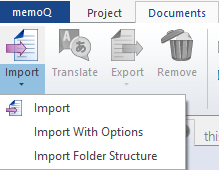
- From the menu, choose Import with options.
- An Open window appears. Find and select the documents you want to import. Click Open.
- The Document import options window appears.
- Select the documents where you want to change the settings. At the bottom, click Change filter & configuration.
To change the settings for all documents: In the top left corner, click the empty checkbox next to the File name header. Then, at the bottom, click the Change filter & configuration link.
- The Document import settings window appears.
OR:
- Open a local project.
- In Project home, choose Translations.
- In the Documents ribbon, click the down arrow below the Import icon.
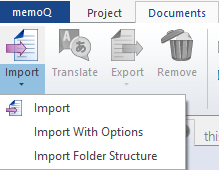
- From the menu, choose Import Folder Structure.
- The Add Folder Structure window appears.
- Choose the folder you want to import, and check if all files you need are there. Then set an export path, and Click OK.
- The Document import options window appears.
- Select the documents where you want to change the settings. At the bottom, click Change filter & configuration.
To change the settings for all documents: In the top left corner, click the empty checkbox next to the File name header. Then, at the bottom, click the Change filter & configuration link.
- The Document import settings window appears.
OR:
- Open an online project for management. In the memoQ online project window, choose Translations.
Choose languages: Normally, memoQ imports the new documents for all target languages. To import the documents for just one target language, choose the language at the top right.
- Right-click anywhere in the Translations list.
- From the menu, choose Import with options.
Or, import a folder: From the menu, choose Import Folder Structure. The Add Folder Structure window appears. Choose the folder you want to import. Check if all files you need are there. Set an export path. Click OK.
- An Open window appears. Find and select the documents you want to import. Click Open.
- The Document import options window appears.
- Select the documents where you want to change the settings. At the bottom, click Change filter & configuration.
To change the settings for all documents: In the top left corner, click the empty checkbox next to the File name header. Then, at the bottom, click the Change filter & configuration link.
- The Document import settings window appears.
OR:
- Open a project. In Project home, choose Translations.
Or: Open an online project for management. In the memoQ online project window, choose Translations.
- Select the documents you want to reimport.
- Right-click the selection. From the menu, choose Reimport.
If the source documents are still there where they were first imported from: memoQ offers to import them again. If you don't choose this: An Open window appears. Find the new versions of the documents. Select them. Click Open.
-
The Document import options window appears.
-
Select the documents where you want to change the settings. At the bottom, click Change filter & configuration.
To change the settings for all documents: In the top left corner, click the empty checkbox next to the File name header. Then, at the bottom, click the Change filter & configuration link.
- The Document import settings window appears.
The Document import settings window is different for each document type. This screenshot is just an example.
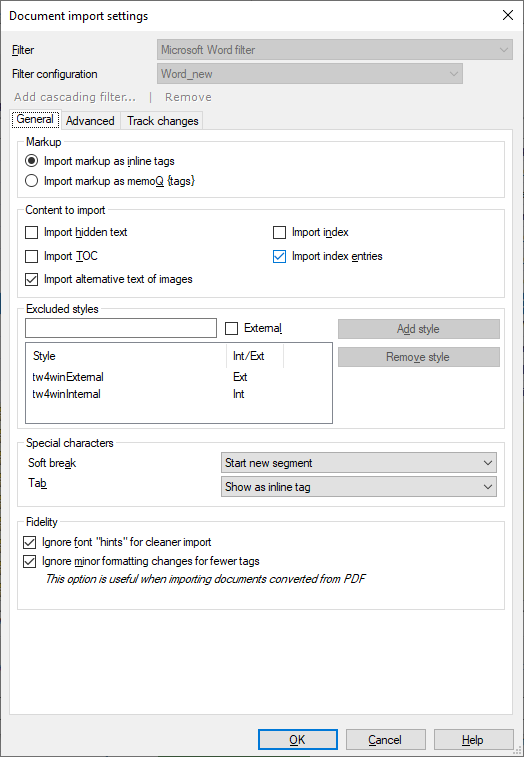
What can you do?
memoQ recognizes the document format from the extension of the file. Still, you may want to use a different filter configuration.
The extension isn't everything: In some cases, it can be misleading. For example, plain-text files often have an extension that's not TXT, and many XML files are called something different from .XML. But sometimes even a .HTML or an .XLIFF file needs to be imported as plain XML.
When memoQ can't choose: Some extensions are unfamiliar for memoQ. In the Document import options window, these files will be marked by an orange lightning bolt. You must choose a filter configuration manually for these documents. In this case - and only in this case - choose the filter and the configuration from the drop-down boxes in the list itself.
- From the Filter drop-down box: Choose a different filter configuration. But only if you need to.
- From the Filter configuration drop-down box: Choose the filter configuration you need.
The filter configuration needs to be available on your computer.
For online projects: The filter configuration must be available either locally on the computer itself, or on a server that you're connected to. (This is usually a server where you're importing documents into an online project.)
To set up a filter configuration: Either adjust the settings in the Document import settings window, and save the configuration. (To do that, see the next section on this page.) Or, if you have the filter configuration in a file: Open Resource console. Choose Filter configurations. Import the filter configuration.
- Click OK.
The choices in the Filter configuration drop-down box will be slightly different if you use Reimport command from the Translations pane of Project home or in the memoQ online project window.
When you reimport a document, memoQ will create a new major version of the document in the project. To get the translations from the previous version, you need to X-Translate the document.
The reimport will be accurate if memoQ uses the exact same settings as it used when the document was first imported.
Do not read on if you need to reimport the document because you need to change the import settings.
memoQ will remember the filter that was used to import the document, and it will try to remember the filter configuration, too. However, that may not always be easy.
To choose the same configuration as before, look at the choices in the Filter configuration drop-down box next to the document in the list.
- If the same configuration still exists, and it has not changed since the last import: memoQ will use this configuration. In the Filter configuration drop-down box, this will be marked with [o] where the letter o means 'Original configuration'.
- If the same configuration still exists, but it was changed since the last import: At first, memoQ will choose this configuration. In the Filter configuration drop-down box, this will be marked with [c] where the letter c means 'Changed configuration'.
- If the same configuration does not exist anymore: When memoQ imports a document, it stores the filter configuration among the project data. In this case, memoQ will use the stored configuration. In the Filter configuration drop-down box, this will be marked with [s] where the letter s means 'Stored configuration'.
After a filter processes a document, you can run another one to process the text again.
For example, cells in an Excel file may contain HTML markup. In this case, you can apply the HTML filter to the contents of the cells, turning HTML markup into sensible inline tags.
Or, a plain text filter may contain lines in the 'name=value' form, where the 'name=' part should not be touched. In this case, you can apply a Regex tagger to turn the 'name=' parts into inline tags.
To run another filter after the first one, click the Add cascading filter link below the Filter configuration box. The Add cascading filter window appears.
First filter must return plain text: You cannot specify a second filter if the first filter returns inline tags. You can still use the XML filter as the first filter, but the second filter will fail if the XML filter returns at least one inline tag.
First filter will sometimes pass through whitespace: In some cases, XML- and HTML-based filters (including .DOCX) represent whitespace characters (tabs, newlines) with inline tags. However, if there is a second filter, the first filter will pass on the whitespace characters as they are, and these characters will be replaced with inline tags only after the second filter processed the text.
Regex tagger must be last in chain: If you add a Regex tagger to a filter chain, you cannot add more filters - except for more Regex taggers to tag the document in several different ways.
Once you select the other filter, the Document import settings window changes like this:
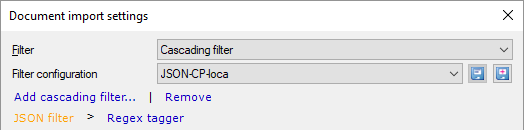
The lower part of the window shows the document-specific settings for the filter that is highlighted in orange. To display the document-specific options for the other filter, click its name in the chain. In the above example, the Document import settings window shows the options for the XML filter. To show the options for the Regex tagger, click the Regex tagger link.
Caution: Do not forget to adjust the options of both filters before clicking OK to import the selected documents.
To remove the second filter, click the Remove link. You cannot remove the first filter this way. If you want to change the first filter, click Remove to unchain the filters, and then select another filter from the Filter drop-down box.
The settings are different for each document type.
To learn more: In the list after this section, click the document type.
If you want to change an existing filter configuration: Before changing the settings, choose the filter configuration from the Filter configuration drop-down box.
After you change the settings, save them.
To change the selected filter configuration: Next to the Filter configuration drop-down box, click the Save icon.
To create a new filter configuration: Next to the Filter configuration drop-down box, click the Save new  icon. The Create new filter configuration window appears. Type a name and a description for the filter configuration, and click OK.
icon. The Create new filter configuration window appears. Type a name and a description for the filter configuration, and click OK.
To change a cascading filter: In a cascading filter, there are two or three filter configurations. They are listed below the Filter configuration drop-down box. You need to change the settings separately for each individual filter in the cascading filter. For the type-specific settings, click the filter name in the line of filters.
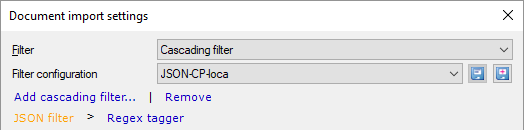
Monolingual formats:
-
Adobe
-
Adobe InDesign documents (.inx)
-
Adobe InCopy documents (.icml)
-
Adobe FrameMaker documents (.mif)
-
Adobe FrameMaker documents (.mi2)
-
Adobe Photoshop documents (.psd)
-
-
COTI (Common Translation Interface) packages (.zip, .coti)
-
HTML (Hypertext Markup Language) documents (.html, .htm)
-
Server Side Includes HTML files (.shtml)
-
ASP.NET files (.aspx)
-
Jakarta Server Pages files (.jsp)
-
PHP source code files (.php)
-
-
Include files (.inc)
-
Image files (.bmp, .dib, .git, .jpg, jpeg, .jpe, .jif, .jfif, .jfi, .png, .tif, .tiff)
-
Java properties files (.properties)
-
Markdown files (.md)
-
Microsoft Excel
-
Microsoft Excel 2003 and older (.xls, .xlt)
-
Microsoft Excel binary spreadsheets (.xlsb)
-
Microsoft Excel 2003 XML spreadsheets (.xml)
-
Microsoft Excel macro-enabled spreadsheets (.xlsm)
-
-
Microsoft Excel 2007 and newer (.xlsx)
-
-
Microsoft PowerPoint
-
Microsoft PowerPoint 2003 and older (.ppt, .pps)
-
Microsoft PowerPoint templates (legacy) (.pot)
-
Microsoft PowerPoint macro-enabled presentations (.pptm)
-
-
Microsoft PowerPoint 2007 and newer (.pptx)
-
Microsoft PowerPoint slide shows (.ppsx)
-
Microsoft PowerPoint slides (.sldx)
-
Microsoft PowerPoint templates (.potx)
-
-
-
Microsoft Visio files (.vsd, .vsdx, .vdx, .vsdm, .vss, .vssx, .vssm, .vtx, .vstm, .vdw, .vsr, .vstx, .vsx)
-
Microsoft Word
-
Microsoft Word 2003 and older (.doc, .rtf, .bak, .dot)
-
Microsoft Word macro-enabled documents (.docm)
-
Microsoft Word macro-enabled templates (.dotm)
-
-
Microsoft Word 2007 and newer (.docx)
-
Microsoft Word templates (.dotx)
-
-
Multilingual tables (spreadsheets, Excel workbooks) and delimited text files (.csv, .tsv, .txt, .xlsx, .xls, .xlsm)
-
Multilingual XML files (.mulix)
-
Outlook message item files (.msg)
-
OpenDocument (OpenOffice Write) documents (.odf, .odt, .odp, .ods)
-
Photoshop files (.psd)
-
Plain text files (.txt, .inf, .ini, .reg )
-
.NET Resource files (.xml, .resx)
-
SubRip video subtitles (.srt)
-
WordPress XLIFF (WPML) files (.xlf, .xlif, .xliff)
-
XML (eXtensible Markup Language) files (.xml, .sgm, .sgml,.ttml)
-
YAML files (.yaml, .yml)
-
ZIP files (.zip)
-
AuthorIT projects (.xml)
-
DITA documents (.dita, .xml, .ditamap, .bookmap)
-
FreeMind mindmaps (.mm)
-
Scalable Vector Graphics drawings (.svg)
-
Typo3 pages (.xml)
-
PO Gettext files (.po)
-
SDL Trados Studio XLIFF files (.sdlxliff)
-
SDL Trados TagEditor files (.ttx)
-
Bilingual (Trados) DOC/RTF documents (.doc, .rtf, .bak)
-
XLIFF files (.xlf, .xlif, .xliff)
-
Xliff:doc files (.xliffdoc)
-
Phrase (Memsource) XLIFF files (.mxliff)
memoQ bilingual:
-
memoQ XLIFF files (.mqxliff, .mqxlz)
Package formats:
-
SDL Trados Studio packages (.sdlppx)
-
STAR Transit packages (.pxf, .ppf)
-
memoQ handoff package (.mqout)
-
SDL World Server (.xlz, .wsxz)
You can work on or modify every file from the above list by using Regex tagger or a cascading filter.
When you finish
To confirm the settings, and return to the Document import options window: Click OK.
To return the Document import options window, and not change the filter settings: Click Cancel.
In the Document import options window: Click OK again to start importing the documents.