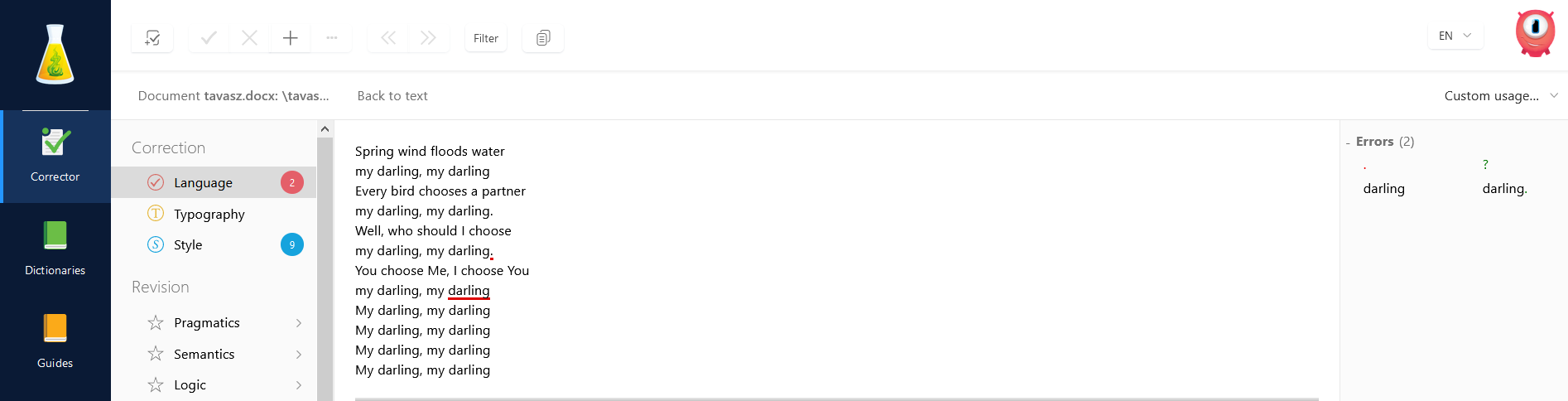Antidote Corrector
Antidote is a popular language proofing tool for English and French. Both memoQ and memoQweb are integrated with Antidote Corrector: you can use the Corrector to check and correct your translation even while you are working in memoQ's translation editor on the desktop or on the web.
You need to buy Antidote: it is a separate product, not built into memoQ.
How to get here
- Buy, download, install, and activate the latest version of Antidote. memoQ uses version 2.0 of the Antidote API. This means you can use Antidote Corrector 10 or newer with memoQ.
- Start memoQ.
-
Open a document for translation. The Antidote Corrector icon is now visible on the Translation ribbon:
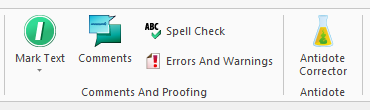
-
Click the button. Antidote's main window opens:
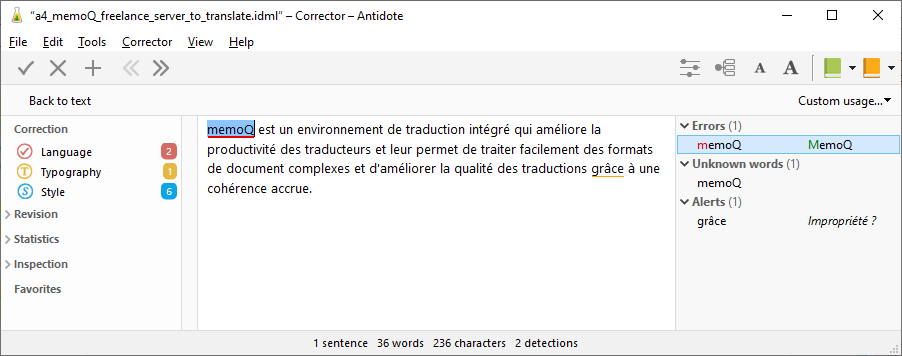
What can you do?
To learn how to use Antidote Corrector, read the software's documentation.
Using Antidote Corrector with memoQ
When you open Antidote Corrector from memoQ, Antidote's main window shows all the visible target segments from the currently open document
If your project has more than one document, you can open a separate Antidote window for each. If you switch to another Antidote window, memoQ switches to the
Antidote Corrector does not show tags or formatting. If, in the Antidote window, you edit text which is formatted in memoQ, the changes will be formatted in memoQ, too. If only a part of the text that you're editing is formatted, memoQ tries to find out if the changes should be formatted. If you edit text which has a tag in memoQ, the tag will appear after the edited section of text in memoQ.
Antidote Corrector also does not show change tracking. If you (or your project manager) turned on Track Changes in memoQ, and you edit text in Antidote, the changes will appear as tracked changes in memoQ.
When you finish
To close the current Antidote window: Click the red X button in the window's upper right corner. For Antidote Web, close the browser tab that shows the Antidote Corrector.
To close all Antidote windows: In Antidote's File menu, click Quit.
How to get here
- To integrate Antidote with webtrans, you need an Antidote account. You either need to subscribe for the application, or purchase it.
- Download and install the Connectix Agent that will allow Antidote to integrate with different solutions, like webtrans.
-
On the system tray, right-click on the Connectix Agent's icon
 , and select either the desktop or the web version of Antidote. You may have different options - it depends on which products you have in your Antidote account.
, and select either the desktop or the web version of Antidote. You may have different options - it depends on which products you have in your Antidote account.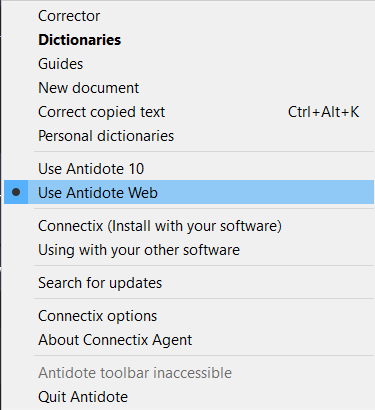
- Install the Antidote extension for your browser. If you need help, check the Antidote documentation. Once the extension is installed, the Antidote icon appears where your browser shows other extensions.
As of memoQ 9.9, supported operating system and browser combinations are: Windows+Chrome, Windows+Firefox, Windows+Edge, MacOS+Chrome, MacOS+Firefox.
- Sign in to memoQweb.
- Open or create a project where English or French is a target language (sublanguages, for example English (UK) or French (Algeria), are good, too).
-
Open a document for translation. The Antidote icon is now visible on the translation editor's toolbar:
-
On the translation editor's toolbar, click the Antidote icon. The Antidote version (desktop or web) you chose in Connectix opens.
Antidote Desktop:
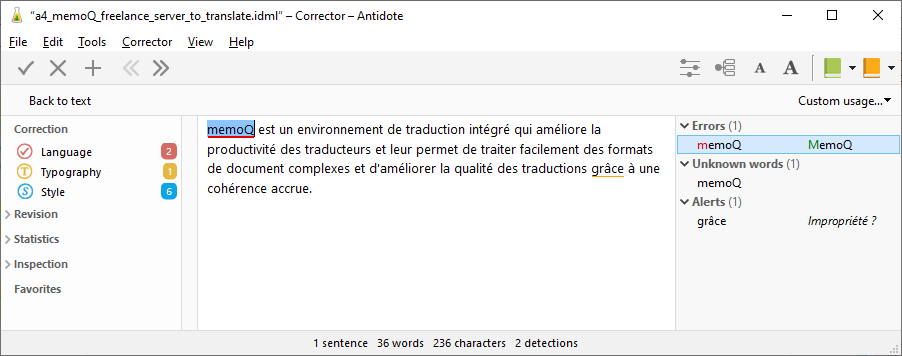
Antidote Web:
What can you do?
To learn how to use Antidote Corrector, read the software's documentation.
Using Antidote Corrector with webtrans
When you open Antidote Corrector from memoQweb, Antidote's main window shows all the visible target segments from the currently open document. That is, if a filter is active, segments outside the filter will not appear in Antidote. If you edit a segment in either memoQweb or Antidote, the translation changes in the other window, too.
If your project has more than one document, you can open a separate Antidote window for each. If you switch to another Antidote window, memoQweb switches to the
Antidote Corrector does not show tags or formatting. If, in the Antidote window, you edit text which is formatted in memoQ, the changes will be formatted in memoQweb, too. If only a part of the text that you're editing is formatted, memoQweb tries to find out if the changes should be formatted. If you edit text which has a tag in memoQweb, the tag will appear after the edited section of text in memoQweb.
As of August 2021, Antidote Corrector does not display tracked changes from webtrans. If Track Changes is enabled for a document in webtrans, and you change something in Antidote Corrector, webtrans will show it as a tracked change.
When you finish
To close the current Antidote window: Click the red X button in the window's upper right corner. For Antidote Web, close the browser tab that shows the Antidote Corrector.
To close all Antidote windows: In Antidote's File menu, click Quit.