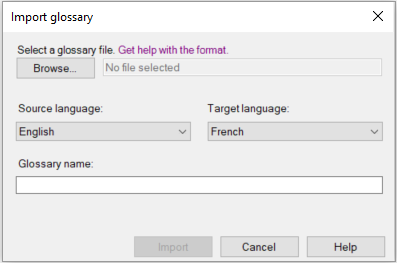DeepL MT plugin settings
DeepL is a widely used neural machine translation provider, supporting around 30 different languages (as of September 2025).
In addition, DeepL offers glossary functionality for select language pairs. Glossary use is available in English, French, German, Japanese, Italian, and Spanish in specified combinations, helping maintain consistent terminology across your projects.
Before starting to use DeepL, make sure to check their privacy policy to understand how they handle your data.
How to get here
-
At the top of the memoQ window, click the Resource console
 icon. The Resource console window opens.
icon. The Resource console window opens. -
In the Server URL list, choose or type the server's address.
To see local resources only, choose My computer, and click the Select
 button.
button. -
In the left-side pane, click the MT settings
 icon. The MT settings pane opens.
icon. The MT settings pane opens.If you have projects with more than one target language, in the top-right corner, choose a language from the Target language dropdown list.
If you want to use the same MT settings for all target languages, don't change the default value (All languages).
-
Select the MT settings resource and click Edit under the list.
-
On the Services tab, find the plugin and click its row.
-
If it's active, click its row to open the DeepL MT plugin settings window.
-
If it's grayed out, click its row once to turn it on, then click it again to open the settings.
-
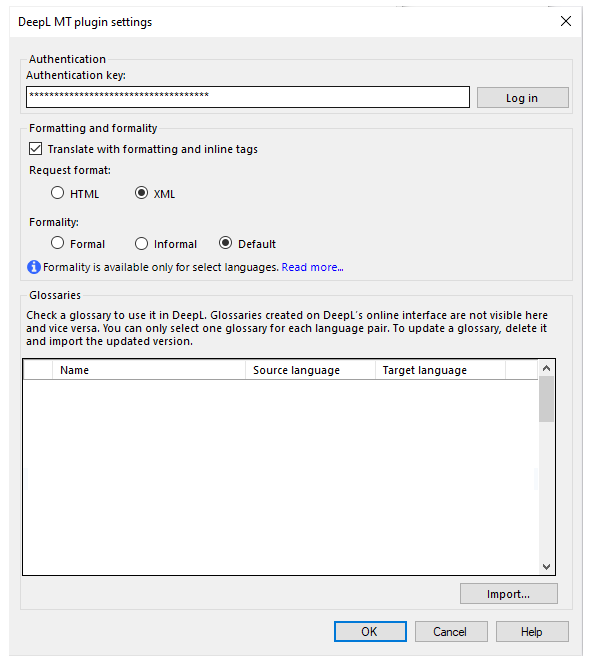
What can you do?
When you subscribe to the DeepL translation service, you get an authentication key.
Enter your DeepL API key in the Authentication key box, and click Log in.

Without this key, memoQ can't connect to DeepL.
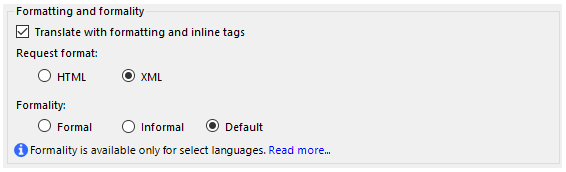
-
Formatting: Usually, memoQ sends the source text along with its tags to DeepL. The translation you get back also includes these tags, but they may not always be in the correct positions.
If you don’t want to send tags and formatting to DeepL, clear the Translate with formatting and inline tags checkbox. In that case, you’ll need to add all tags manually in the target text.
Under Request format: Choose how to send your text to DeepL:
-
Formality: Choose a formality level for the translation - Formal, Informal, or Default tone (for supported languages).
When set to Default, the DeepL plugin returns translations in the formal level. For some languages (for example, English or Swedish), DeepL offers only one formality level. For other languages (for example French or German), the plugin returns different translations depending on this setting. For example, in German, "Who are you?" can become "Wer sind Sie?" (formal) or "Wer bist du?".
You can use a DeepL glossary to keep terminology consistent.
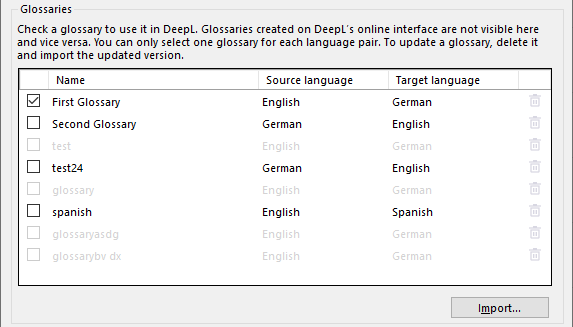
Here you can:
-
Select a glossary from the list for the given language pair.
Only one glossary can be used per language pair at a time.
-
Add a glossary to the list:
-
Delete a glossary from the list: Click its Delete
 button.
button. -
Update a glossary: Delete it and import the updated version. Importing always creates a new glossary.
Still got questions about glossaries? Check their quick guide to using DeepL glossaries in translations.
When you finish
To save the settings and return to the Default resources tab of the Options window (or to the Resource console): Click OK, then click OK again.
To return to the Default resources tab of the Options window (or to the Resource console), without saving the new settings: Click Cancel, then click Cancel again.
To use the MT output in the translation editor:
- Open a project with a supported language pair.
- On the left side of the Project home or memoQ online project screen, click Settings.
- In the top bar, click the MT settings
 icon.
icon. - Choose the MT profile in the project, or one you want to add to the project. Below the list, click Edit.
- On the Services tab of the Edit machine translation settings window, check the plugin's checkbox on the left.
- On the Settings tab of the Edit machine translation settings window, in the Translation results area, choose a setting other than Off.
- Open a document for editing, and see the machine-translated suggestions.
To use the MT output in pre-translation:
- Open a project with a supported language pair.
- On the left side of the Project home or memoQ online project screen, click Settings.
- In the top bar, click the MT settings
 icon.
icon. - Choose the MT settings resource in the project, or one you want to add to the project. Below the list, click Edit.
- On the Services tab of the Edit machine translation settings window, check the plugin's checkbox on the left.
- On the Settings tab of the Edit machine translation settings window, select the plugin from the Pre-translation dropdown.
- Run Pre-translate. In the Pre-translate and statistics window, select the Use machine translation if there is no TM match checkbox. (memoQ will remember this.)