Import reviewed document (Monolingual review)
After a document is translated and exported, it's often reviewed outside memoQ. You receive a new version of the translated document that is slightly different from the one that you delivered. You need to update your project and your translation memories from the edited translation.
To do this, use the Import reviewed document command. memoQ will align your existing translation with the edited document you have received.
When you import a reviewed document, memoQ opens the alignment editor. You can check the reviews, and you can also check if the segments of the two document versions were aligned correctly. You can correct the alignment, too.
When you finish, you can accept the edits. memoQ changes the segments where your translation is linked to an edited segment.
Only the translation is modified: Monolingual review doesn't change segmentation or the source text.
How to get here
- Save the reviewed document in the Documents folder on your computer. (Or, use any folder that you can find easily.)
- Open the project that contains the reviewed document.
- In Project home, choose Translations.
- Right-click the document that was reviewed. In the menu, choose Import Reviewed Document.
Or: On the Documents ribbon, click Monolingual review. In the menu, click Import Reviewed Document.
- An Open window opens. Find the folder where you saved the reviewed document. Double-click the name of the document.
- memoQ imports the reviewed document. It uses the exact same filter configuration as was used to import the original document. The alignment editor opens with your copy on the left and the reviewed document on the right.
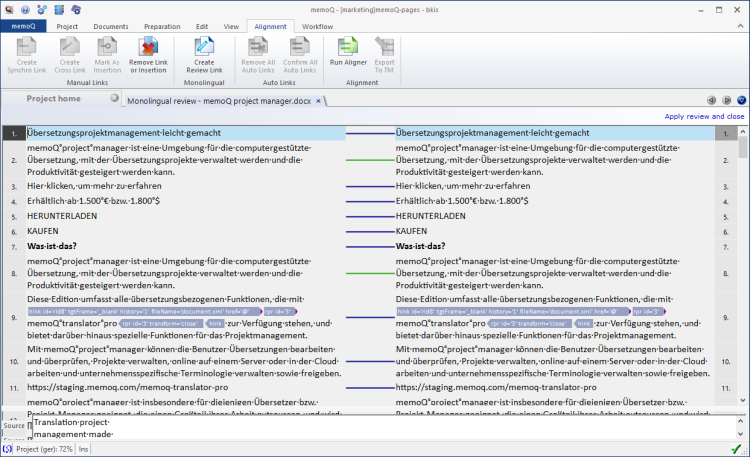
What can you do?
Review the edits. Your translation is on the left, the edited segments are on the right.
The edited segments show the differences between your translation and the edited segments in the "track changes" style:

- If two segments are linked incorrectly: Click one of them. On the Alignment ribbon, click Remove link or insertion. Then click a segment on the left, and its counterpart on the right. On the Alignment ribbon, click Create Review Link.
- If two segments are incorrectly segmented: You can join or split the edited segments - on the right side.
To join a segment with the next one: Click the first segment. Press Ctrl+J.
To join more than two segments: Select all of them. Press Ctrl+J.
- To split a segment into two: Place the caret to the point where you want to split the segment. Press Ctrl+T.
If you disagree with an edit, and you want to reject it: Click the segment that has the edit you disagree with. On the Alignment ribbon, click Remove link or insertion.
Editor is restricted: You can't change the text, or create cross-links, or export the changes anywhere but the document itself.
When you finish
To apply the edits you received, and return to Project home: In the top right corner, click Apply review and close. memoQ changes those segments where the original translation is still linked to the edited segment.
To dismiss the alignment editor, and return to Project home: Close the alignment editor tab.
To continue a review session that you dismissed earlier: On the Documents ribbon, click Monolingual review. In the menu, click Unfinished Monolingual Review Sessions. The Existing sessions window opens. Click the name of the document you want to return to. Click Continue session.