Manage templates
You can pin frequently used project templates to the Project ribbon. To create a new project from a pinned template, you need to click the name of the template.
Some templates are already pinned to the Project ribbon, but you can pin more. You can also remove templates that are already pinned.
To pin new templates, or remove existing ones, use the Manage templates window.
How to get here
- On the Project ribbon, find the box that contains the names of templates. Click the bottom right corner of that box:
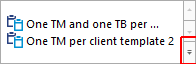
- A menu appears:
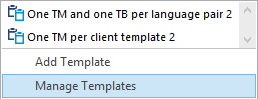
- Click Manage Templates. The Manage templates window opens:
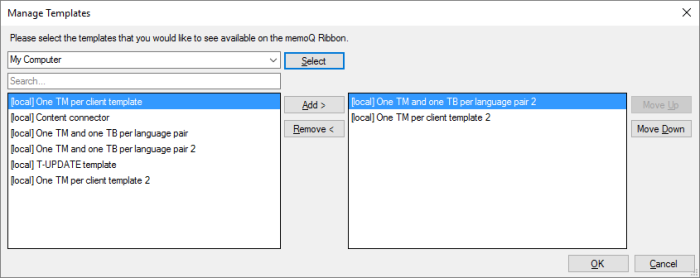
What can you do?
Choose the location at the top of the window.
To get the template from your computer, choose My Computer. Click Select.
To get the template from a memoQ TMS:
-
In the location box, type the address (URL) of a memoQ TMS. Then click the tick mark
 next to the box. This is the place where you look for online templates.
next to the box. This is the place where you look for online templates.-
The address of a memoQ TMS looks like this:
memoq.company.com -
The address of a memoQ TMS public cloud deployment looks like this:
If you used that server before, you can choose the address from the drop-down box. In that case, there's no need to type or paste the address.https://lonestar.memoq.com/workyourteams
-
-
If this is the first time you connect to the server: The Log in to server window appears. Type your user name and password, and click OK. When you're connected, memoQ lists the templates from the server.
Next: On the list on the left, find the template you need, and select it.
If there are too many templates: You can search for the one you need. Type words in the Search box, and press Enter. memoQ will find templates that have those words in their name.
To add the template, click Add.
The list on the right shows the templates that are already on the ribbon.
To remove one, select it, and click Remove.
Normally, the ribbon displays only the top six items from the list. To ensure that a template is always on the ribbon, you need to move it to the top of the list on the right.
To move a template in the list, select it. To move it up, click Move up. To move it down, click Move down.
When you finish
To save the changes to the Project ribbon: Click OK.
To return to memoQ, and not change the ribbon: Click Cancel.
Check the memoQ menu, too: The template you pin here will appear in the memoQ menu, too. To check, click the memoQ tab. In the menu, click New Project. The list appears on the right side of the New project page.