memoQ menu - New project
This pane helps you create a new project in memoQ. It displays several commands and options, and allows you to create projects from templates, and check out or import projects that were created elsewhere.
How to get here
- In the upper left corner of the ribbon, click the memoQ tab. The memoQ menu appears.
- In the menu, click New Project. The New project pane appears.
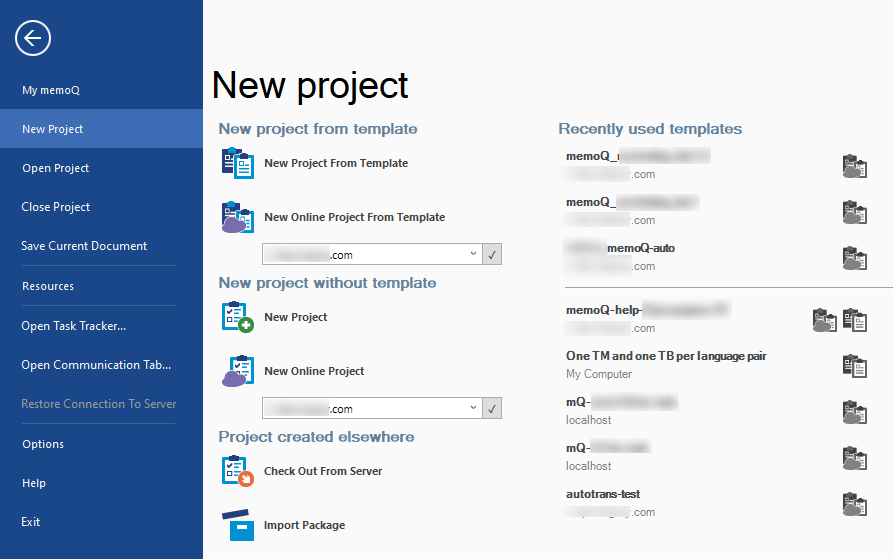
What can you do?
This is the recommended way to start a project in memoQ.
To start a new project on your own computer:
- Click New Project from Template. The Create new project from template window opens.
- With this command, you need to choose a template from the second screen. To learn more about creating a local project, see the related documentation.
To start a new online project on a memoQ TMS:
- In the dropdown under New Online Project from Template, type or choose the address of the memoQ TMS you need.
- Click the check mark
 button. You may need to log in to that server.
button. You may need to log in to that server. - Click New Online Project from Template. The Create new project from template window opens.
- With this command, you need to choose a template from the second screen. To learn more about creating a local project, see the related documentation.
To start a new project by choosing the template first:
- On the right, memoQ lists the templates that are available to you, either from your own computer, or from the memoQ TMSs you are connected to.
- To start a project, double-click the name of a template.
- The Create new project from template window opens. You will be able to choose a server and create an online project later.
To add a template to the Project ribbon: In the lower half of the list, move the mouse over a template. A pin icon appears on the right. Click the pin icon. The template moves to the upper half of the list. It will also appear on the Project ribbon.
See also: Manage templates
Use the commands under New project without template.
To start a new project on your own computer: Click New Project. The New memoQ project wizard starts. To learn more, see the related documentation.
To start a new online project on a memoQ TMS:
- In the dropdown under New Online Project, type or choose the address of the memoQ TMS you need.
- Click the check mark
 button. You may need to log in to that server.
button. You may need to log in to that server. - Click New Online Project. The New memoQ project (online project) window opens. To learn more, see the related documentation.
If your client assigned work to you in an online project:
- Under Project created elsewhere, click Check Out From Server.
- The Check out online project window opens, where you can connect to a memoQ TMS and download a project from there.
To learn more: See the documentation for the Check out online project window.
If you received a project package:
- Under Project created elsewhere, click Import Package.
- Find and double-click the name of the package file.
- memoQ will start a wizard to import the project.
- Because memoQ supports several different types of package files (from various tools), the wizard may be different for each.
Here is a list of package types that memoQ supports. To learn how to import a package of each type, click the name of the package type.
When you finish
Choose another item in the memoQ menu. Or, press Esc to return to the Dashboard or to Project home.