memoQ PDF preview tool
Works best with two displays: For optimal user experience, put memoQ's window to one monitor and the preview tool to the other.
How to set up
- Download the tool here. If the link does not work: On memoQ's Downloads page, click the Tools & Utilities tab, and scroll down until you see the tool.
- Start the setup package.
- Leave the Run memoQ PDF Preview after install checkbox selected.
- When setup is ready, the PDF Preview tool shows a window:
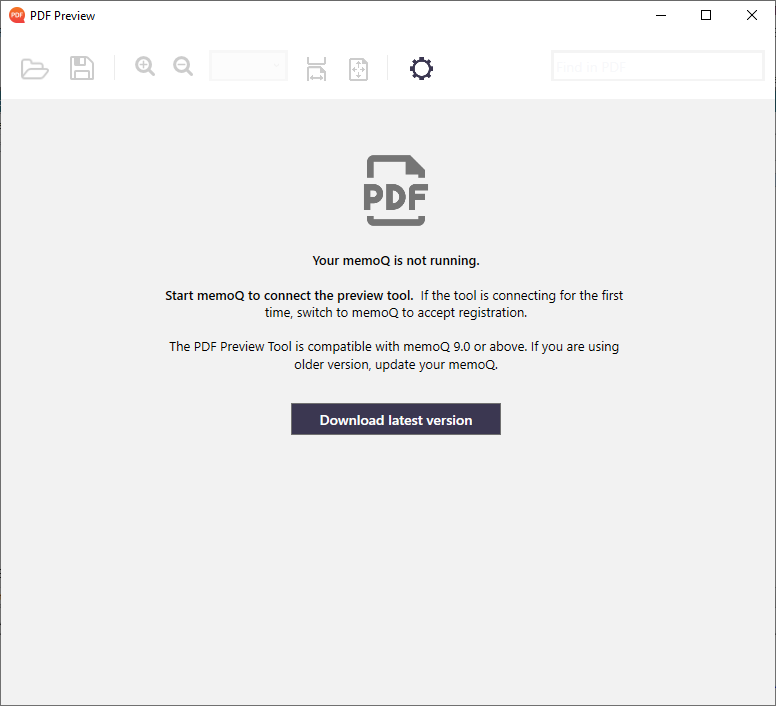
- Start memoQ.
- memoQ (not the preview tool) shows another window:
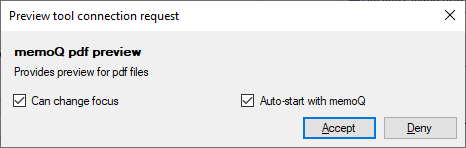
Can change focus: If this is checked, and you jump to a different point in the PDF preview, memoQ will jump to the related segment.
Auto-start with memoQ: If this is checked, the preview tool starts whenever you open a suitable document (see below) in memoQ. - Click Accept.
- The preview tool is now connected to memoQ.
How to use
You can use the PDF Preview tool when translating documents for which memoQ does not have a built-in preview. When you open such a file for translation, the PDF Preview tool also starts.
If the document and the reference PDF are in the same folder, with the same name (for example, flyer.idml and flyer.pdf), the preview tool automatically opens the PDF. If not, this window opens:
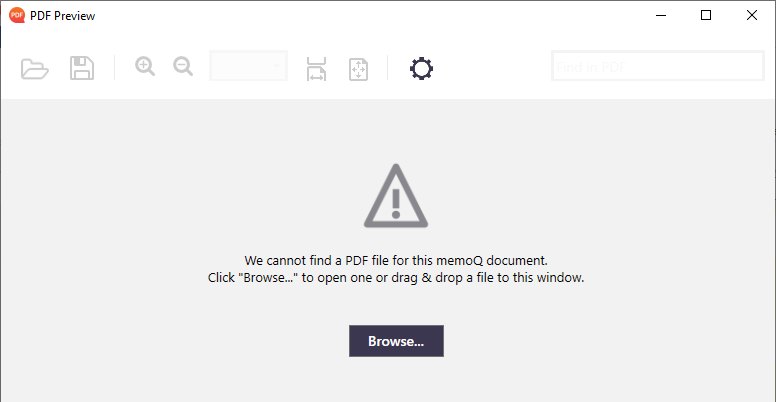
Browse to the PDF file, and click OK, or drag it into the window.
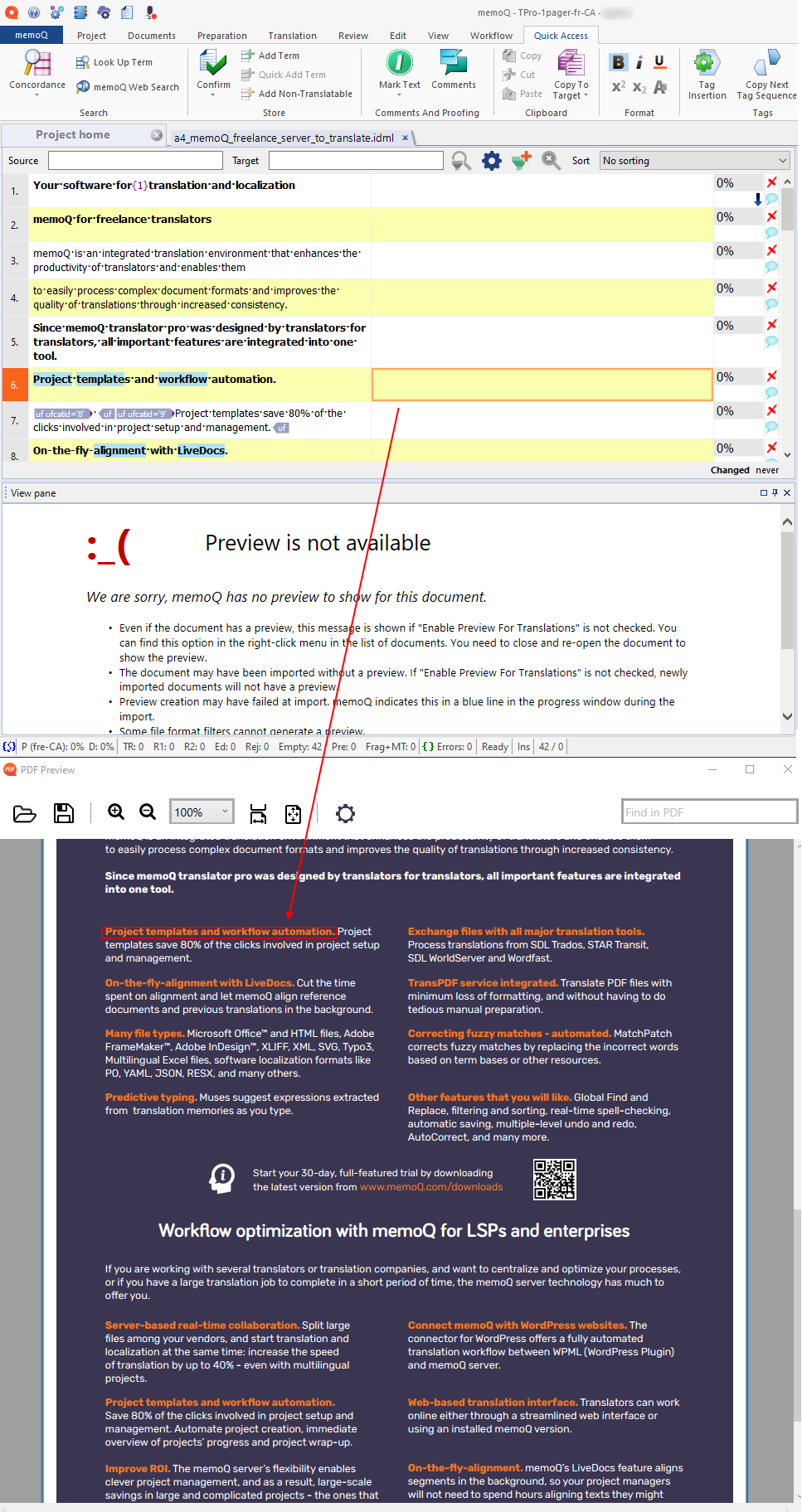
The preview shows a red marquee around the segment you are translating in memoQ.
You can also click somewhere in the PDF preview tool's window, and memoQ will jump to the right segment in the document.
To open a PDF file: Click the Open ![]() button.
button.
To save the current PDF file: Click the Save ![]() button.
button.
To zoom the document in or out: Click the Zoom ![]() buttons, or choose a value from the Zoom dropdown..
buttons, or choose a value from the Zoom dropdown..
To make the document fill the PDF preview window: Click the Fit to width ![]() or Fit to page
or Fit to page ![]() button.
button.
To open the Settings window: Click the Settings ![]() button.
button.
To find text in the PDF: Type the text you want to find into the Find in PDF text box, and press Enter.
When you finish
To close the PDF Preview tool: click the X button in the top right corner.