memoQ video preview tool
The memoQ Video Preview tool is a separate app that helps when you are translating video subtitles in Excel, .srt, or in .ttml format. It talks to memoQ, and shows exactly that part of the video that you need. The video preview tool is built on our Preview SDK.
Works best with two displays: For optimal user experience, put memoQ's window to one monitor and the preview tool to the other.
How to set up
- Download the tool here. If the link does not work: On memoQ's Downloads page, click the Tools & Utilities tab, and scroll down until you see the tool.
- Start the setup package.
- Leave the Run memoQ Video Preview after install checkbox selected.
- When setup is ready, the Video Preview tool shows a window:
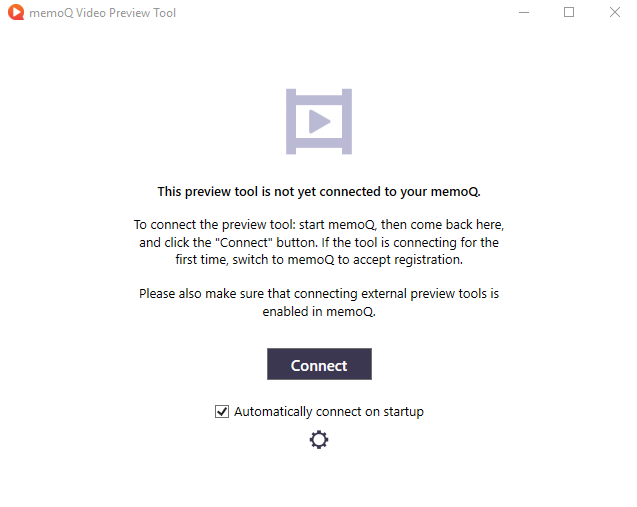
- If memoQ is not running, start it.
- Press Connect in the above window.
- memoQ (not the preview tool) shows another window:
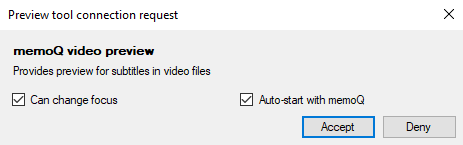
Can change focus: If this is checked, and you jump to a different point in the video preview, memoQ will jump to the related segment.
Auto-start with memoQ: If this is checked, the preview tool starts whenever you start memoQ. - Click Accept.
- The preview tool is now connected to memoQ.
How to use
You can use the Video Preview tool when translating video subtitles in SRT, Excel, or TTML format. When you open such a file for translation, the Video Preview tool also starts.
If the video and the subtitles are in the same folder, with the same name (for example, video.avi and video.srt), the preview tool automatically opens the video. If not, the Select video window opens:

Browse to the video file or copy and paste its URL into the text box, and click OK.
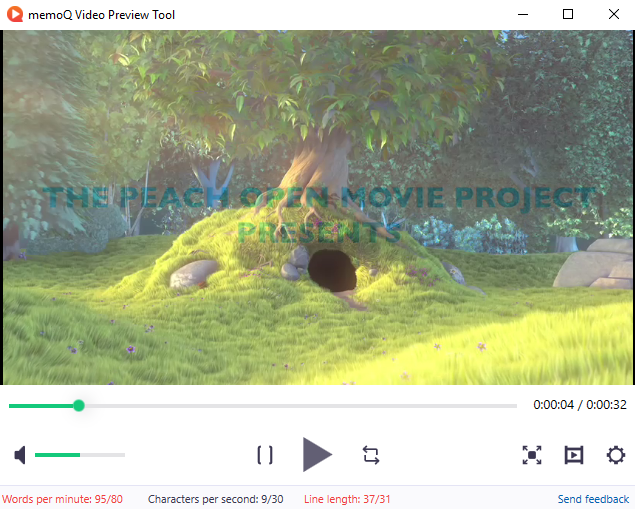
Normally, the preview repeats the video part that starts 1 second before the current segment appears, and ends 1 second after the current segment disappears. You can change that in the Settings window.
To pause the video or continue playing: Click the Play ![]() or Pause
or Pause ![]() button.
button.
To choose between playing the whole video or the part for the current segment: Click the ![]() button.
button.
To view the part for the current segment only once or replay it: Click the ![]() button.
button.
To show the video full-screen: Click the Full screen ![]() button.
button.
To choose a video to open: Click the Open video ![]() button.
button.
To open the Settings window: Click the Settings ![]() button.
button.
The bottom row of the Video Preview tool's window shows density information in Words per minute and Characters per second, together with Line length. If the measures are over the limit you set in the Excel or SRT file filter, they appear in red. Shorten or edit the translation so that no red numbers appear.
To tell us how do you like the memoQ Video Preview tool: Click the Send feedback link at the bottom right. A survey will open in your browser. Rate the app, and enter your suggestions. To help us even more, enter your name and e-mail, too. When you are done, check the I allow Kilgray... checkbox, and click Done.
When you finish
To close the Video Preview tool: click the X button in the top right corner.