Add a language quality error
LQA stands for Linguistic Quality Assurance and is a light resource in memoQ. The LQA process is a manual one, performed by the reviewer. With this feature, the reviewer can document the translation quality in detail (e.g. accuracy, omission, etc.) and he can categorize the errors as major, medium or minor. You can also define a pass/fail criteria.
The project manager assigns an LQA model to the project. Depending on the selected model (LISA, J2450, memoQ model or another one), the LQA error categories, subcategories and severity level can vary.
When you are in the role to review a translated document, you can use the LQA models to mark and/or correct errors in the document. When you then send the document back to the translator in the workflow, he can see the lists of errors you marked in the document. He can also reject your correction.
The simplest way to indicate an error is to set the segment status to Rejected: click the Rejected icon in the toolbar, or press Shift+Enter. The Add a language quality error dialog appears where you can enter the error type:
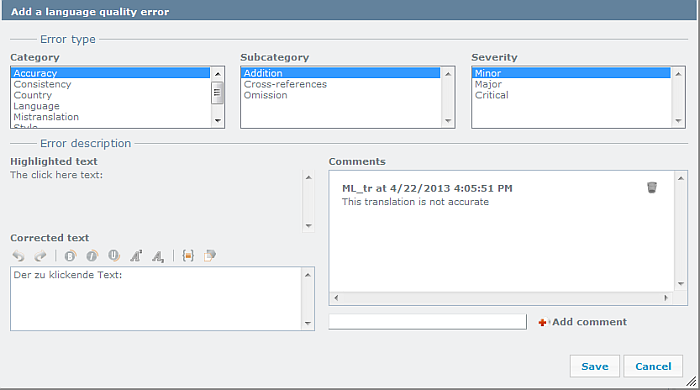
When you are in the reviewer role:
- In the Error type section, the error types are displayed according to the LQA model which was selected for your project. The Subcategory and Severity lists are shown accordingly. Choose which error type your error is and add its severity.
- In the Error description section, you have the following options:
- The Highlighted text box shows you the text you highlighted in the translation grid.
- The Corrected text box shows you the corrected text. You can enter here your corrected version of this segment.
- The Comments text box: When you entered a comment in the Enter new comment box, and you re-open the segment, the previous comment is shown here.
- Enter your comment in the field next to the Add comment button. Then click the Add button to add the comment to the error.
- Click Save to save your error indication and to close the error type dialog. Click Cancel to discard your error type categorization.
- In the translation grid, the segment now gets a red mark (
 ).
). - When you press Shift+Enter again, the error type dialog appears again.
- When you add an LQA error, and you switch to the QA errors view in the View pane, the LQA errors are shown.
- Go through the document and perform the LQA.
When you are in the translator role:
You need to go through the whole document segment by segment to verify the rejected segments.
In the View pane, switch to the QA error view: click the ![]() icon. Here are all your LQA and QA warnings displayed:
icon. Here are all your LQA and QA warnings displayed:
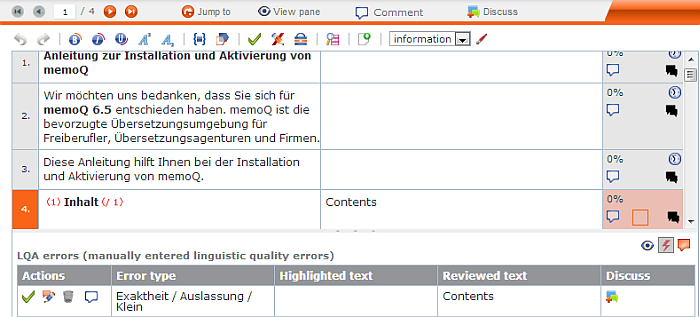
See also: