Find and replace
The Find and replace dialog allows you to search for words or expressions in the currently opened translation document. If the content is editable, you can also replace specific text sections with different ones.
How to begin
You can invoke the Find and replace dialog in clicking the ![]() icon in the toolbar.
icon in the toolbar.
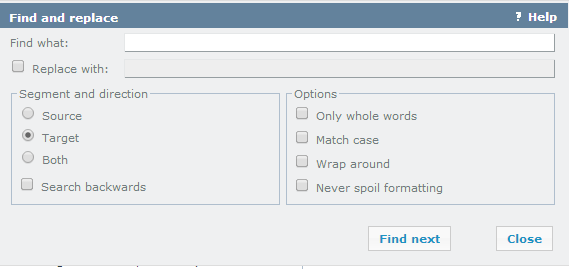
Options
- Find what: Use this drop-down list to enter the text you are looking for. If you have selected text in the document before invoking the Find and replace dialog, the selected text will automatically appear in the Find what drop-down list. The Find what text field is a drop-down list where the previous texts you entered are retained until you quit memoQ.
- Replace with: Use this drop-down list to enter the text with which you want the text entered into the drop-down list labeled Find what to be replaced. The Replace with text field is a drop-down list where the previous texts you entered are retained until you quit memoQ.
Note: You can only replace words or expressions for the target segments, not in the source segments.
Note: You cannot replace a word or expression in a read-only (row is locked, FirstAccept mode, the document slice is not in your document part) segment.
Segment and direction section:
- Source: Select this radio button if you want to search or replace text on the source side.
- Target: Select this radio button if you want to search or replace text on the target side.
- Both: Select this radio button if you want to search or replace text on both the source and on the target side.
- Search backwards: Select this checkbox to search backwards in the current document.
Options section:
- Only whole words: Select this checkbox to mark only whole words as matches (substring matches are ignored).
- Match case: Select this checkbox to run a case-sensitive search. If checked, the replace expression is always inserted without adjustment.
- Wrap around: Select this checkbox to continue searching from the beginning of the document until the starting point of the search is reached, if no more occurrences are found.
- Never spoil formatting: Select this checkbox to pay attention on cases where a formatting tag or an inline tag is in the middle of a match or either of the bold/italic/underlined formatting types is not uniform throughout the whole match. If you click Replace, a message box requiring confirmation is displayed, while if you click Replace all, memoQ skips the affected matches and displays a warning.
Navigation
Click the Find next button to look for the text entered into the Find what drop-down list or to jump to the next occurrence.
After you finish searching/replacing, click Close to close the dialog.