Translation results list
As you translate, memoQ works in the background to help you. It pulls suggestions from various sources like translation memories, LiveDocs corpora, term bases, fragment matches, and auto-translation rules,
The Translation results list is part of the translation editor. Whenever you work on a document, this list is always active.
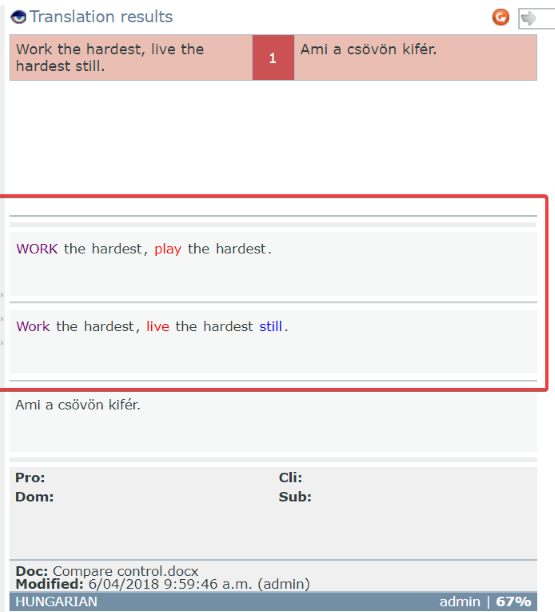
When you step on another row, memoQ starts querying the translation resources. The different types of resources are detailed in the sections below.
If you need more screen space, you can hide the Translation results list: In the top right corner, click the Hide the results panel ![]() icon.
icon.
MatchPatch does not work in webtrans: If you need advanced features such as MatchPatch, you need to use the memoQ desktop app.
The Translation results pane has three parts:
The top part:
The top part of the Translation results pane shows a list of translation results (hits) coming from all translation resources.
- In the left column, you can see the source-language entry from the resource.
- The middle column shows an identifier number.
- The right column contains the target-language equivalent, if there is one.
If the list contains several results, you can move a highlight up and down in the list using the Ctrl+Up and Ctrl+Down keys.
Using the numeric keypad? You need to switch off NumLock for shortcuts with the Page Up, Page Down, Home, End, Up, or Down key.
The background color of each result indicates the resource it comes from:
Suggestions from translation memories or LiveDocs corpora are in red. memoQ compares the current source segment to those stored in the different translation memories added to the project.
The comparison algorithm uses letters and words, but not their meaning. Do not be surprised if some segments that memoQ finds similar actually have quite different meanings.
If a match comes from a translation memory, you can edit the entry: Right-click the item in the Translation results list, and in the menu,
TM matches have a match rate in percent: This number shows the similarity between the source text in the match and the source text in the current segment.
What are match rates, and what match rates are there?
When you receive a match from a translation memory or from a LiveDocs corpus, memoQweb will score the match. The score shows how similar the current source segment is to the segment that memoQ found in the resource. You can receive a context match, an exact match, or a fuzzy match. Here is what each of them means:
Context match: In running text, the source segment is completely the same as in the resource. Plus, the previous and the next segment is the same (in the source text). In structured (XML) documents or tables, the source segment and its so-called context identifier is the same as in the resource. If the document has running text and context identifiers, and there is a match where both of them are the same, we call that a double-context match. The match rate for a simple context match is 101%. The match rate for the double-context match is 102%.
Exact match: The source segment is exactly the same in the document and in the resource, but the context is different. The match rate is 100%.
A TC (track changes) match is a special exact or context match: You see these when your source document contains tracked changes. You can use this if you have translated a document in the past, and now you need to translate an edited version of the same document. Because the changes are all marked, memoQ knows what the text was before the editing. memoQ will look up the text before editing - as if all changes were rejected - and return matches if there are any. A TC match is an exact match for the unedited version of the source segment.
- High fuzzy match: The match rate is between 95% and 99%. The text is the same in the document and in the resource, but there are differences in the numbers, punctuation marks, tags, or spaces.
- Medium fuzzy match 1: The match rate is between 85% and 94%. In average-length segments (ca. 10 words), there is usually a difference of one word between the document and the resource.
- Medium fuzzy match 2: The match rate is between 75% and 84%. In average-length segments (ca. 10 words), there is usually a difference of two words between the document and the resource.
- Low fuzzy match: The match rate is between 50% and 74%. This difference is usually too much, and the match is not useful - except if the source segment is very short (less than 6 words). For short segments, fairly good matches can have low match rates.
How are results coming from translation memories or LiveDocs corpora ranked?
memoQ shows lookup results coming from translation memories and LiveDocs corpora. When translating XLIFF:doc files, you might also see matches stored with translated rows. The order of translation results is the following:
When you select a term base entry in the results list, the details of the entry appear below the list, in a formatted layout:
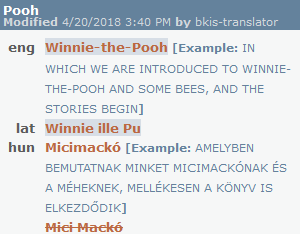
To edit a term base entry:
To learn more: See Help page about the Edit term base entry window.
No images: webtrans can't yet show images from term bases. You need memoQ to do that.
If the project you are working on has a Qterm term base, you can also add entries and edit existing entries in the Qterm term base (if you have the necessary permissions).
A match from a Qterm term base looks like this:
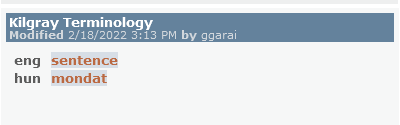
When there are many term base hits: memoQweb will order them, and even hide some, so that you get the most relevant list. By default, the hits appear as they come in the source text. If part of the source text is covered by more than one hits, the longer match will hide the shorter one (if you click the eye ![]() icon, the shorter ones will also appear). If there are several hits for the exact same source expression, the hits will be ranked by the priority of the term base and also their details: if two term base hits come from the same term base, but one of them has more in common with the project than the other, it will win. To learn more:
icon, the shorter ones will also appear). If there are several hits for the exact same source expression, the hits will be ranked by the priority of the term base and also their details: if two term base hits come from the same term base, but one of them has more in common with the project than the other, it will win. To learn more:
Fragment search suggestions are purple. memoQ attempts to put together the translation of the source segment from its smaller parts that are found either in the translation memories or the term bases in the project.
To learn more: See the topic about fragment assembly.
Automated concordance (or Longest Substring Concordance, LSC) suggestions are light orange. memoQ attempts to retrieve the longest possible expressions that can be found by concordancing, and tries to offer their equivalent too. If memoQ finds a translation, it appears on the list. You can insert this translation into the target cell just like TM matches.
If there is no translation: Double-clicking the suggestion will open the Concordance window, where you can find and insert the translation.
If at least one machine translation plugin is set up, and the Translation results setting is not turned Off on the Edit machine translation settings window's Settings tab, memoQ will ask a machine translation service for suggestions. These suggestions are deep orange. You can insert them into the target cell just like TM matches.
Non-translatable items appear in gray. These must not be translated. Using these suggestions, you can insert the exact same word or expression in the target cell.
Results from auto-translation rules are green. Auto-translation rules are patterns that memoQ looks for in the source segment. Some linguistic elements have many combinations, and cannot be listed, but can be described using special rules. These elements include dates, measures, currency conversion, etc.
The middle part:
When you select a LiveDocs match or a translation memory match in the Translation results pane, more details appear in three boxes just below the list.
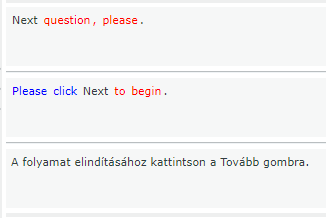
These compare boxes show:
- first, the current source segment;
- second, the source text from the selected suggestion;
- third, the target text from the selected suggestion.
memoQ uses color codes to highlight differences between the translation result and the source text:
- Black: Identical parts in the source and the hit segment.
- Red: Differences between the first and second compare boxes. Examine the highlighted parts, and adjust the suggestion to the source text.
- Blue: A word is missing from the suggestion. Add it to the translation.
The bottom part:
Below the three compare boxes, memoQ shows descriptive fields about the selected suggestion.
For translation memory entries, you get the following:
- Sub, or subject
- Dom, or domain
- Pro, or project identifier
- Cli, or the client the translation memory was created for
- The name of the translation memory or LiveDocs corpus where the entry comes from.
- The username of the person who created or last modified the entry.
- The date and time the entry was created or last modified.
- Match rate of the suggestion.
You can control how webtrans shows the results. You can hide certain entries, and have webtrans sort the list differently.
To change these settings, click the eye ![]() icon in the top left corner of the Translation results list. The Translation results settings window opens.
icon in the top left corner of the Translation results list. The Translation results settings window opens.
You can also reload the results list: If there is a change in the translation memories or term bases in the project, you may need to reload the list. (For example, this happens after you edit a term base entry in the Edit term base entry page. To do this, click the Reload ![]() icon in the top right corner of the Translation results list.
icon in the top right corner of the Translation results list.