Administration - CP Services - Add service
If you use the customer portal to receive translation work directly from your customers, you need to tell memoQweb about these customers.
Each customer uses one or more of your services. A service defines source and target languages, workflows and topics - the details of a memoQ project. Before you add a service, set up a project template on your memoQ TMS.
Do this in the memoQ desktop app: Create and edit templates on the Resource console.
Once you have the templates you need, you can add the services to your memoQweb configuration on the CP services page.
You can provide the same service to several customers: A service is not just tied to one customer.
Caution: Through the customer portal, organizations can send in work that gets processed automatically. Make sure you offer this opportunity to trusted customers only, and you negotiate very clear terms and conditions for providing services through the customer portal.
How to get here
- Log in to memoQweb as an administrator.
- On the left sidebar, click the Admin
 icon.
icon. - On the Administration screen, under customer portal, click the Services tile. The CP - Services page opens.
-
In the top right corner, click the Add service button. The Add service screen opens.
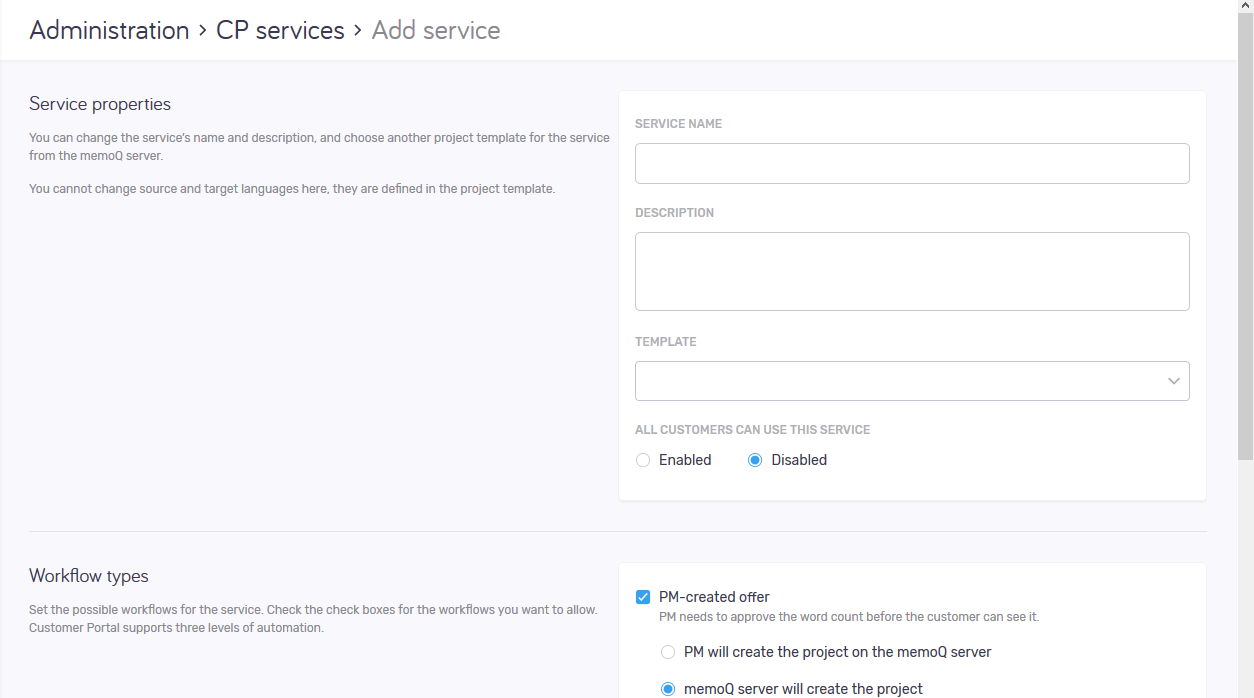
What can you do?
- In the Service properties section, type a name and a description for the service. Then choose a project template from the memoQ TMS.
If the template specifies source and target languages, they appear in the Source and Target fields. You cannot change the languages here, they are defined in the project template. The customers will be able to choose from them. - If the template should be private, set All customers can use this service to Disabled. If the template should be available to anyone, choose Enabled.
- Choose possible workflows for the service. Select the checkboxes for the workflows you want to allow. customer portal supports three levels of automation:
- PM-created offer: This workflow has two options.
- PM will create the project on the memoQ TMS: When the customer sends in a request, assigned project managers receive an email. They need to create the project, import the documents, run the analysis, and link the project to the request. When that is done, the customer receives the offer. If prices are set up for the service, the offer shows the total cost.
- memoQ TMS will create the project: When the customer sends in a request, memoQ TMS creates a project, links it to the request, then imports and analyzes the documents automatically. Assigned project managers receive an email. They need to open the request and approve (or reject) it. When that is done, the customer receives the offer. If prices are set up for the service, the offer shows the total cost.
- Automatic offer: When a customer sends in a request, memoQ TMS creates a project, imports and analyzes the documents automatically, then notifies customer (and assigned project managers) that the offer is ready.
- Automatic project: When a customer sends in a request, memoQ TMS creates a project, imports and analyzes the documents automatically, sends the request, assigns translators and reviewers, and launches the project. After the project is finished, the project manager can deliver the translated documents directly to the customer from memoQ or memoQweb (legacy).
Important: Be cautious with automatic workflows. Use them only with customers who understand what it means that no human checks the submitted files.
- If the service will use prices, set the Using prices setting to Enabled. Choose the currency (or type one if the dropdown is empty, and click the (add as new currency) command on the right). Then enter the prices in the Price per weighted word column.
When you finish
To create a new service and return to the CP services page: Click Add service.
To return to the CP services page without creating the new service: Click Cancel.
Assign the new service to customers: On the CP customers page, find the customers you want to offer this service to. Edit their details and add this service to their profiles.