Administration - Security & logging
On this screen, you can choose how detailed logs memoQweb should keep; how to handle when someone enters a wrong password too many times; and if users can reset their own passwords.
How to get here
-
On the left sidebar, click the Admin
 icon.
icon. -
On the Admin screen, click the Security & logging button. The Security & logging screen opens.
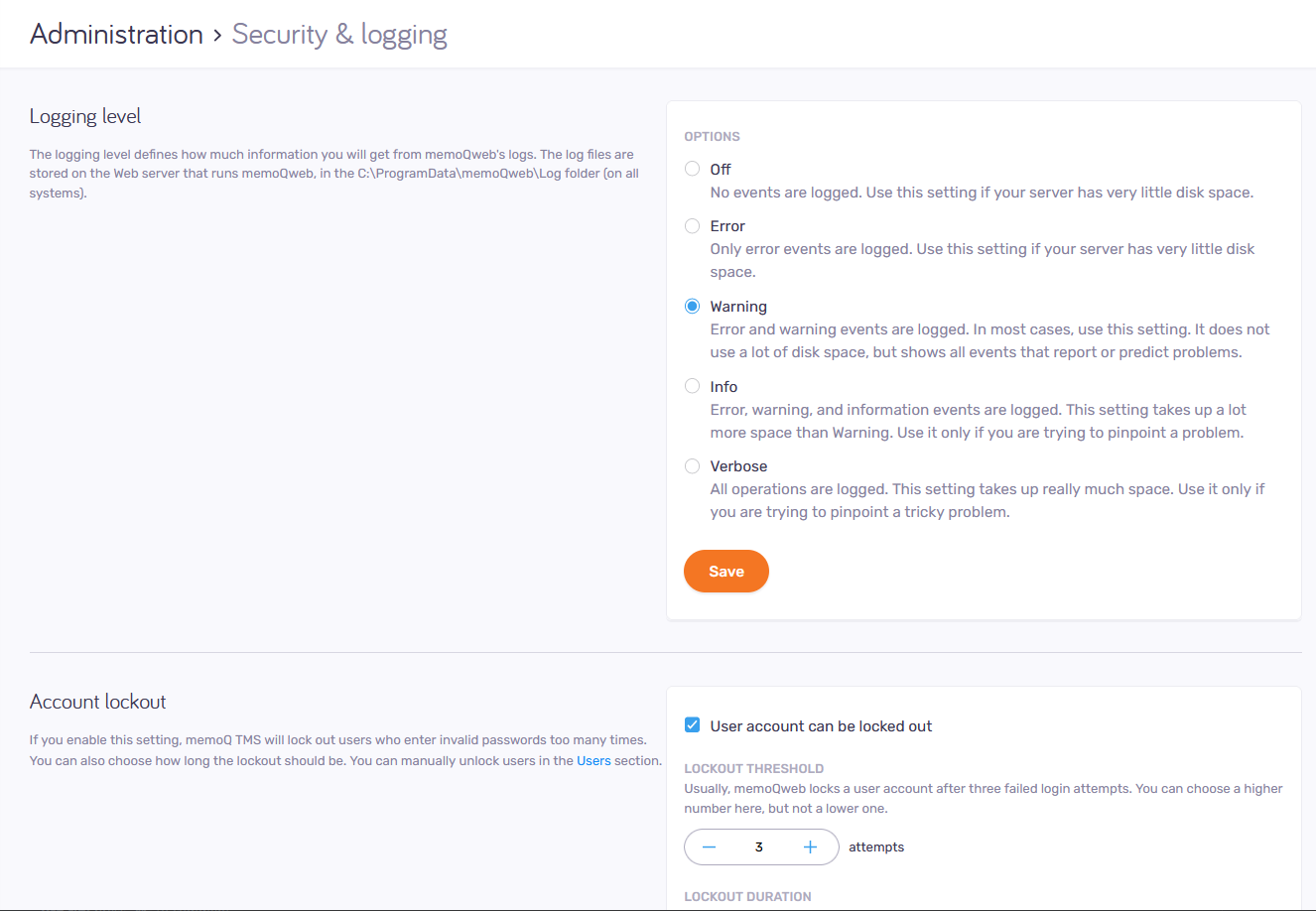
What can you do?
Logging level defines how much information you will find in memoQweb's logs. You can choose this in the Logging level section. There are five levels:
-
Off: No events are logged.
-
Error: Only error events are logged
-
Warning: Error and warning events are logged
-
Info: Error, warning, and information events are logged.
-
Verbose: memoQweb logs all operations.
In most cases, use the Warning level: It does not use a lot of disk space, but shows all events that report or predict problems.
Do not use the Error or the Off setting, unless your server has very little disk space.
Use the Info or the Verbose setting only if you are trying to pinpoint a tricky problem. These two levels take up a lot of disk space.
The log files are stored on the web server that runs memoQweb, in the C:\ProgramData\ memoQwebNext\Log folder (on all systems).
In memoQ TMS Starter and public cloud deployments of memoQ TMS Essential, this setting is always Warning. Even if you change it, it goes back to Warning the next time you open the page.
memoQ TMS can keep a log of actions that change heavy resources (TMs, TBs, LiveDocs corpora, and Muses) and projects. You can configure this in the Audit log section:
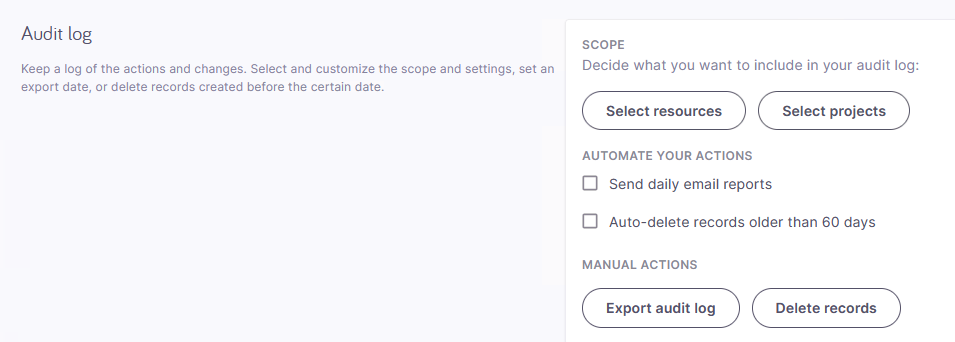
-
To choose what events to log for each resource type and for projects, under Scope, click the Select resources and Select projects buttons.
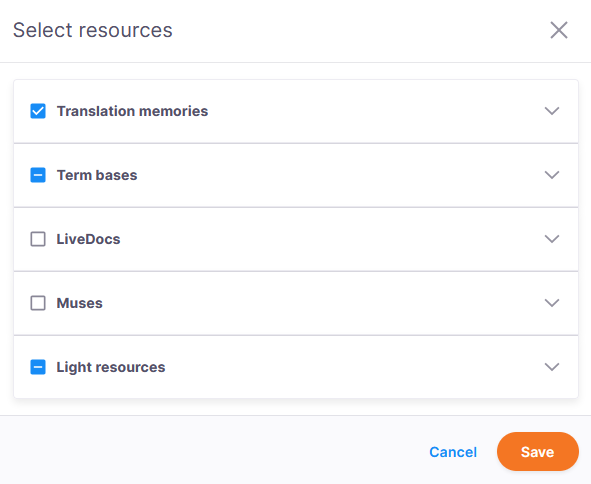
In the Select resources window, expand a resource type and choose the events you want to log for that type of resources, then click the Save button:
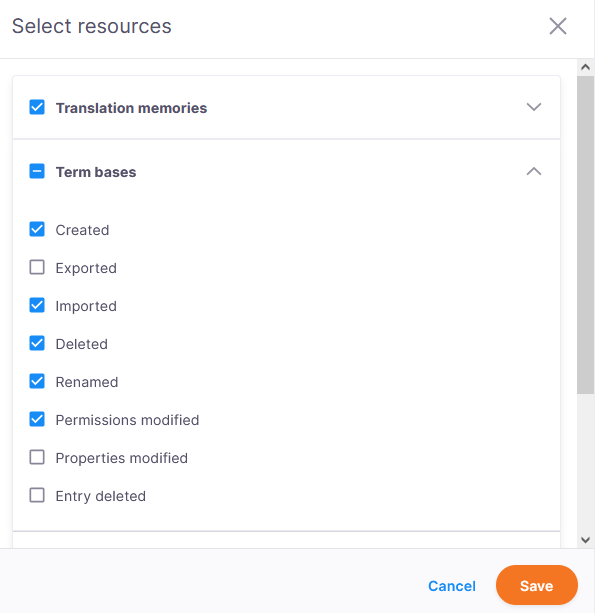
The events slightly differ for some resource types.
In the Select projects window, choose the events you want to log for projects, then click the Save button:
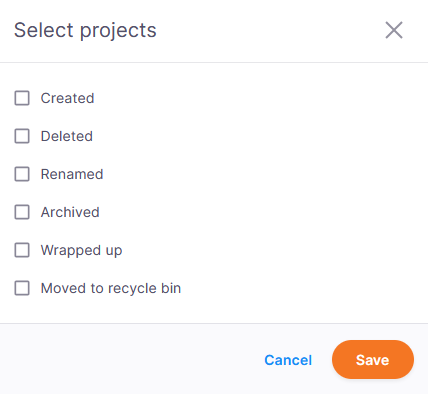
-
To receive audit reports in email, under Automate your actions, select the Send daily email reports checkbox. Enter your email address, and choose when you want to receive the email.
-
To keep your audit log smaller, under Automate your actions, select the Auto-delete records older than 60 days checkbox. Choose a day of the month when you want to delete older records.
-
To export the audit log, under Manual actions, click the Export audit log button. Choose a start date and end date for the exported log part. Click the Export button. Your browser saves a file called auditlog.csvinto your default downloads folder.
-
To manually delete a part of the audit log, under Manual actions, click the Delete records button. Choose a date. Click the Delete button. memoQweb deletes the audit log records that are older than the date you chose.
Account lockout happens when a user tries to log in with a wrong password too many times. Because this may be because they forgot their password, they can also request a password reset - if that is enabled on the server.
Set this up in the Account lockout section:
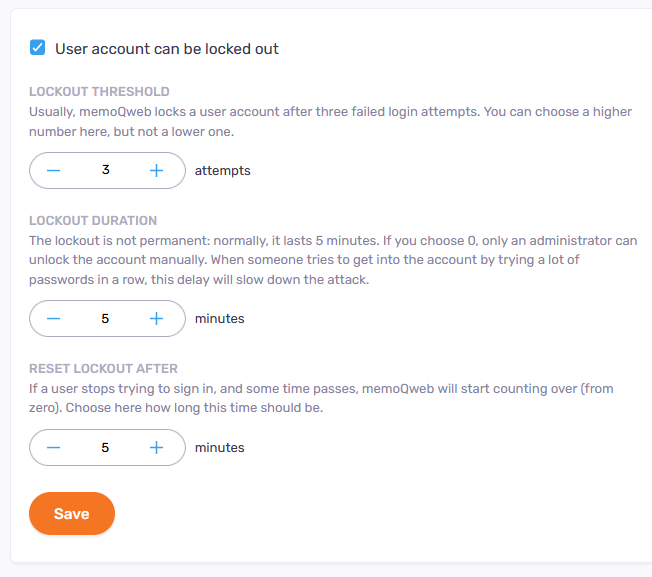
To turn on account lockout: Select the User account can be locked out checkbox. You can set more options:
-
Lockout threshold: Locks the account after 3 invalid login attempts. 3 is the minimum and default value. You can set it higher if needed.
-
Lockout duration: Locks the account for a certain number of minutes. If it is set to 0, the account must be manually enabled by an administrator.
For example: If a user enters an incorrect password 3 times (Lockout threshold), their user is disabled for 5 minutes (Lockout duration), which means that they can't log in even with the correct password. After another 5 minutes, they can start again and have another 3 tries.
Alternatively, an Administrator can manually unlock users before the 5 minutes pass.
-
Reset lockout after: If a user tried to log in a few times but has not reached the threshold, memoQ TMS restarts counting the attempts after this time passes.
Administrators will not be locked out: The lockout does not affect members of the Administrators group. Their accounts are never locked.
You can allow users to reset their own passwords. Do this in the Password reset section:
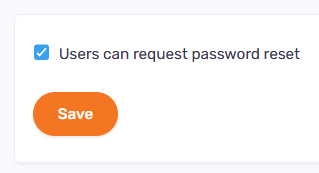
Users can request password reset: When this option is selected, a Forgot password? link appears on memoQweb's sign-in page. When a user clicks it, memoQweb sends them an email to the address in their user profile. When they click the password reset link in the email, memoQweb's password reset page opens. They can enter their new password there.
When this option is cleared, the Forgot password? link is not visible on the sign-in page.
If your account is disabled, you cannot request a password reset.
When you finish
To save your changes, click the Apply changes button at the bottom of the page.