Analytics > Create report
On this page you can create or modify your business analytics report. To manage your reports, go back to the CSV Reports tab.
How to get here
- Log in to memoQweb as an administrator or a project manager.
-
On the left sidebar, click the Analytics
 icon. The Dashboard tab opens.
icon. The Dashboard tab opens. -
Click the CSV Reports tab. memoQ redirects you to the page showing list of created reports.
-
In the top right corner, click the Create report button. If there are no reports created yet, the button will be also visible in the middle of the page.
-
The Create report page opens:
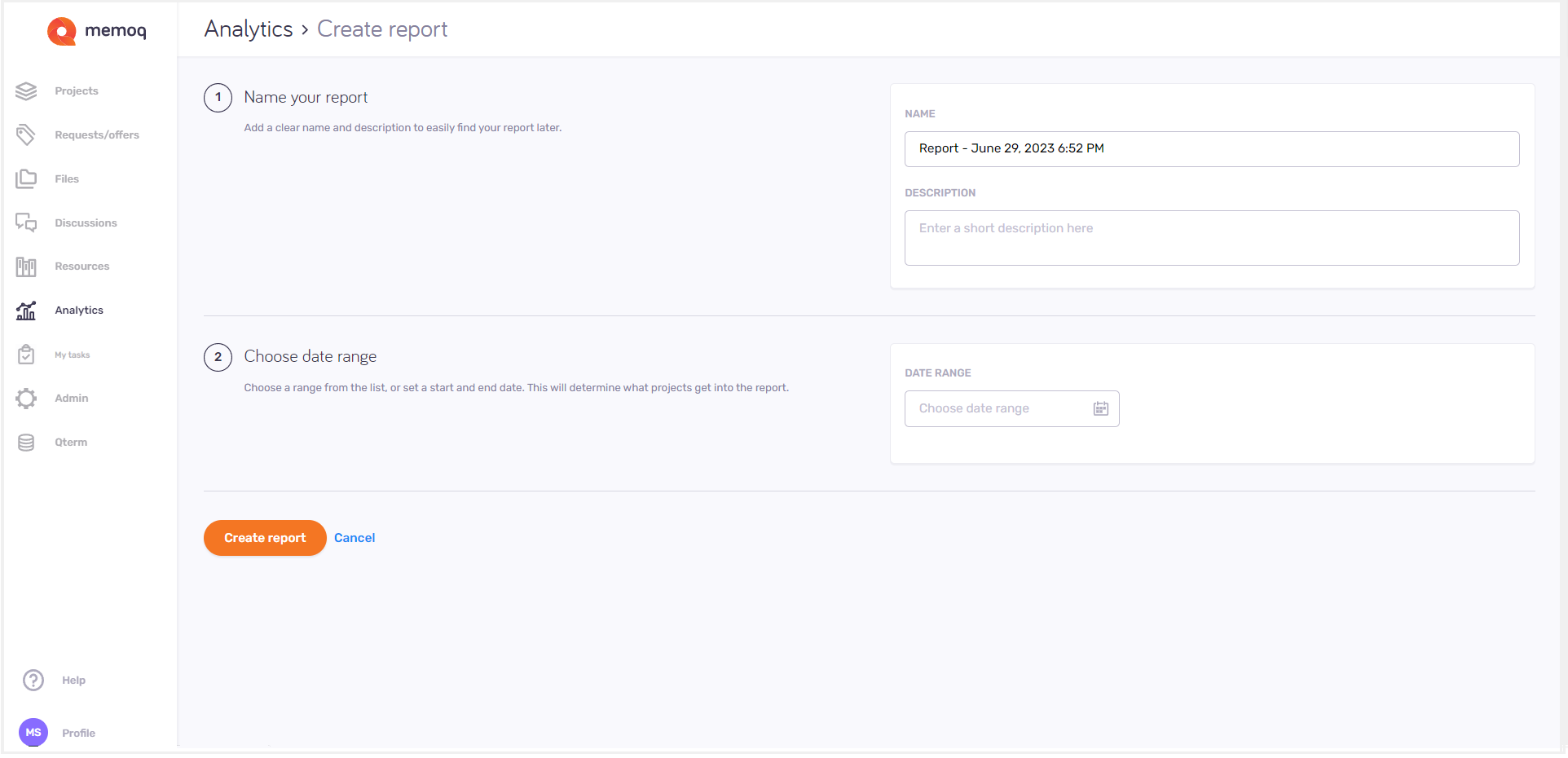
What can you do?
-
In the Name your report section - add a name and report description so that you can find your report later. To see this description on the CSV Reports page: Hover over the report's
 icon.
icon. -
In the Choose date range section - choose a time span for your report.
Want to use specific dates? Click Custom at the end of the column, and choose a start and an end date from the two date selectors as needed.
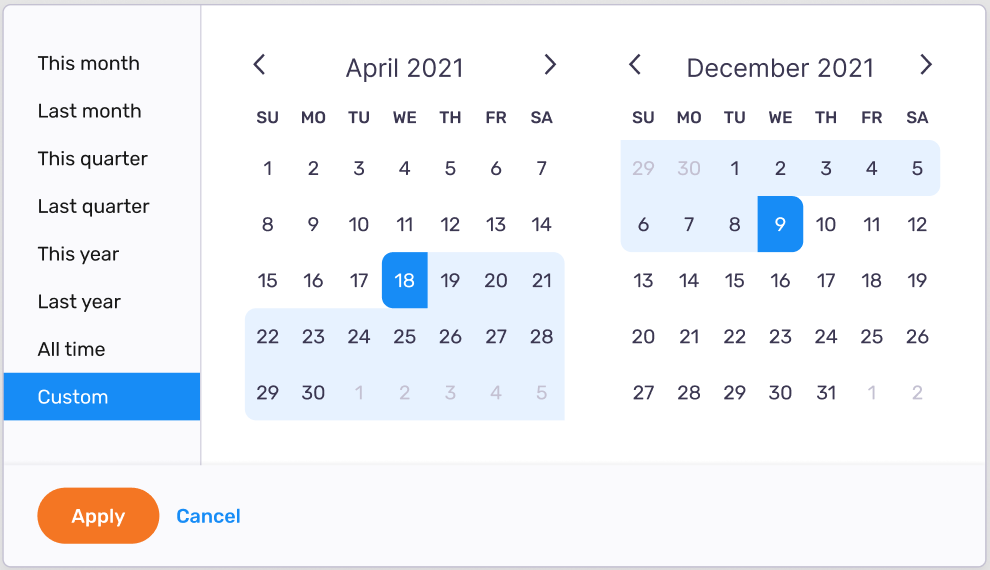
-
To go back to the Create report page without saved changes: Click Cancel.
-
To create your report and return to the CSV Reports tab: Click the Create report button. The report appears at the end of the report list.
When you finish
To manage and modify your report: Click the CSV Reports tab on the Analytics page.