Project - Create edit distance report
On this page you can create new edit distance reports.
How to get here
- Log in to memoQweb as an administrator or a project manager.
- On the Active projects list, click a project.
- At the top of the screen, click the Reports tab.
-
At the top of the Edit distance section, click the Create new report link. The Create edit distance report page opens.
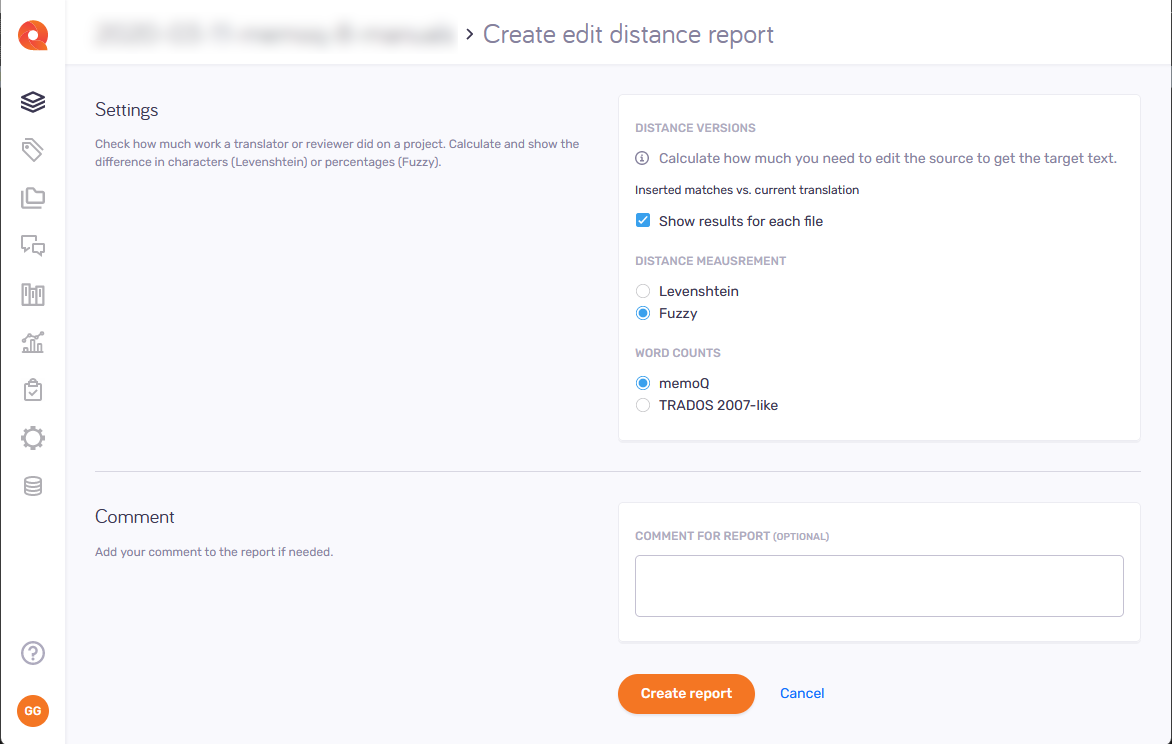
What can you do?
Choose settings for the report
On memoQweb, you can only compare Inserted matches vs. current translation. In the memoQ desktop app, there are more settings.
To give you an idea of how much the translator worked, this setting compares the translator's work to the translation memory matches that were inserted in the segments.
Check the Show results for each file checkbox to create a separate report for each file you have in the project. Created reports are more detailed and show all the edit distance scores by type (e.g., X-Translated, No match inserted, Machine translated etc.)
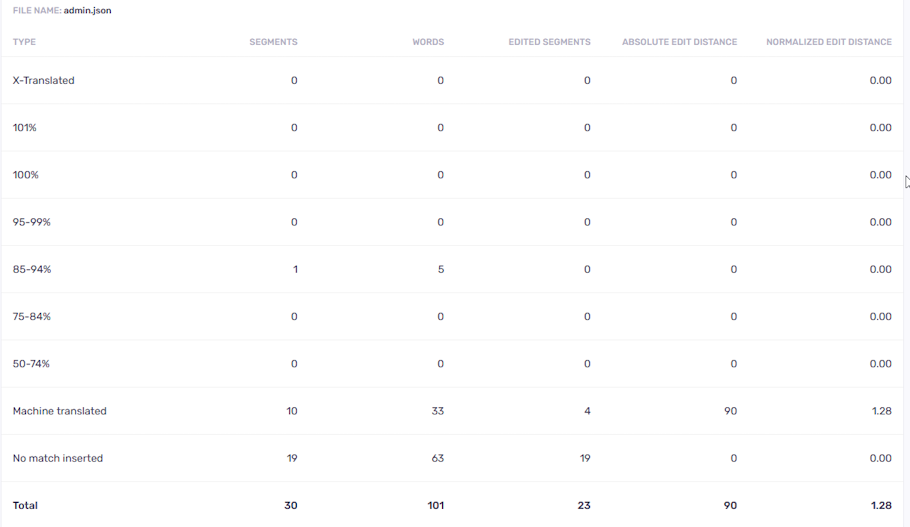
When this option is checked, memoQ calculates statistics for each file and creates a file summary for all of them.
To get the amount of work in characters, use the Levenshtein method to measure the distance. This method makes more sense when you need to see how much a translator worked - not how much of the inserted text was changed. This is because in an average translation job, many segments are translated from scratch, without inserting a match first.
Use Fuzzy only if the work was similar to editing: Counting in percent is useful if there was a match for most segments. This happens if you update a translation to a new version, and there is little difference. Or, when there was machine translation and post-editing.
Don't use Trados 2007-like word counts: Normally, memoQ counts words like Microsoft Word does. Use the Trados 2007-like word counts only if your client still works with an early Trados version.
Add a comment to the report
In the Comment section, type a comment into the text field if needed. After you create the report, a speech bubble icon ![]() will appear after the report's name. To see the comment, hover your mouse on the icon.
will appear after the report's name. To see the comment, hover your mouse on the icon.
If you create many edit distance reports for a project, you can use comments to find a report more easily.
When you finish
To create the report with the settings you chose: Click the Create report button.
To return to the Reports page and not create a report: Click the Cancel link.