Project - Reports
On this page you can check the reports created for the project and create new ones.
How to get here
-
Log in to memoQweb as an administrator or a project manager.
-
On the Active projects list, click a project.
-
At the top of the screen, click the Reports tab.
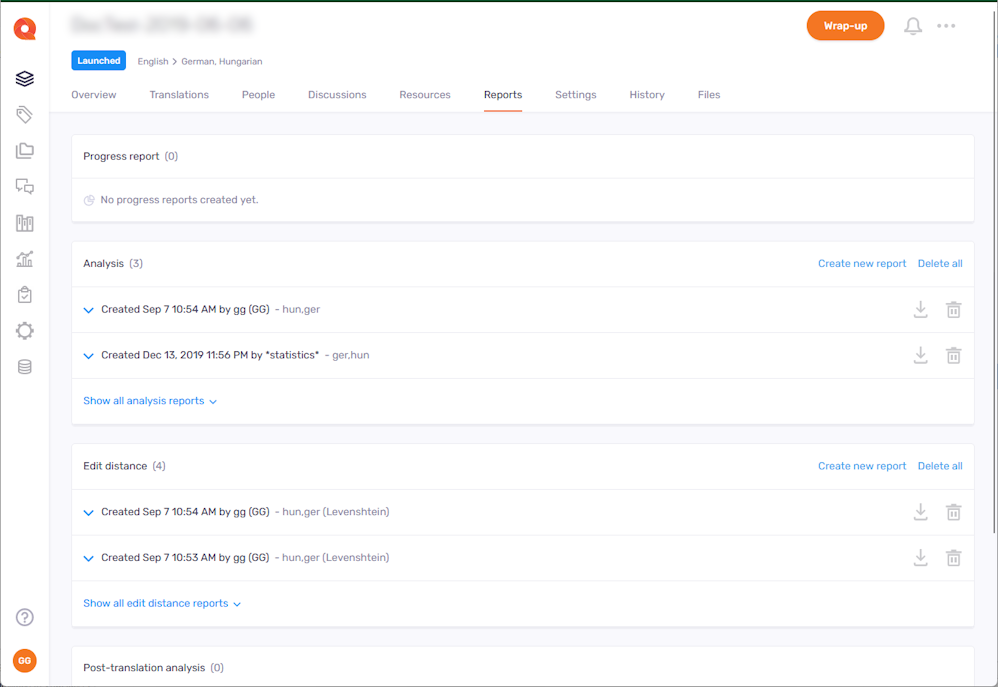
What can you do?
Read a quick introduction about this page
When you first open a project's Reports page, you see this:
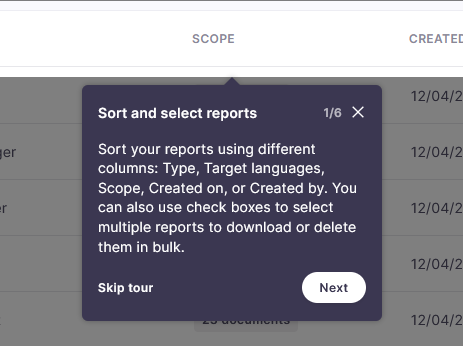
Use the Next and Previous buttons to jump between pages. Click Skip tour to close this panel.
Later, you can click Reset onboarding in the Help menu any time to see the introduction again.
Check existing reports
The page lists all the reports that people created for this project. If there are no reports yet for this project, you see this page:
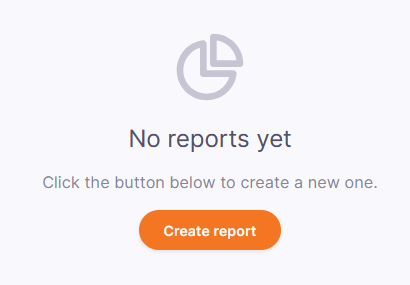
To create a new report, click the Create report button. The Create report page opens.
-
To see what documents are part of a report, click the number of documents in the Scope column in its row. The Report scope panel opens on the right, showing the list of documents.
-
To open a report, click the Preview
icon in its row.
The report's header shows general information (Description, Target languages, Created on, Created by), and the settings the report was created with. These are different for each report type.
To learn more about report types, see the documentation about the desktop app's memoQ online project - Reports window.
-
To download a report, click the Download
icon in its row.
To download two or more reports, select their checkboxes, and above the list, click the Download link.
To select all the reports you see in the list, select the checkbox in the table header. To select all the reports for this project, do the same, then click the Select all (number) link above the table.
Then choose a format: HTML, CSV - semicolon separated, CSV - comma separated, or CSV - tab separated, and click the Download button.
Tracked changes in documents reports are only available in HTML format. If you select such reports together with other types, the Tracked changes in documents reports will be in HTML, and the other reports in the format you chose.
-
To delete a report, click the Delete
icon in its row.
-
To delete two or more reports, select their checkboxes and above the list, click Delete.
Filter the report list
Above the report list, click the Filter icon. The Filter for pane appears on the right:
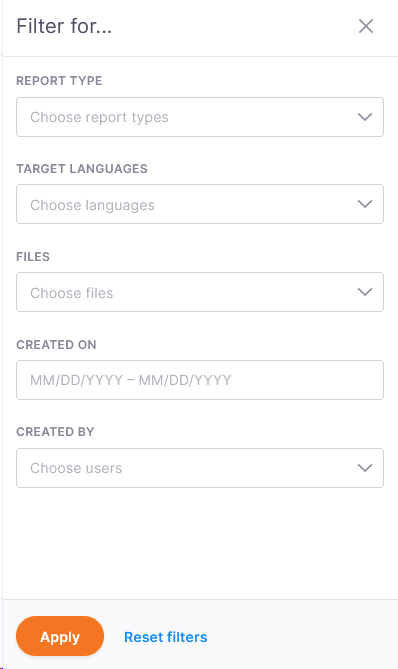
Choose a date range under Created on. From the other dropdowns, choose one or more values.
-
Report type contains all possible report types.
-
Target languages and Files contain all target languages and documents in the project.
-
Created by lists the users who created reports in the project. In template-based projects, memoQ also adds automated actions to the list. For example, you can filter for all reports created by the Create analysis report automated action.
Selected values appear as gray labels. To remove one, click the X on its right side.
-
To clear all the settings and start over, click Reset filters.
-
To filter the list with the settings you chose, click Apply filter.
-
To close the Filter for pane without filtering, click the X in its top right corner.
Create a report
-
A progress report is an overview of how much of a project is done. It gives you a breakdown by segment status. In a multilingual project, you can run a progress report for all target languages or a single target language.
-
An analysis report counts words, characters, and segments in the source text of the whole project. It looks up every segment in the translation memories and LiveDocs corpora, and counts the different types of matches. You run this report when you prepare a project. It is often run automatically, especially from projects created from a template.
-
A post-translation analysis (PTA) report shows savings coming from TM and LiveDocs matches – after translation is complete. The regular analysis "predicts" how much you could save on matches. Post-translation analysis gives you the actual savings. It is also useful for finding out how much each translator can bill. You run this report after a project is delivered (or when at least one translator delivered all their work).
-
An edit distance report shows how much work a translator or a reviewer change the text.
-
A reviewer change report shows how much a reviewer edited the documents with tracked changes turned on.
-
A tracked changes report shows what reviewers changed in a project's translation. It compares two versions of files and shows what was changed.
To create one of these reports, click the Create report link above the report list. The Create report page opens.
To reach these actions: In the top right corner, click the More options menu.
- To download completed documents from the project: Click Export project. Your browser saves the files in a ZIP package into its regular "Downloads" folder.
-
To connect the project with a customer portal request: Click Link to customer request. In the Link to customer request window, choose the request from the dropdown.
To continue: Click the Link project button. To discard your changes: Click the Cancel link.
Works only if there are requests not linked to projects on the memoQ TMS. Else, the dropdown is empty. Learn more about requests here.
-
To archive a project and move it into the Archived projects page: Click Archive. To open an archived project, you need to restore it from the archive.
On the Archive project window, set the file name template. To insert a placeholder: Click the Insert link, and choose a placeholder from the list.
To continue: Click the Archive project button. To discard your changes: Click the Cancel link.
-
To remove the project and move it to the Projects in trash page: Click Move to Trash. There, you can restore or permanently delete the project.
There is no confirmation window: When you click Move to Trash, the project is removed, and you return to the Active projects list.
-
To open the project in the memoQ desktop app: Click Continue in memoQ.
To create a local copy of the project for working with its content: Click the Check out project button. In memoQ, the Project home - Translations tab opens.
To open the online project for management: Click the Manage project button. The memoQ online project - Translations tab opens.
When you launch an online project, you start its notification chain: memoQ TMS sends an initial e-mail to all participants. The e-mail contains details about accessing the online project. Later, when there is a change in the workflow status of a document, memoQ TMS sends further e-mails to the participants and the project manager.
To launch a project: In the top right corner, click the Launch button. The word Launched with a blue background will appear under the project's name. You cannot undo launching a project.
You wrap up a project if you do not expect any more work on it. If you use project templates, you can set up automatic actions that happen when you wrap up the project.
Set up templates in the memoQ desktop app. Then, you can create projects using those templates in memoQweb. To learn more, see the topic about editing project templates.
To wrap up a launched project: In the top right corner, click the Wrap up button. To continue: Click the Wrap up project button. To close the confirmation window without wrapping up the project: Click the Cancel link. You cannot undo wrapping up a project.
To see project-related notifications and communication: In the top right corner, click the bell icon (). In the Notifications pane, you can see notifications about missed deadlines, failed automatic actions, lost content connection, etc.
To remove a notification from the list: Click the Dismiss link under it. To remove all notifications: Above the list, click the Dismiss all link.
To close the pane, click the X icon.