Project - Settings - Communication
Here you can change various communication related settings and manage e-mail notifications.
How to get here
- Log in to memoQweb as an administrator or a project manager.
- On the Active projects list, click a project.
- At the top of the screen, click the Settings tab.
-
On the Settings page, click the Communication tile.
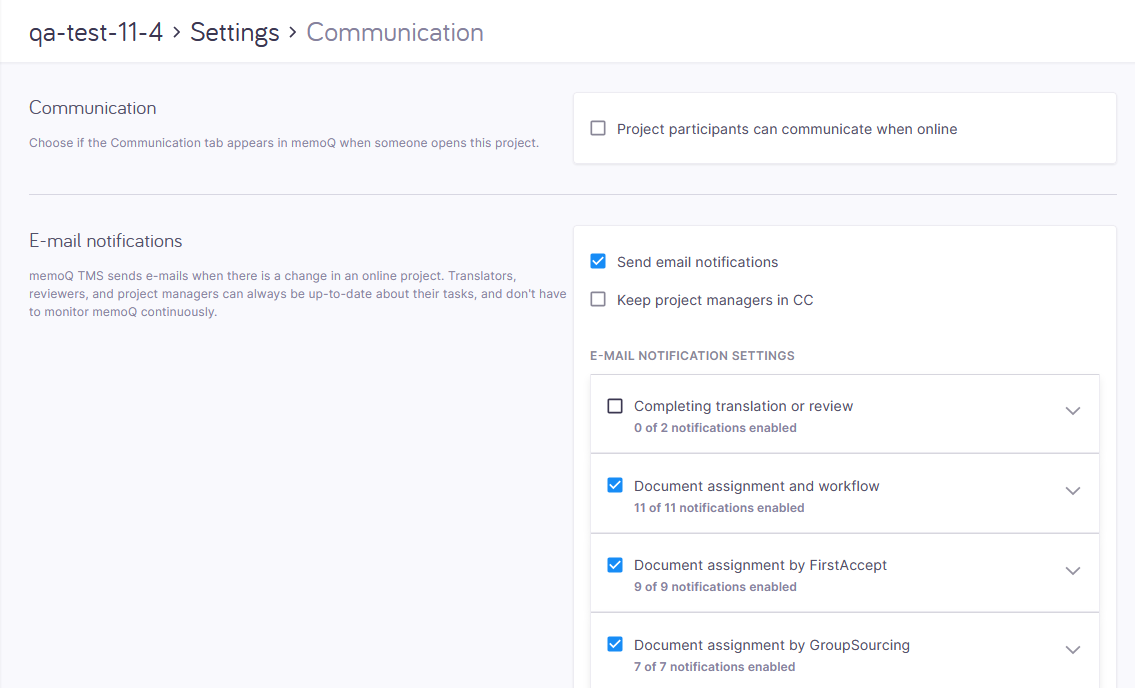
What can you do?
Allow participants to communicate through chat and discussions
Normally, the participants of an online project can communicate through chat (in the memoQ desktop app) and discussions (also in memoQweb). To prevent them: Under Communication, clear the Project participants can communicate when online check box.
In this section, you can enable a discussion for the online project, and allow participants to chat with each other.
When the Project participants can communicate when online setting is enabled: Project participants can use the Communication tab in the memoQ desktop app for instant messaging and for discussions.
If the participants are not allowed to communicate, they will not be able to start discussions while working on the project.
Discussions may be turned off on the server: If discussions are disabled on the server, the participants cannot start discussions, even when the Project participants can communicate when online setting is enabled.
Users may be excluded from discussions: If a participant is member of a group that is excluded from discussions, they will not be able to participate in discussions, not even when discussions are enabled on both the server and in the project.
memoQ TMS sends e-mails when there is a change in an online project. Translators, reviewers, and project managers can always be up-to-date about their tasks, and don't have to monitor memoQ continuously. They receive an e-mail whenever they have a task to do, or whenever there is relevant information. These e-mails are customizable.
Each time there is a change in the workflow status of a document, memoQ TMS can send an e-mail to the project manager and the affected participants. memoQ TMS does not send e-mails until the project is launched: that is when an initial e-mail is sent to all participants.
To launch a project (to start e-mail notifications):
- Set up notification options on this tab.
- In the top right corner, click the Launch button. The word Launched with a blue background will appear under the project's name. You cannot undo launching a project.
Under Completing translation or review:

Under Document assignment and workflow:
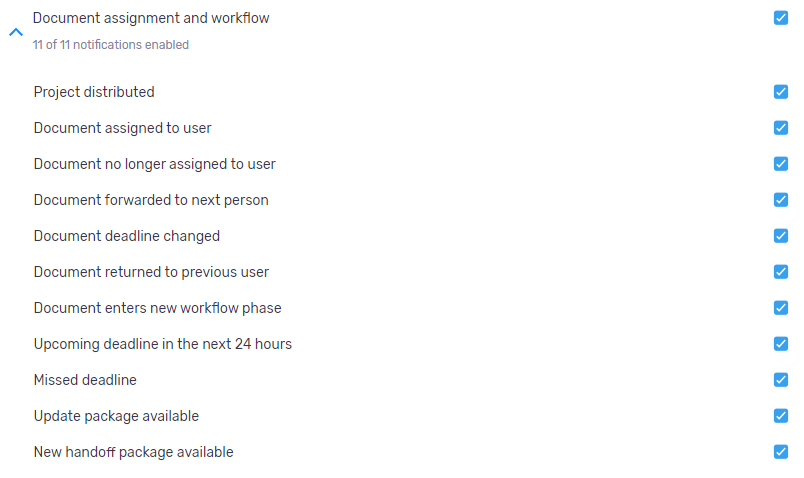
After a project is launched, memoQ TMS starts sending e-mails. There is an initial e-mail. After this, the server can send an e-mail to the affected user and to the project manager whenever:
- a document gets assigned to a user,
- a document is taken away from a user,
- a document is forwarded to the next user in the project,
- the document workflow changes,
- the document deadline changes,
- the document is returned to the previous user in the project.
Under Document assignment by FirstAccept:
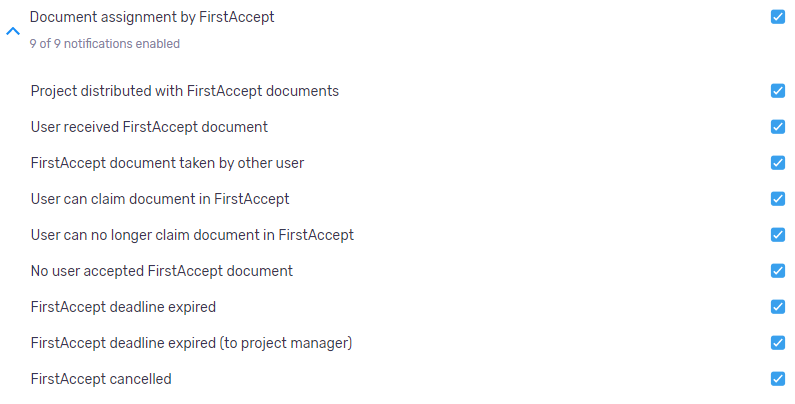
Under Document assignment by GroupSourcing:
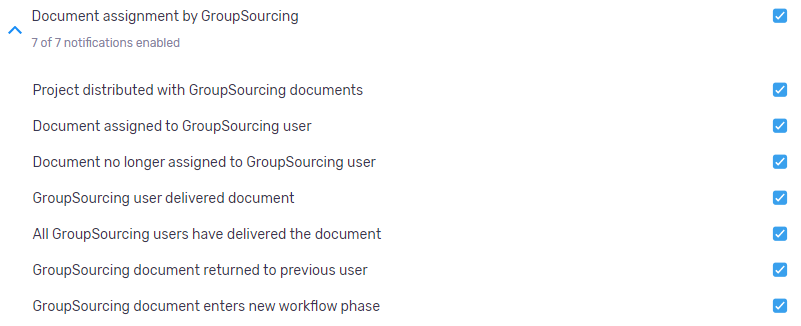
Under Document assignment to subvendor:
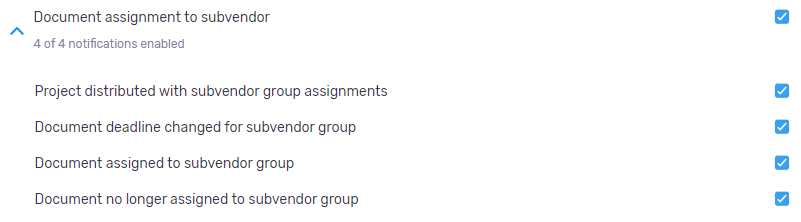
If the project receives the documents from a content connector, there are more notification options:
- Progress report e-mail
- Connection deleted
- Content modified
- Documents re-imported
- Automatic assignment failed
- Polling failed
- Skipped uncompleted documents from reimport
To send an e-mail about an event: Check the corresponding check box.
To stop sending e-mails about a type of event: Clear the corresponding check box.
To keep project managers informed: Check the Keep project managers on CC check box. memoQ TMS will then send a copy of every e-mail to the project managers in the project.
To change the text of the e-mails: Open the Server Administrator
Turn off the autopilot

With the autopilot on, you can't change the settings that come from the project template.
If you want to turn this option off, click the Turn off autopilot button. This action can't be reversed.
How does it work?
When you create an online project from a template, it will normally run on autopilot.
This means that memoQ TMS automatically assigns translation memories, LiveDocs corpora, and other resources. It also sends notifications automatically when a document is assigned or delivered.
In addition, memoQ TMS runs automated actions when the template requires them.
Turn off the autopilot to add and change a translation memory, or change the notification settings.
When you finish
To save your changes: Click the Apply changes button at the bottom of the page.