Project - Translate with AGT
To use memoQ AGT, you need memoQ TMS 10.4 or newer. If you want to use AGT when working on memoQweb as well, you need the desktop app and memoQweb 11.1 or newer combined.
memoQ Adaptive Generative Translation (memoQ AGT) is an AI-based translation automation technology. It was designed for enterprises with extensive linguistic resources, but can also benefit LSPs.
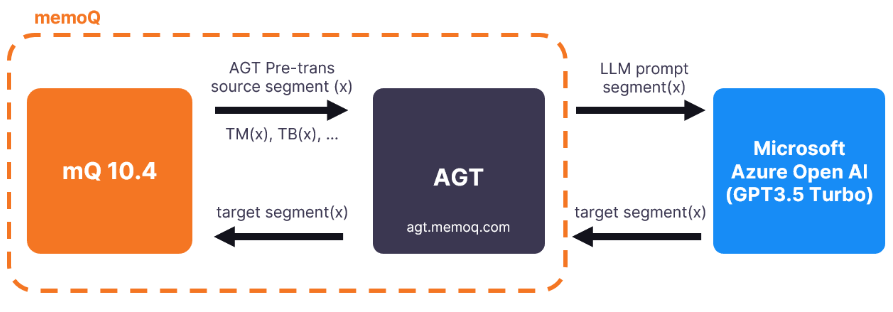
memoQ AGT works with a large language model (Microsoft Azure OpenAI) and uses instant domain adaptation, so it is important how you set up your project in memoQ TMS.
The translation results are tailored to your existing language resources, for example, translation memories (the most important resources when you use memoQ AGT), term bases, and LiveDocs corpora.
If you don’t have a lot of data in your translation memories, you can use LiveDocs and easily build up your corpus from previous translations. The longer your document will be, the better for memoQ AGT.
How to get here
To use memoQ AGT in memoQweb, you must first configure your MT settings in the memoQ desktop app.
-
Log in to memoQweb as an administrator or a project manager.
-
On the Active projects list, click a project.
-
In the document list, select the document you want to translate with AGT.
-
Above the list of documents, click Translate with AGT.
To translate one document, you can also click the
 icon in its row and choose Translate with AGT
icon in its row and choose Translate with AGT  from the dropdown list.
from the dropdown list. -
The Translate with AGT window opens.
If your project isn't configured to use memoQ AGT, memoQweb shows this message:
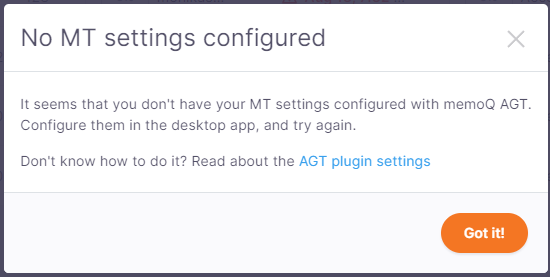
What can you do?
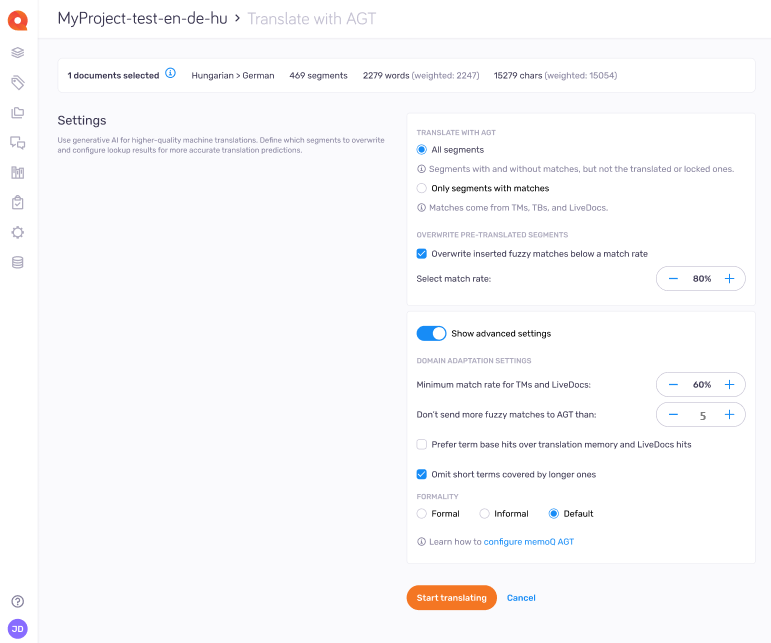
-
Check document summary
At the top of the panel, you can see:
-
Which document you’ve selected for translation.
-
The number of segments, words, and characters in the document.
This gives you a quick overview of what you're about to translate.
-
-
Select the translation scope
When using memoQ AGT for the first time, make sure to select your scope carefully and not use too big volumes.
To see a list of the selected documents, click the info bar at the top of the page.
You can choose from:
-
Overwrite fuzzy matches
Use Overwrite inserted fuzzy matches below a match rate if your document already contains some fuzzy matches from earlier pre-translations.
Then, select the percentage value of the match rate. During pre-translation, memoQ overwrites Pre-translated segments with a lower match rates.
-
Use domain adaptation settings
Turn on the Show advanced settings switch if you want more control over how memoQ AGT behaves:
-
Skip segments that have no lookup results - Tells memoQ AGT to skip segments that have no TM or TB matches at all.
-
Minimum match rate for TMs and LiveDocs - Sets the lowest match rate that should be used. Matches below this rate won’t be considered.
Term base matches are always sent to memoQ AGT.
-
Don't send more matches to AGT than - Fill in You can decide how many matches memoQ should send to memoQ AGT.
-
Prefer term base hits over translation memory and LiveDocs hits - This option tells memoQ AGT to give priority to exact matches from your term base instead of translations from TM or LiveDocs corpora.
Terms are often shorter than translated segments, so they can get less attention in the LLM prompt. To help memoQ AGT uses the term base properly, check this option.
-
Omit short terms covered by longer ones - This option avoids sending short, less relevant terms to memoQ AGT if they’re already part of longer terms.
-
-
Set formality
Choose the tone you want memoQ AGT to use in the translation:
-
Formal - For professional or polite texts.
-
Informal - More casual and conversational.
-
Default - Uses your project’s default formality setting.
-
When you finish
To start translating with AGT and return to the Translations page: Click Start translating.