Translate with AGT
To use memoQ AGT, you need memoQ TMS 10.4 or newer. If you want to use AGT when working on memoQweb as well, you need the desktop app and memoQweb 11.1 or newer combined.
memoQ Adaptive Generative Translation (memoQ AGT) is an AI-based translation automation technology. It was designed for enterprises with extensive linguistic resources, but can also benefit LSPs.
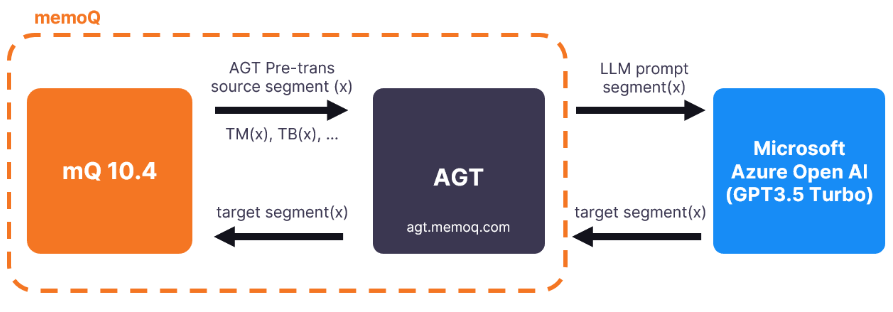
memoQ AGT works with a large language model (Microsoft Azure OpenAI) and uses instant domain adaptation, so it is important how you set up your project in memoQ TMS.
The translation results are tailored to your existing language resources, for example, translation memories (the most important resources when you use memoQ AGT), term bases, and LiveDocs corpora.
If you don’t have a lot of data in your translation memories, you can use LiveDocs and easily build up your corpus from previous translations. The longer your document will be, the better for memoQ AGT.
How to get here
-
First, sign up for memoQ AGT and get an API key.
-
Then, open the memoQ desktop app.
-
In the top-left corner, click the Resource console icon
 .
. -
At the bottom of the window, click Edit to edit the selected MT settings.
Create a new MT settings if needed.
Starting with memoQ 11.5, all settings formemoQ AGT are now in one place. You can find them now in the Translate with AGT window. When you upgrade to memoQ 11.5 or newer, we recommend creating new MT settings and attaching them to any online or local projects that use memoQ AGT.
-
In the Edit machine translation settings window, click the Services tab and configure the Adaptive Generative Translation (AGT) plugin.
-
In the AGT plugin settings window, enter your API key and click the Verify API key button.
-
Change the settings as needed, then click OK.
-
In the Edit machine translation settings window, click OK.
-
Then, still in the memoQ desktop app, add the MT resource with the configured AGT plugin to your translation project (local or online).
-
In the project's Translations window (local or online), click Pre-translate.
-
Then, in the dropdown list, click Translate with AGT
 .
.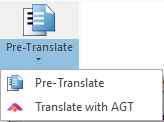
-
The Translate with AGT window opens:
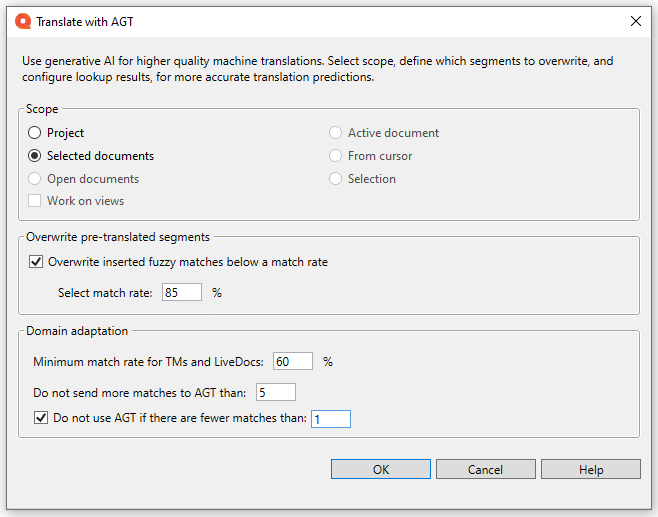
The information banner is only visible when you use MT settings created with a memoQ version earlier than 12.0.
If your project isn't configured to use memoQ AGT, memoQ shows this message:
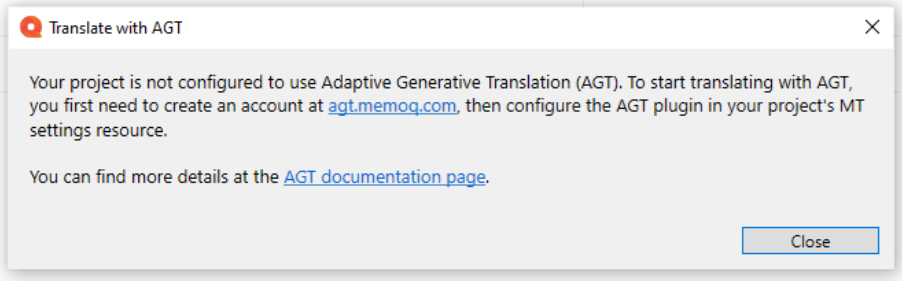
What can you do?
-
Select the translation scope
When using memoQ AGT for the first time, make sure to select your scope carefully and not use too big volumes.
You can choose from:
-
Overwrite fuzzy matches
Use Overwrite inserted fuzzy matches below a match rate if your document already contains some fuzzy matches from earlier pre-translations.
Then, select the percentage value of the match rate. During pre-translation, memoQ overwrites Pre-translated segments with a lower match rates.
-
Use domain adaptation settings
-
Skip segments that have no lookup results - Tells memoQ AGT to skip segments that have no TM or TB matches at all.
-
Minimum match rate for TMs and LiveDocs - Sets the lowest match rate that should be used. Matches below this rate won’t be considered.
Term base matches are always sent to memoQ AGT.
-
Don't send more matches to AGT than - Fill in You can decide how many matches memoQ should send to memoQ AGT.
-
Prefer term base hits over translation memory and LiveDocs hits - This option tells memoQ AGT to give priority to exact matches from your term base instead of translations from TM or LiveDocs corpora.
Terms are often shorter than translated segments, so they can get less attention in the LLM prompt. To help memoQ AGT uses the term base properly, check this option.
-
Omit short terms covered by longer ones - This option avoids sending short, less relevant terms to memoQ AGT if they’re already part of longer terms.
-
-
Set formality
Choose the tone you want memoQ AGT to use in the translation:
-
Formal - For professional or polite texts.
-
Informal - More casual and conversational.
-
Default - Uses your project’s default formality setting.
-
When you finish
To start translating with AGT and return to the translation editor or to the Translations tab: Click OK