memoQ online project - Settings - MT settings
memoQ does not perform machine translation itself, but it can connect to many external MT tools and services. You can configure them and save their settings into an MT settings resource.
MT tool/service must be purchased separately: Before using machine translation in memoQ, obtain your access to the chosen MT tool/service directly from the provider.
To manage online projects, you:
How to get here
- On the project management dashboard, find the project you need to manage. Use the search bar if needed.
- Double-click the project name, or click it, and on the Project ribbon, click Manage
 . A new memoQ online project window opens.
. A new memoQ online project window opens. - On the left, click the Settings
 icon. The Settings pane appears, displaying the General tab.
icon. The Settings pane appears, displaying the General tab. -
Click the MT settings icon
 . The MT settings tab appears.
. The MT settings tab appears.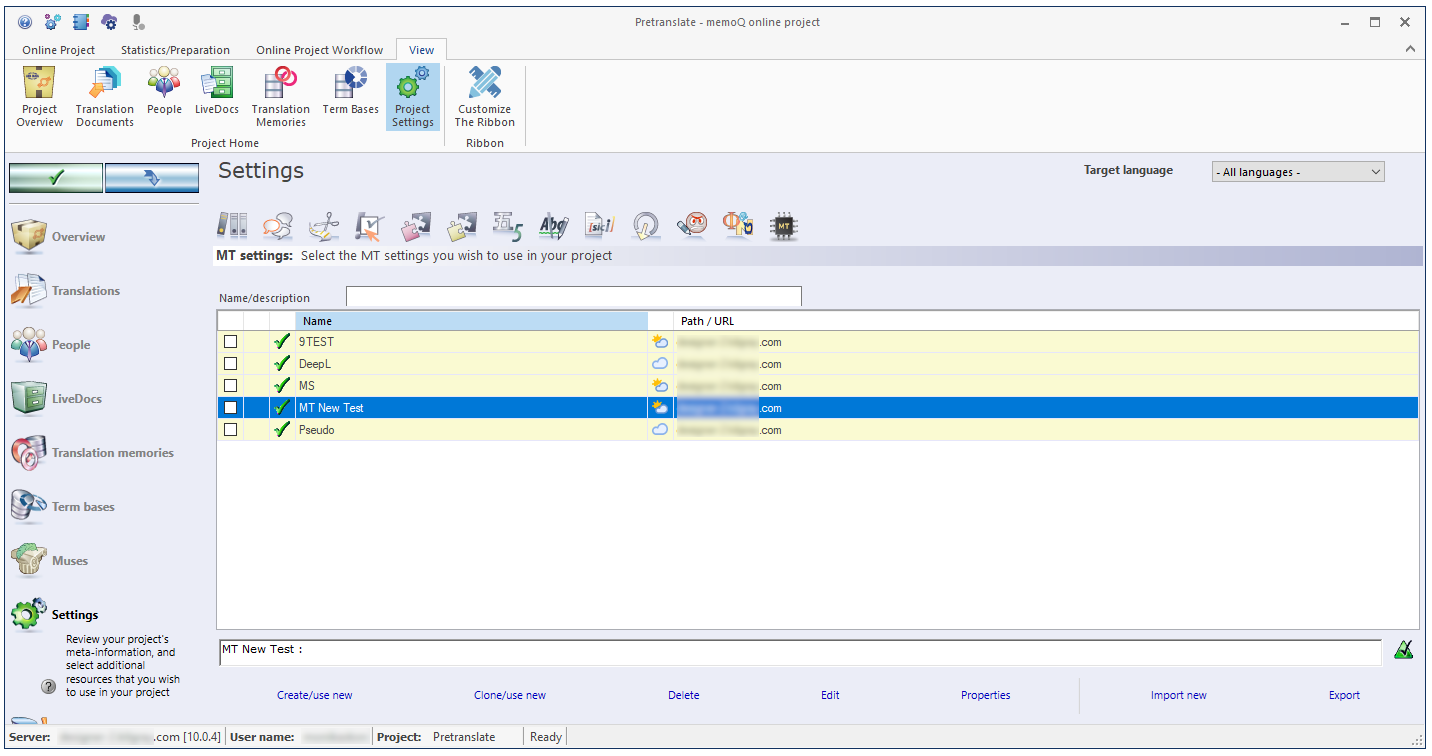
What can you do?
-
Under the list of MT settings, click Create/use new.
-
The Create new MT settings window opens.
-
Type a name for the MT settings resource. You can also add a description.
-
To confirm: Click OK. The new MT settings resource appears at the top of the list and is ready to be used in the project.
When you create a new MT settings resource, all its services are turned off. Turn on the services you want to use, and edit their MT settings.
Only on the same memoQ TMS: When you create a new resource in an online project, memoQ will always create it on the same server as the project.
- Select the MT settings resource you need to copy.
- Under the list of MT settings, click Clone/use new.
- The Clone MT settings into a new resource window opens.
- Type a name for the MT settings resource. You may also type a description.
- To confirm: Click OK. The MT settings resource appears at the top of the list and is ready to be used in the project.
Only on the same memoQ TMS: When you create a new resource in an online project, memoQ will always create it on the same server as the project.
A project can have one MT settings resource for each target language.
To use an existing MT settings resource in the project:
-
In the top-right corner, choose a language from the Target language dropdown list if needed. Or, to use the same MT settings for all target languages, do not change the default value (All languages).
-
In the list, find the MT settings resource you need.
-
Click its checkbox on the left.
The MT settings resource moves to the top of the list. The checkbox of the previous one will be cleared.
If an MT service in the selected MT settings resource does not support one or more of the project's language pairs, a warning windows appears.
At the top of the MT settings tab, type a word or two in the Name/description box to filter the MT settings list. It will narrow the list immediately to those MT settings that have those words in their names or descriptions.
To sort the list by a detail: Click the header of the column you need. For example, to sort the list by name, click the Name header at the top of the list.
You can export an MT settings resource into an .mqres file. An .mqres file is an XML file where memoQ saves resources like MT profiles, QA profiles, TM settings etc. These are called light resources because they don't contain a large amount of linguistic data.
To export an MT settings resource:
- In the list, select the MT settings resource you need to export.
- Under the list, click Export, or right-click the MT settings resource, and choose Export. A Save As window opens.
- Find a folder and a name for the file, and click Save. memoQ exports all details from the MT settings resource into the file.
To import an MT settings resource from an .mqres file:
Because memoQ saves all kinds of resources in .mqres files, you need to make sure that your .mqres file contains an MT settings resource.
-
At the bottom of the MT settings tab, click Import new. An Open window appears.
-
Select the .mqres file. Click Open.
-
The Import new MT settings window opens.
-
memoQ picks up the name of the MT settings resource from the .mqres file. You can change the name and description if needed.
-
To confirm: Click OK.
When importing an .mqres file, memoQ always creates a new MT settings resource and adds it at the bottom of the MT settings list.
To learn more: See the topic about creating new MT settings.
- In the list of MT settings, select the one you need to edit.
- Under the list, click Edit.
- The Edit machine translation settings window opens.
- Change the MT services as necessary.
- To confirm: Click OK.
To learn more: See topic about editing machine translation settings.
- In the list, select the MT settings resource.
- Below the list, click Properties.
- The Resource properties window opens.
- If necessary, change the name or the description of the resource.
- To confirm: Click OK.
To learn more: See the topic about creating new MT settings.
- In the list, select the MT settings resource or resources.
- Below the list, click Delete.
- The Confirm delete message box opens. To delete the resource, click Yes.
When you finish
On the Settings pane, choose another tab. Or, choose another pane in the memoQ online project window.
If you change any of the settings, don't forget to save them.
When you make changes to an online project, the changes will happen on the memoQ TMS, not on your computer. It is possible that several users make changes to the project at the same time.
Some changes are not saved automatically. When there are changes you need to save, the green tick mark icon at the top left will become orange. Click this button, to save changes to the online project.
![]()
To get the changes that others made to the online project, click this button:
![]()
Make sure you save your changes before you click this.
Switch windows: You can open several online projects for management. Each online project opens in a separate window. To switch between them and the Dashboard or Project home (if you have a local project open): press and hold down Alt, and press Tab a few times until you get to the window you want. Or: On the Windows taskbar, click the memoQ icon, and then click the window you want to switch to.