Profile
This is where you can view or (if you have permission) change your personal and user data in memoQweb.
How to get here
- Sign in to memoQweb.
- On the left sidebar, click the Profile icon.
- In the menu, click My profile. The Profile screen opens.
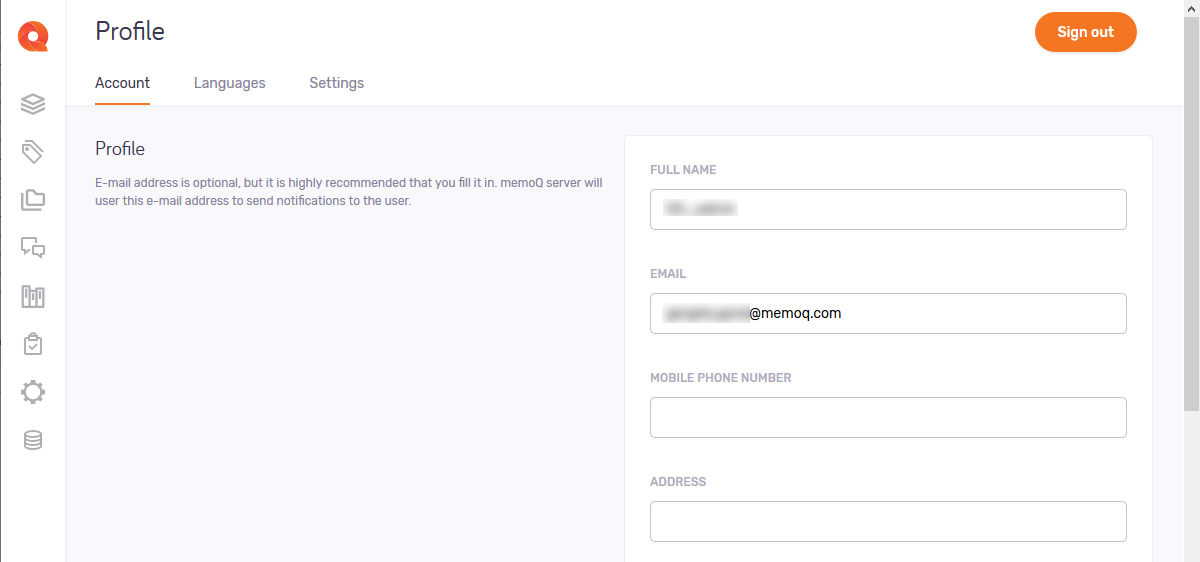
What can you do?
Use the Account screen for this.
If you do not have permission to edit your profile details, this screen only shows only an error message:
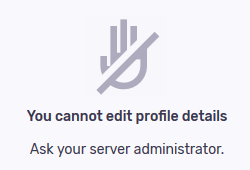
To change your profile info: Edit the Full name, Email, Mobile phone number, Address, or Phone number fields as needed. To save your changes to this section: Click the Save button at the bottom of the section.
To change your password: Type your current password in the Verify current password field, and the new one into the New password field. When the password meets criteria defined by the system administrator, the gray dots below turn to green check marks:
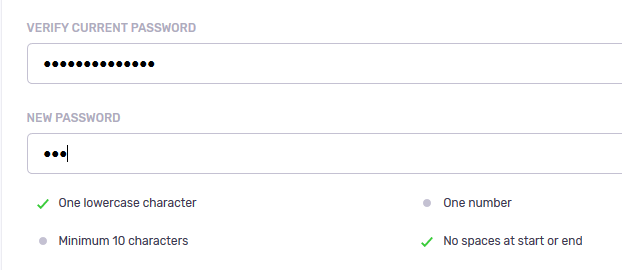
Click the Change password button under the text fields.
Use the Language screen for this.
Change language pairs
To add another language pair: Click the Add language pair link. A new row appears.
To delete a language pair: Click the Delete ![]() icon on the right of the row.
icon on the right of the row.
Change favorite languages
memoQ supports a very large number of languages. However, your organization may work with only a few (two, five, twenty, etc.) of them. The full language list may be too much. You can limit the language list to the "favorite languages", the ones that your organization regularly works with.
To add a favorite language: Click the Favorite languages dropdown. Choose a language from the list, or start typing, and click the language you need.
To remove a favorite language: Click the X on the right of the language you want to delete.
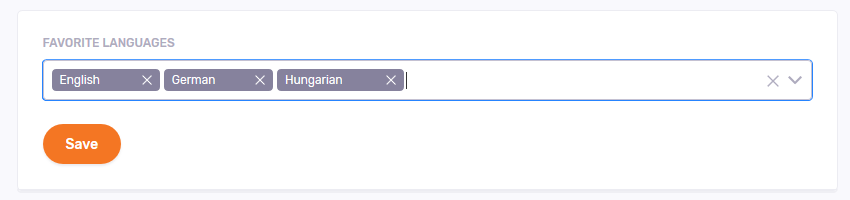
To save your changes to this section: Click the Save button at the bottom of the section.
Change display language and locale
You can choose the language of the memoQweb pages. You can also set the region (the locale) for the pages. This can be the same as the display language, but you can also choose a different region.
- Language: Choose from English, German, French, Hungarian, Japanese, Spanish, and Chinese.
- Locale: Normally, the region (locale) is the same as the display language. It defines how numbers or currencies are written, and what spell checker your web browser will use. Because there are much more regions than display languages, you can choose a different one. To do that, choose the Other option. A dropdown appears. Click it, then click the locale you need.
To save your changes to this section: Click the Save button at the bottom of the section.
Use the Settings screen for this.
To allow e-mail notifications about topics you follow: Select the Enable discussion-related e-mail notifications checkbox.
To choose the unit of project size: Under Show translation progress (%) based on, choose Segments, Words, or Characters.
To save your changes to this section: Click the Save button at the bottom of the section.
When you finish
If you saved your changes in each section, go to a different memoQweb page as needed.