Subscribe to memoQ translator pro
This page shows you how you can start a trial or subscribe to memoQ translator pro using annual or monthly plan.
You can also learn how to upgrade from a trial to a subscription plan and how to update your subscription in memoQ desktop app.
Getting started
-
On the memoQ homepage, click Products.
You can also open the memoQ translator pro page.
-
Under Translation solutions, select memoQ translator pro
 .
. -
memoQ translator pro page opens.
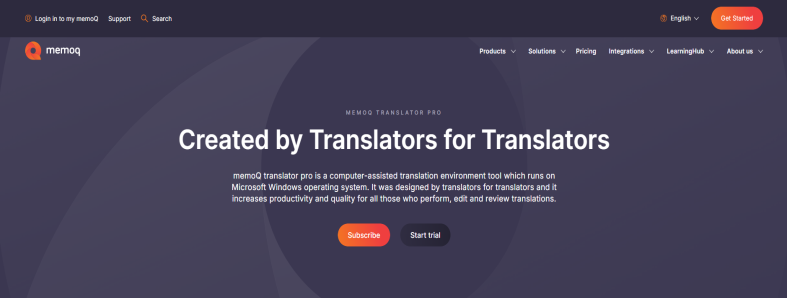
-
Select the subscription plan that fits your needs:
-
Monthly plan - flexible, cancel any time.
-
Annual plan - better value for long-term use.
Here you can also:
 Subscribe to memoQ translator pro
Subscribe to memoQ translator pro
-
Click the Subscribe button.
-
The my memoQ login page window opens.
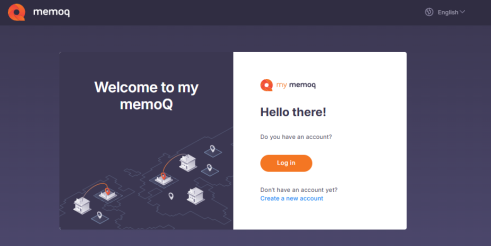
-
If you don’t have an account yet, click Create a new account.
If you do, log in.
-
On the memoQ translator pro page, under No subscription yet, click Subscribe now.
-
The Subscriptions page opens.
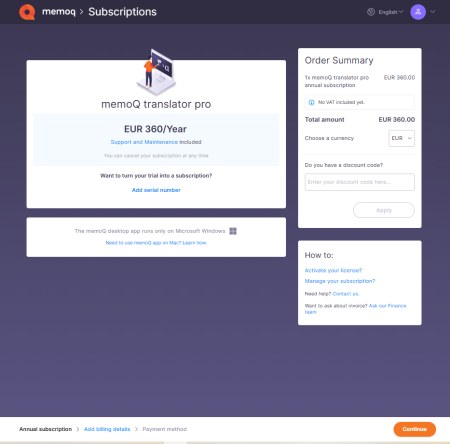
Here you can:
-
Check all the basic information about your subscription.
-
Choose your currency.
-
Add a discount code.
-
Look for help and answers in the How to section.
To add your billing details, click Continue.
-
-
The Add billing details page opens:
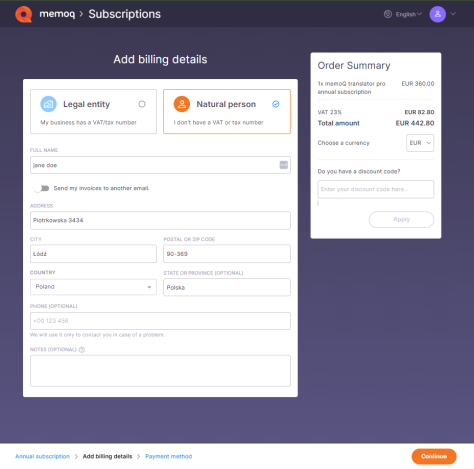
Choose if you're a company (legal entity) or an individual (natural person), and fill in your billing details.
-
On the Secure payment page, click the Complete order button. my memoQ redirects you to our secure payment provider where you can complete the payment process.
After the payment, memoQ displays the subscription summary page with your serial number and a few helpful links. You can find your serial number on your invoice as well.
Use this serial number to activate memoQ and start working right away.
 Switch from trial to subscription
Switch from trial to subscription
You can easily upgrade your trial to a subscription in the memoQ desktop app.
To do that:
-
In the upper left corner of the ribbon, click the memoQ tab.
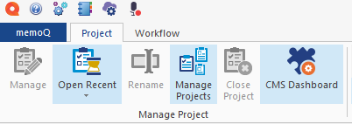
-
The Licenses and updates window opens automatically.
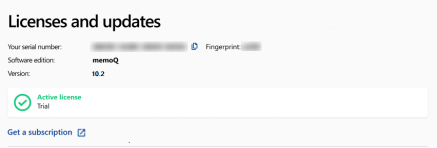
-
Click Get a subscription.
-
The Subscriptions page opens.
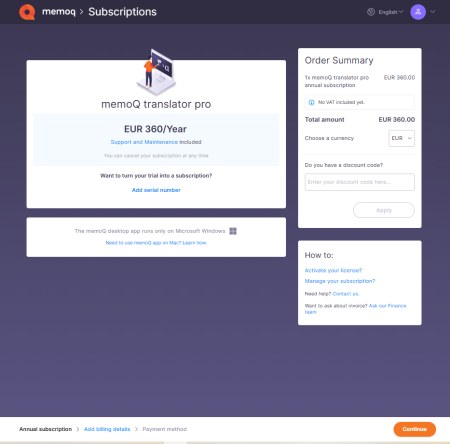
Here you can:
-
Check all the basic information about your subscription.
-
Choose your currency.
-
Add a discount code.
-
Look for help and answers in the How to section.
To add your billing details, click Continue.
-
-
The Add billing details page opens:
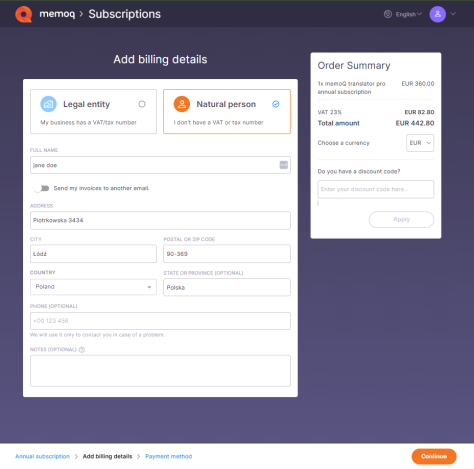
Choose if you're a company (legal entity) or an individual (natural person), and fill in your billing details.
Click Continue to confirm and go to the next page.
-
On the Secure payment page, click the Complete order button. my memoQ redirects you to our secure payment provider where you can complete the payment process.
After the payment, memoQ displays the subscription summary page with your serial number and a few helpful links. You can find your serial number on your invoice as well.
Use this serial number to activate memoQ and start working right away.
 Update your license
Update your license
You can easily update your licenses in the memoQ desktop app.
To do that:
-
In the upper left corner of the ribbon, click the memoQ tab.
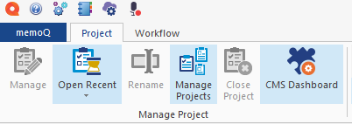
-
The Licenses and updates window opens automatically.
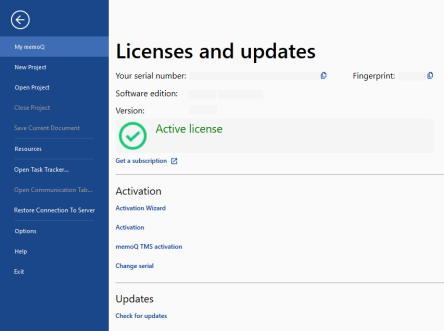
-
Under the Updates section, click Check for updates.
-
Things to know:
-
Subscription is tied to your memoQ account.
-
You can cancel your subscription at any time before renewal.
-
Canceling stops future payments, but your current access continues until the end of the billing period.
-
No refunds are offered for unused time.
-
You can always resubscribe later with the same account.
Next read: memoQ translator pro subscription plans