Welcome to memoQ termFinder
memoQ termFinder is a simple, web-based tool that helps you search your glossaries and term bases for existing terms and suggest new ones.
It works based on a scheduled nightly export or a manual export from memoQ term bases.
You can choose which term bases to include in the export - the selected term bases can be either traditional memoQ term bases or Qterm.
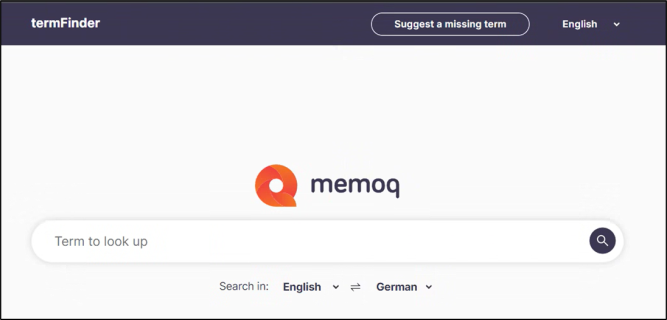
Why use memoQ termFinder?
-
The tool is very intuitive, so you don’t need to spend a lot of time on training to use it.
-
It is powered by a high-performance search engine, which means it finds what you need instantly.
-
You can customize the user interface by changing branding colors, logos, and selecting which functional elements users can see.
-
It supports automated term sync when connected via WS-API. It's a great option if you want to avoid manual updates.
-
termFinder offers three security options:
memoQ termFinder was tested and is fully accessible for screen readers - JAWS, NVDA, Microsoft and Mac built-in screen readers.
Here’s what to check first
Take a moment to check the installation and setup requirements, plus a few basics about how memoQ termFinder works.
It'll help you get started faster and avoid any surprises along the way.
Getting started
memoQ termFinder is made up of four easy-to-use pages:
Landing page
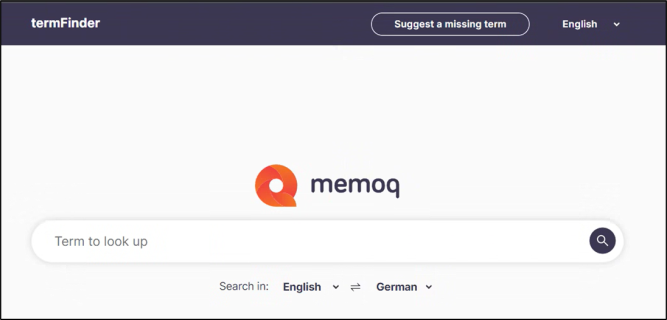
This page is your starting point. Here, you can:
-
In the top-right corner of the page, choose the user interface language.
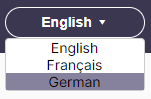
-
Search for the term
To do that:
-
Type a word in the search field. Auto-fill helps you find terms after typing just three letters.
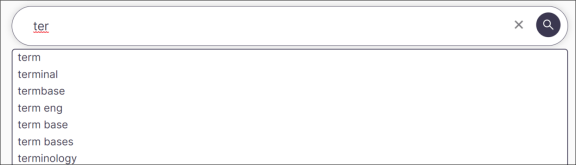
The tool allows you to search for multi-word terms as well.
You can also use wildcard search: Type * to search for partial matches.
For example, bank* finds banking and banker, *ject finds project and memoQ project.

-
Use the source and target language dropdowns to refine your search.

-
Use optional source filters (if multiple term bases are available).
-
Pick which metadata should be displayed (if available).
-
Results page
This page shows all the results found in your term bases and their metadata.
The right column shows source language and all it entries, while the left column displays target language and all the terms found for it.
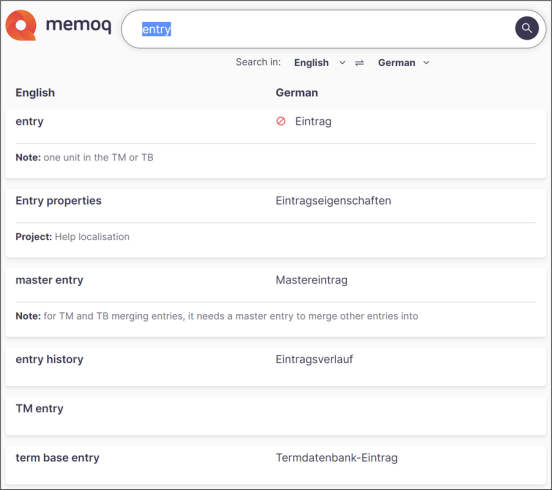
To start and check the details, click a term.
Here, you can:
-
See forbidden terms marked with
.
-
Customize how your metadata looks like in the settings.
-
It can happen that the term you need isn't in the term base yet. In such case, click the Suggest a missing term button on the landing page.
Suggestion page
This page allows you to recommend missing terms.
To get here, click Suggest a missing term in the top menu on the landing page.

memoQ termFinder displays this window:
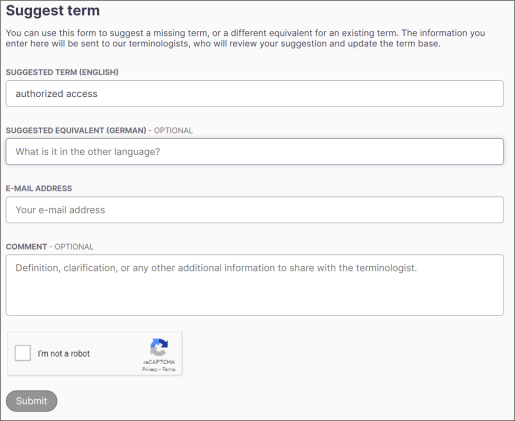
Here, you can:
-
Add a missing term in the Suggested Term field, then add an optional translation in the Suggested Equivalent field.
The languages displayed next to these fields are the ones you selected as your source and target languages.
-
Add your email. The terminologist will use it for follow-ups.
-
Click Submit (CAPTCHA verification may be required).
-
Then, it's time to wait. memoQ termFinder sends a notification to the assigned terminologist for review.
Statistics page
On the statistics page ({baseurl}/statistics) you can find insights into search trends. This page is hidden by default and can be protected with a password.
Available statistics: