Installing memoQ
Before you start
Step-by-step installation process
-
First, log in to memoQ on your computer or run the setup package as an administrator.
Otherwise, Windows will ask for an administrator’s password when you attempt to install memoQ.
-
Then, download and open the memoQ installer. It's a single executable (*.exe) file.
Your browser will save the setup file in your Downloads folder.
To open it:
-
Click the file name or the Run button at the bottom of your browser.
-
If you can’t see the button, go to your Downloads folder and double-click the file.
Don’t delete the file or folder until memoQ is fully installed. You may want to keep it. For the future installations, it’s best to download the latest version from memoq.com.
-
-
Select your language for the setup process and memoQ itself.
Available options in the memoQ11.0 are English, German, French (Canadian), Spanish, Hungarian, Japanese, and Chinese (simplified & traditional).
-
Start the memoQ setup wizard. It guides you through the installation process.
The setup wizard checks for all the system requirements, for example, if:
-
.NET Framework 4.8 or higher is installed on your computer.
If not, you'll see a warning, with a direct link to the Microsoft's page.
When on the Microsoft's page make sure to use Runtime, not the Developer Pack.
-
Visual C++ Redistributable module is installed.
If not, the wizard will install it for you.
-
- Make sure to accept the End-User License Agreement.
-
Select where you want to install your memoQ.
By default, memoQ choose destination folder in C:\Program Files\memoQ\memoQ-11.
To change this, click the Browse button, and select a different folder.
-
Decide which additional options you would like to use:
-
create a desktop icon
-
allow memoQ to look for updates online
-
install updates automatically
-
-
At this point, memoQ setup wizard checks if you have a valid license for selected memoQ version.
If you don't have one, you can:
-
Upgrade your license
Select this option if you want to extend your support and maintenance agreement for one more year.
This costs 20% of the list price, and grants you licenses for new versions for one more year (counted from the day when the previous agreement expired).
If you're not an individual user, make sure to ask your organization or employer to make this upgrade for you.
-
Install an memoQ earlier version for which you have a valid license.
 To download different memoQ versions
To download different memoQ versions
If you need the latest memoQ's version:
-
Go to the Downloads page.
-
Under the Boost your productivity section, click the Download button.
-
In the pop-up window, click the Download link next to the product you need.
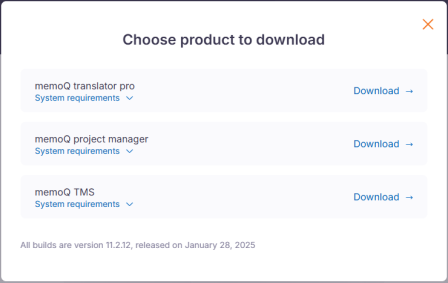
If you need an older version, click the Previous releases tab and click the row of the version you are looking for.
-
-
Ignore the warning and install the new version
Do this only if you know you will get a license for selected version soon (for example, from an organization or employer). Setup starts the installation process straight away.
-
-
To complete the process, click Finish. It will also close the setup program.
If you use the project manager edition, and you manage online projects on memoQ 10 x servers, you may need to install memoQ 11.0 next to the earlier version (10.2 or 10.4). To manage memoQ 10 x servers (any minor version), you will still need memoQ 10.x (any minor version). By default, memoQ 11.0 won't overwrite earlier installations and installs into a different folder (C:\Program files\memoQ\memoQ-11.